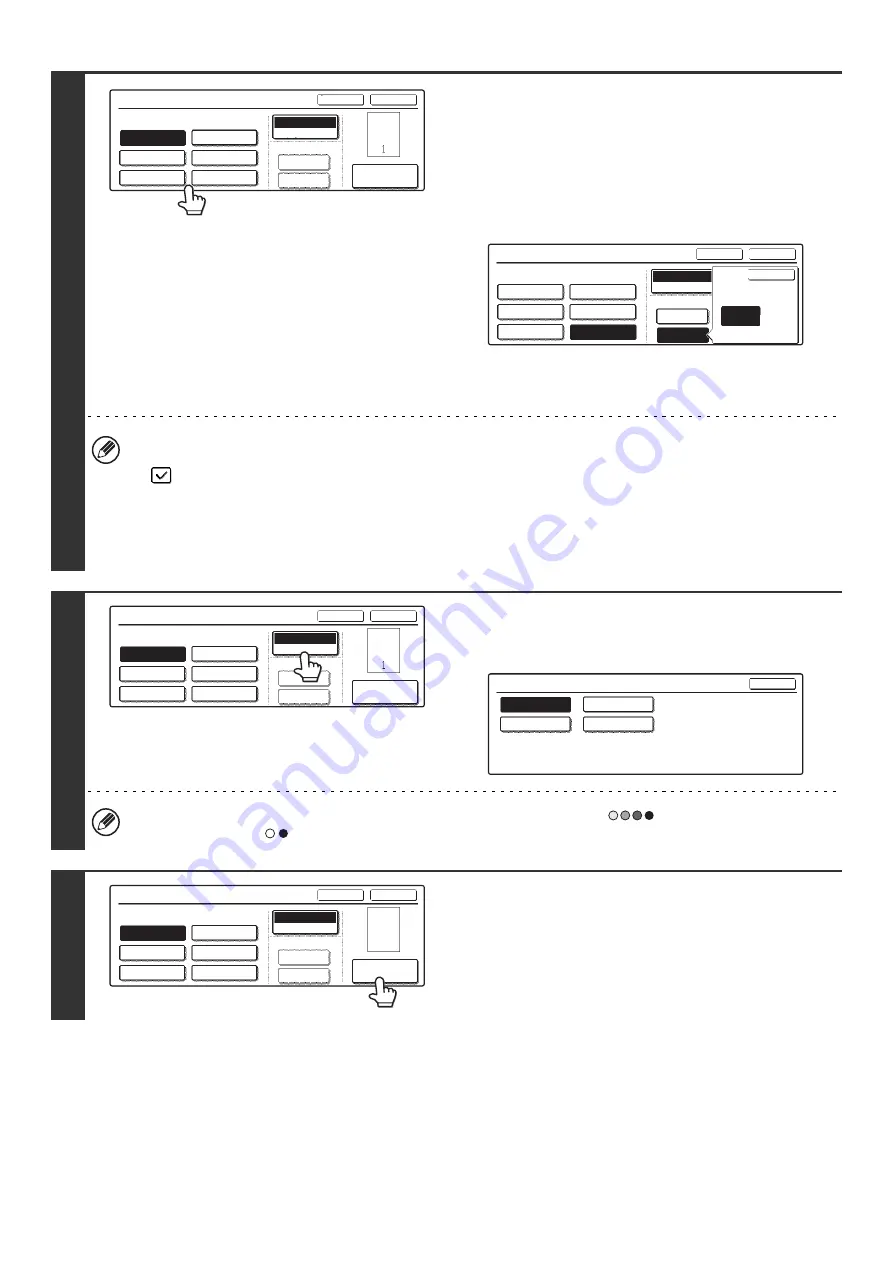
112
6
Select a format for the page number.
If "1/5, 2/5, 3/5" is selected,
"Page number / Total pages" will be printed. "Auto" is initially
selected for the total pages, which means that the number of
scanned original pages is automatically set as the total pages.
If you need to set the total pages manually, such as when a
large number of originals are divided into sets for scanning,
touch the [Manual] key to display the total pages entry screen.
Enter the total pages (1 to 999) with the numeric keys and
touch the [OK] key.
• When 2-sided copying is performed, the total pages is the total number of sides of the paper. If the final page is
blank, it is not counted. However, if a back cover will be added and the [Count Back Cover] checkbox is selected
, the final page is counted. (See step 11.)
• When used in combination with "Dual Page Copy", "Multi Shot", or "Card Shot", the number of sides of the paper
copied on is the total pages.
• When used in combination with "Pamphlet Copy" or "Book Copy", the total number of pages in the resulting
pamphlet or booklet is the total pages.
7
Touch the [Print Color] key.
Touch the color that you wish to use.
Touch the [OK] key.
If you selected a color other than [Bk (Black)], press the [COLOR START] key (
). Pressing the [BLACK &
WHITE START] key (
) will print the page numbers in black and white.
8
To change the first number or last
number of page numbering, the page
from which printing begins, or the insert
printing setting, touch the [Page
Number] key.
Page Numbering
Page Numbering Format
Bk(Black)
Print Color
Total Page
Auto
Manual
1,2,3..
-1-,-2-,-3-..
<1>,<2>,<3>..
OK
Cancel
Page Number
(1),(2),(3)..
P.1,P.2,P.3..
1/5,2/5,3/5..
OK
Page
1
Total Page
Page Numbering
Page Numbering Format
Bk(Black)
Print Color
Total Page
Auto
Manual
1,2,3..
-1-,-2-,-3-..
<1>,<2>,<3>..
OK
Cancel
(1),(2),(3)..
P.1,P.2,P.3..
1/5,2/5,3/5..
Page Numbering
Page Numbering Format
Bk(Black)
Print Color
Total Page
Auto
Manual
1,2,3..
-1-,-2-,-3-..
<1>,<2>,<3>..
OK
Cancel
Page Number
(1),(2),(3)..
P.1,P.2,P.3..
1/5,2/5,3/5..
Print Color
OK
Bk(Black)
M(Magenta)
Y(Yellow)
C(Cyan)
Page Numbering
Page Numbering Format
Bk(Black)
Print Color
Total Page
Auto
Manual
1,2,3..
-1-,-2-,-3-..
<1>,<2>,<3>..
OK
Cancel
Page Number
(1),(2),(3)..
P.1,P.2,P.3..
1/5,2/5,3/5..
1
Summary of Contents for MX 3501N - Color Laser - Copier
Page 1: ...User s Guide MX 3500N MX 3501N MX 4500N MX 4501N MX 2300N MX 2700N MODEL ...
Page 2: ...System Settings Guide MX 3500N MX 3501N MX 4500N MX 4501N MX 2300N MX 2700N MODEL ...
Page 173: ... mx4500_us_ins book 44 ページ 2005年10月31日 月曜日 午前11時57分 ...
Page 174: ... mx4500_us_ins book 45 ページ 2005年10月31日 月曜日 午前11時57分 ...
Page 176: ...Document Filing Guide MX 3500N MX 3501N MX 4500N MX 4501N MX 2300N MX 2700N MODEL ...
Page 223: ...Scanner Guide MX 3500N MX 3501N MX 4500N MX 4501N MX 2300N MX 2700N MODEL ...
Page 354: ...MX4500 US SCN Z2 Scanner Guide MX 3500N MX 3501N MX 4500N MX 4501N MX 2300N MX 2700N MODEL ...
Page 355: ...Printer Guide MX 3500N MX 3501N MX 4500N MX 4501N MX 2300N MX 2700N MODEL ...
Page 415: ...MX4500 US PRT Z2 Printer Guide MX 3500N MX 3501N MX 4500N MX 4501N MX 2300N MX 2700N MODEL ...
Page 416: ...Facsimile Guide MX FXX1 MODEL ...
Page 605: ...MX FXX1 MODEL MX4500 US FAX Z2 Facsimile Guide ...
Page 606: ...Copier Guide MX 3500N MX 3501N MX 4500N MX 4501N MX 2300N MX 2700N MODEL ...
Page 775: ...MX4500 US CPY Z1 Copier Guide MX 3500N MX 3501N MX 4500N MX 4501N MX 2300N MX 2700N MODEL ...
Page 843: ...MX4500 US USR Z1 User s Guide MX 3500N MX 3501N MX 4500N MX 4501N MX 2300N MX 2700N MODEL ...






























