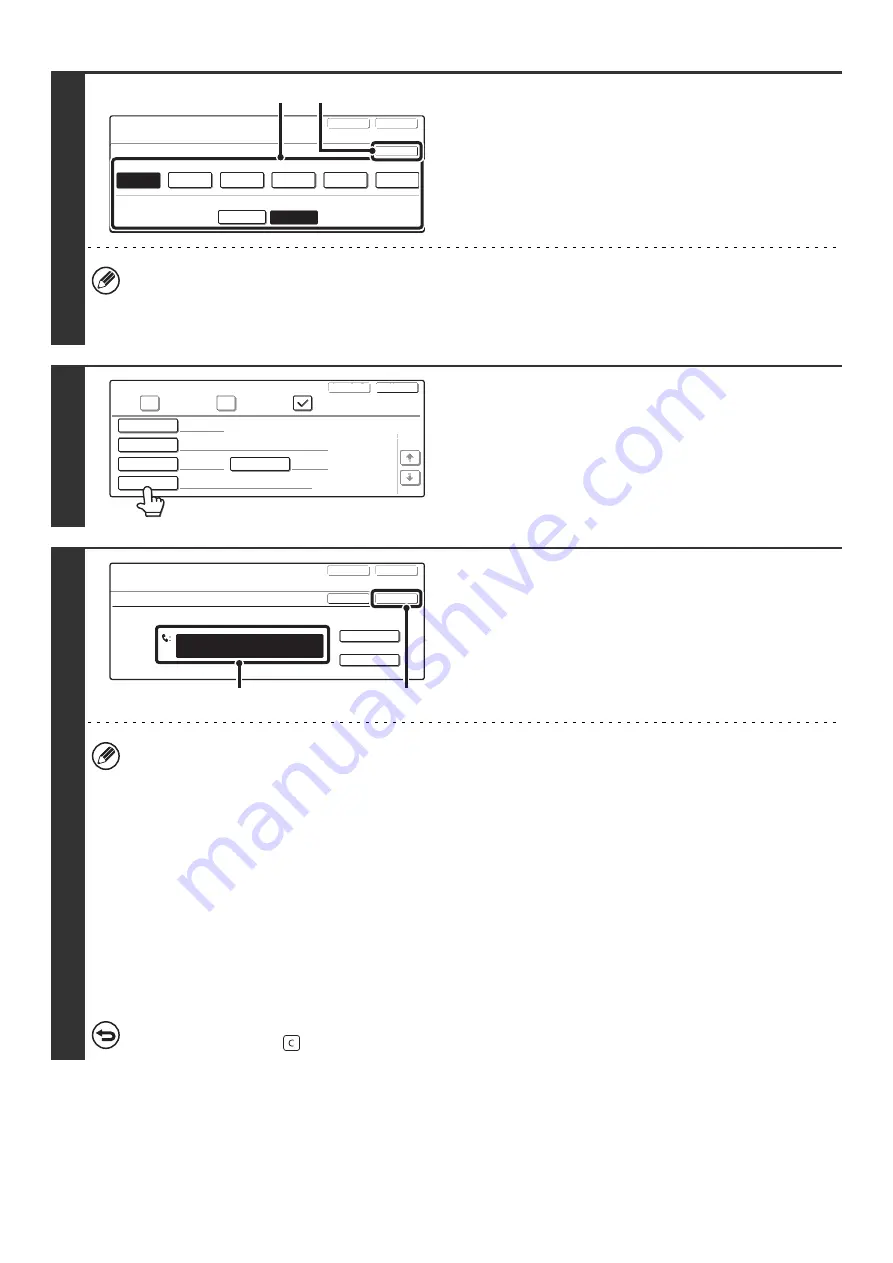
137
9
Select the index.
(1) Touch the key of the desired index.
(2) Touch the [OK] key.
• One of the upper row of keys, [User 1] to [User 6] (the names can be changed), can be selected to have the
one-touch key appear in that index when the custom index display is selected instead of the ABC index display.
• The lower keys are for selecting whether or not to include the group in the [Frequent Use] index. It is convenient to
include frequently used destinations in the [Frequent Use] index.
10
Touch the [Fax No.] key.
11
Enter the destination fax number.
(1) Enter the destination fax number with the
numeric keys.
(2) Touch the [OK] key.
•
Entering a pause between digits of the number...
Touch the [Pause] key at the place where you wish to enter a pause. The entered pause appears as a hyphen "-".
•
To enter an F-code (sub-address and passcode)...
(1) Enter the destination fax number with the numeric keys.
(2) Touch the [Sub Address] key.
"/" appears.
(3) Enter the sub address with the numeric keys (maximum of 20 digits).
(4) Touch the [Sub Address] key.
"/" appears.
(5) Enter the passcode with the numeric keys (maximum of 20 digits).
A passcode is not necessary if the destination machine does not use a passcode.
• The destination fax number can be a maximum of 64 digits including all numbers and characters. However, only the
first 32 digits will appear in the display.
• When (2) is performed, the number entered to that point is stored and "Registration is completed." will appear.
If an incorrect entry is made...
Press the [CLEAR] key (
) and enter the correct digits.
Direct Address / Individual
Select the custom index where you register this address.
Do you register this address at the [Frequent Use], too?
No.001
Index
OK
Exit
Next
User 1
User 2
User 3
Yes
No
User 4
User 5
User 6
(2)
(1)
Direct Address / Individual
Fax
Internet Fax
Next
Exit
1/2
Search Number
001
AAA AAA
A
Name
Initial
Index
Fax No.
User 1
Direct Address / Individual
Next
Exit
OK
Cancel
No.001
Fax No.
Enter the Fax No. via the 10-Key pad, then press [OK].
Pause
Sub Address
0123456789
(1)
(2)
Summary of Contents for MX 3501N - Color Laser - Copier
Page 1: ...User s Guide MX 3500N MX 3501N MX 4500N MX 4501N MX 2300N MX 2700N MODEL ...
Page 2: ...System Settings Guide MX 3500N MX 3501N MX 4500N MX 4501N MX 2300N MX 2700N MODEL ...
Page 173: ... mx4500_us_ins book 44 ページ 2005年10月31日 月曜日 午前11時57分 ...
Page 174: ... mx4500_us_ins book 45 ページ 2005年10月31日 月曜日 午前11時57分 ...
Page 176: ...Document Filing Guide MX 3500N MX 3501N MX 4500N MX 4501N MX 2300N MX 2700N MODEL ...
Page 223: ...Scanner Guide MX 3500N MX 3501N MX 4500N MX 4501N MX 2300N MX 2700N MODEL ...
Page 354: ...MX4500 US SCN Z2 Scanner Guide MX 3500N MX 3501N MX 4500N MX 4501N MX 2300N MX 2700N MODEL ...
Page 355: ...Printer Guide MX 3500N MX 3501N MX 4500N MX 4501N MX 2300N MX 2700N MODEL ...
Page 415: ...MX4500 US PRT Z2 Printer Guide MX 3500N MX 3501N MX 4500N MX 4501N MX 2300N MX 2700N MODEL ...
Page 416: ...Facsimile Guide MX FXX1 MODEL ...
Page 605: ...MX FXX1 MODEL MX4500 US FAX Z2 Facsimile Guide ...
Page 606: ...Copier Guide MX 3500N MX 3501N MX 4500N MX 4501N MX 2300N MX 2700N MODEL ...
Page 775: ...MX4500 US CPY Z1 Copier Guide MX 3500N MX 3501N MX 4500N MX 4501N MX 2300N MX 2700N MODEL ...
Page 843: ...MX4500 US USR Z1 User s Guide MX 3500N MX 3501N MX 4500N MX 4501N MX 2300N MX 2700N MODEL ...






























