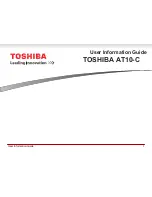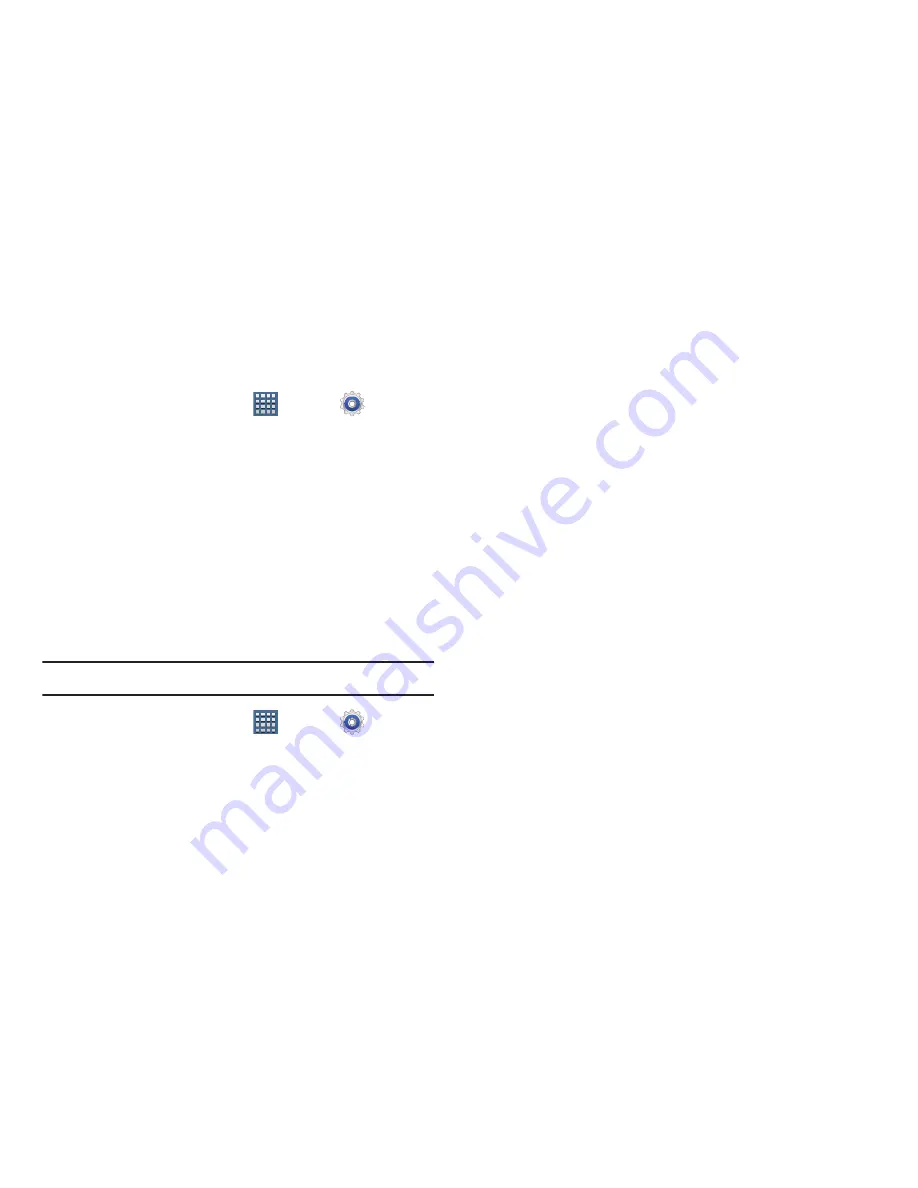
Settings 223
Using Swipe
This feature is the least secure locking method and only
requires that a user swipe the screen to unlock the device.
1.
From a Home screen, tap
Apps
➔
Settings
➔
Security
.
2.
Tap
Screen lock
➔
Swipe
.
Setting an Unlock Pattern
Creating a screen unlock pattern increases security on the
phone. When you enable the User visible pattern field, you
will draw an unlock pattern on the screen whenever you
want to unlock the device’s touch screen.
The feature is now paired with a backup PIN code that acts
as a backup to the pattern lock. If you forget your pattern,
you can regain access to the device by entering a PIN code.
Note:
Make sure the Require Pattern field is activated.
1.
From a Home screen, tap
Apps
➔
Settings
➔
Security
.
2.
Tap
Screen lock
➔
Pattern
.
3.
Review the on-screen animation procedure for drawing
a pattern and tap
Next
when you are ready to draw a
pattern.
4.
Draw your pattern by touching your first on-screen
point. Then,
without removing your finger from the
screen, drag your finger over adjacent points until the
gray trace line overlaps each point
and they are
highlighted with a green circle.
5.
When you have connected at least four dots in a
vertical, horizontal or diagonal direction, lift your finger
from the screen and tap
Continue
.
6.
Confirm the new pattern by redrawing it and then
tapping
Confirm
. The Unlock pattern is set.
7.
Enter the backup PIN code and tap
Continue
.
Reenter the PIN to reconfirm the previous entry and tap
OK
.