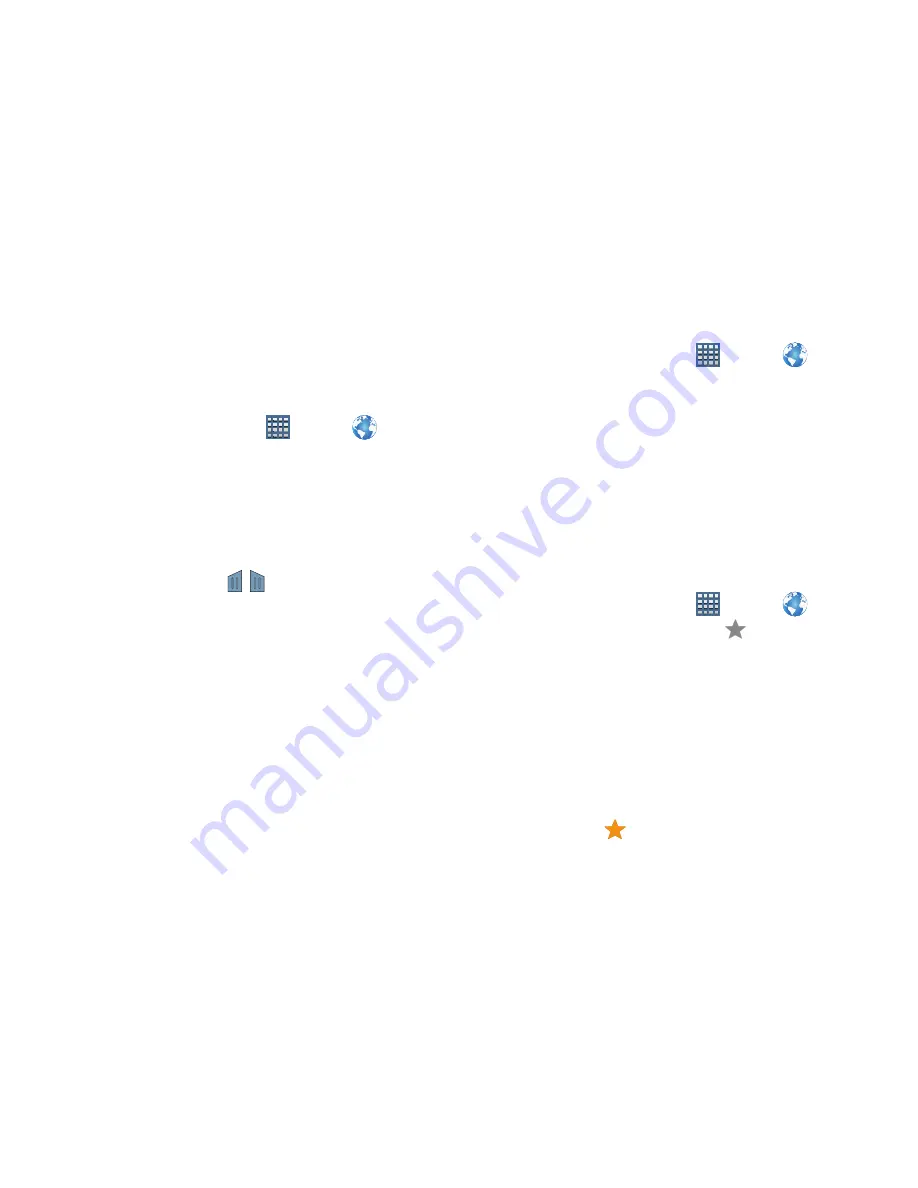
138
Copying Fields or Text
Copy information from a webpage to the clipboard for
pasting, searching, or sharing.
Selecting, Copying, and Pasting Text
1.
From a Home screen, tap
Apps
➔
Internet
.
2.
Browse to a webpage.
3.
On the webpage, touch and hold on the text until you
see the text you want highlighted, then stop tapping
the screen.
The text is highlighted.
4.
Touch and drag the
tabs to the left or right to
select more or less text.
5.
Tap
Copy
at the top of the screen to copy the selected
text or tap
Done
to stop.
6.
To paste the copied text, navigate to the desired field
(or to another application), then touch and hold in a text
field and tap
Paste
in the pop-up.
Copying and Pasting a Hyperlink or URL
1.
From a Home screen, tap
Apps
➔
Internet
.
2.
Browse to a webpage.
3.
Touch and hold on the link or URL, then tap
Copy link
URL
on the pop-up menu.
4.
To paste the copied link or URL, navigate to the desired
field (or to another application), then touch and hold in
a text field and tap
Paste
on the pop-up menu.
Using Bookmarks
While browsing, bookmark a site to quickly access it later.
Creating a bookmark
1.
From a Home screen, tap
Apps
➔
Internet
.
2.
Browse to a website, then tap
Add bookmark
.
The
Add bookmark
options list displays. Confirm the
Name
and URL
Address
for the bookmark.
3.
In the
Account
field, tap the drop-down menu, and tap
Local
or an account.
4.
In the
Add to
field, tap the drop-down menu, and select
Homescreen
,
Bookmarks
, or a
Other folder
.
5.
Tap
OK
to save the bookmark.
A gold star
displays on the Bookmarked page.
















































