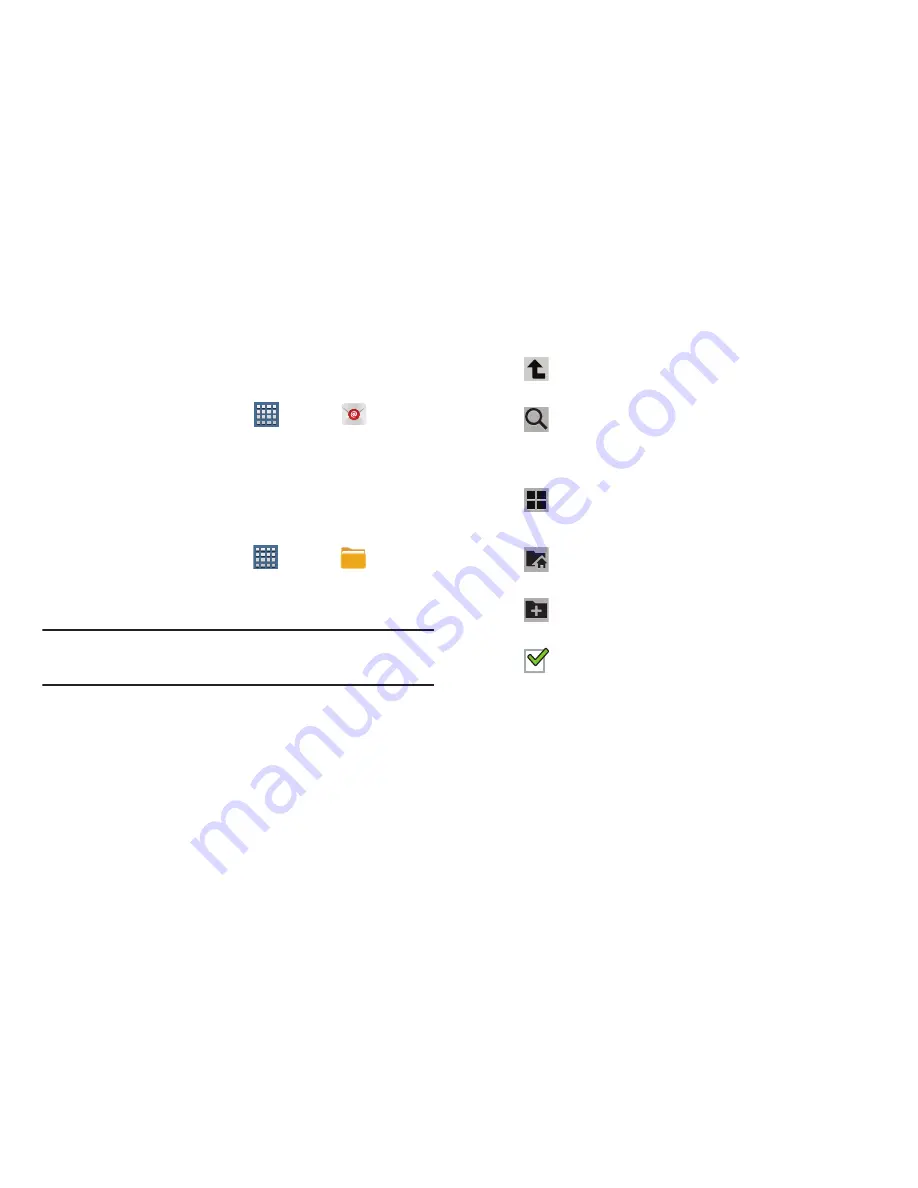
Applications and Widgets 167
Send and receive email using popular email services.
For more information, refer to
“Email”
on page 82.
From a Home screen, tap
Apps
➔
.
Files
Find, view, and manage folders and files, such as music files,
photo files, video files, and so on, stored on your tablet. If the
file is associated with an application on your device, you can
launch the file in the application.
1.
From a Home screen, tap
Apps
➔
Files
.
2.
Tap a folder and scroll down or up until you locate a
file.
Note:
You may have to tap one or more subfolders before you
encounter files.
3.
Tap a file to launch it in the associated application, if
the file is associated with an application.
4.
While browsing files, use these controls:
Up
: Display a higher directory.
Search
: Use the keyboard to enter a search term.
The current folder is searched and results are
displayed. Tap
X
to remove the search field.
Display mode
: Enable or disable thumbnails for
each file.
Root
: Display the root directory.
Add Folder:
Add a new folder in the current folder.
Mark files
: Tap the box to the left of each file or
next to the folder to select all files in the folder.
Then tap send, copy, cut, or delete in the
Application bar.






























