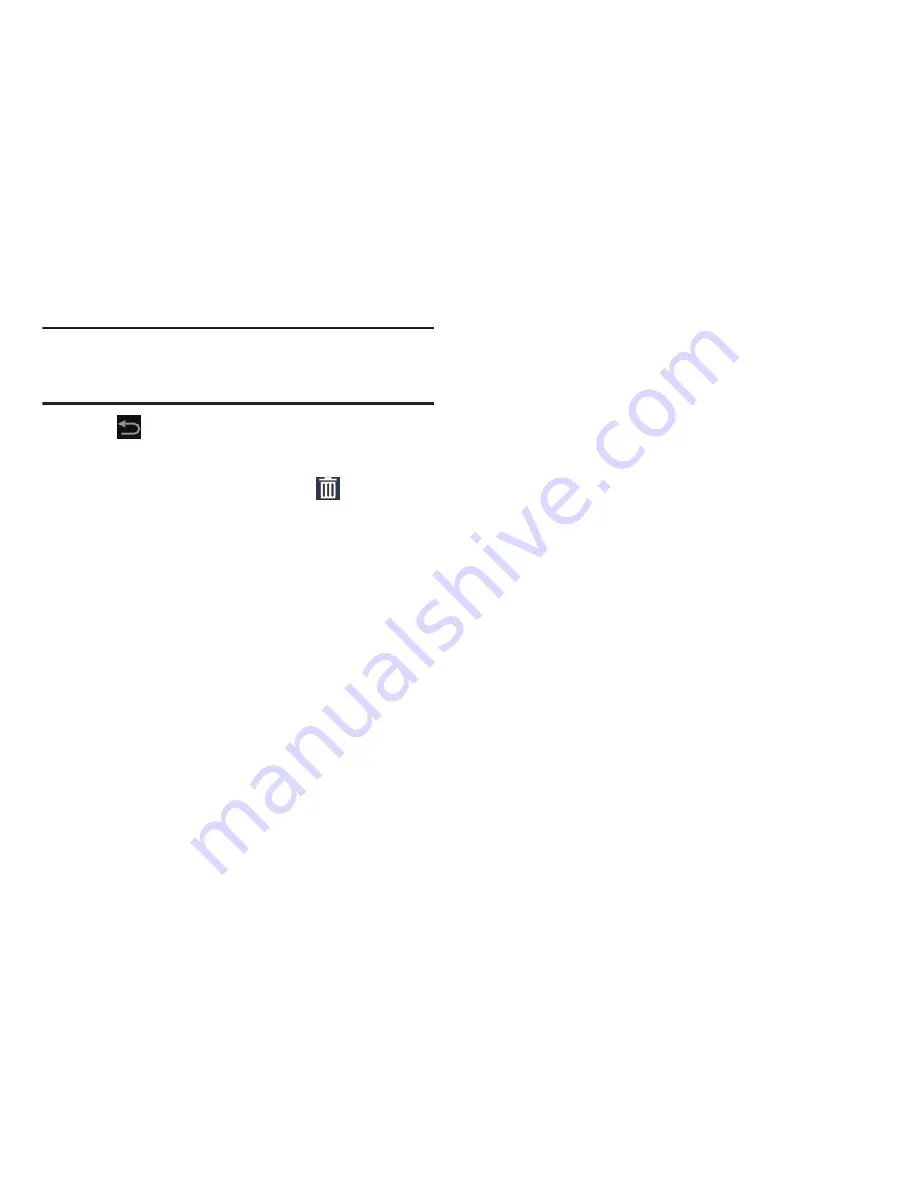
Understanding Your Device 35
Note:
There must be room on the screen where you want to
place the widget, otherwise the widget will not add to
the Home screen.
5.
Tap
Back
to return to the Home screen.
Removing Widgets
Touch and hold the Widget until the
Delete
icon
displays, then drag the Widget toward the top of the
screen and drop it over the
Delete
icon.
Widget Options
The following widgets are available:
•
AccuWeather.com
: Display the forecast from AccuWeather.
Tap the widget to choose locations.
•
Analog Clock
: Display an analog clock. Tap the widget to view
alarms or add a new alarm. For more information, refer to
“Alarm”
on page 157.
•
AP Mobile
: Displays Top Stories and Showbiz, Sports, World, and
U.S. news from AP Mobile.
•
Bonus Apps
: Displays free T-Mobile services and apps that are
compatible with your device.
•
Book
: Tap this widget and then tap a book for quick access to the
book. For more information, refer to
“Play Books”
on
page 184.
•
Bookmark
: Choose one of your bookmarks then tap the widget to
open the website.
•
Calendar
: Display a calendar. For more information, refer to
“Calendar”
on page 160.
•
Calendar (mini today)
: Display a mini calendar with only
today’s event listed.
•
Calendar (month)
: Display a mini calendar with only the
current month displayed.
•
Calendar (tasks)
: Display a mini tasks list.
•
Contact
: Display a link to one of your contacts to quickly
compose an Email or Gmail message. For more information, refer
to
“Messaging”
on page 70.
•
Contact
: Display a shortcut to one of your contact entries. For
more information, refer to
“Contacts”
on page 61.
•
Digital clock
: Display the digital time, the day, and the date.
•
Directions & Navigation
: Get directions and navigation from
Google Maps. For more information, refer to
“Maps”
on
page 173.






























