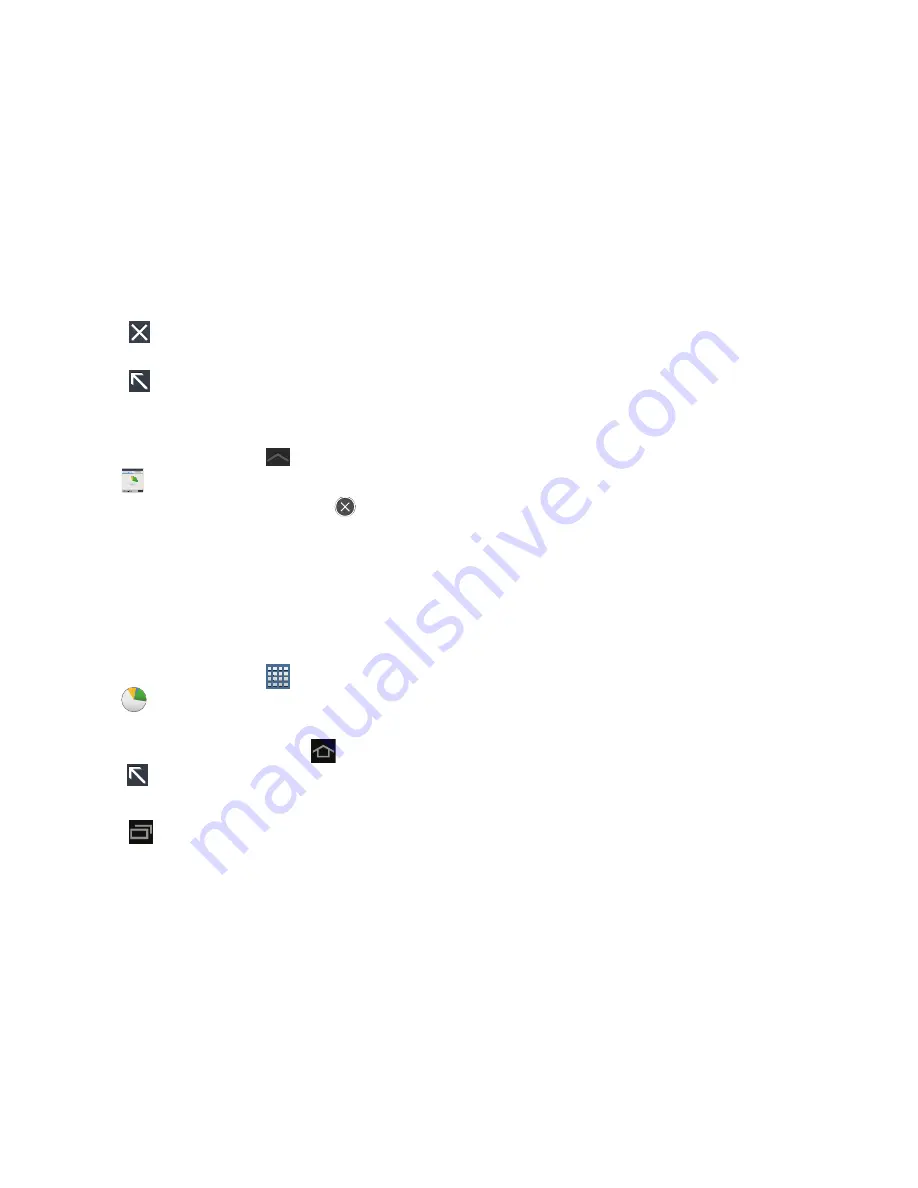
16
4.
Tap
in the top right corner of the Task manager
pop-up to close the application.
5.
Tap
in the top left corner to display the entire Task
Manager application.
Shutting Down a Currently Active Application
1.
From a Home screen, tap
(
Mini App Tray
)
➔
(
Task manager
).
2.
From the
Active applications
tab, tap
to end an
application or
End all
to stop all running applications.
Task Manager Application
The Task Manager application provides information about
applications, including
Active applications
,
Downloaded
,
RAM
manager
,
Storage
, and
Help
.
To access the Task Manager:
1.
From a Home screen, tap
(
Apps
)
➔
(
Task manager
).
– or –
From any screen, touch and hold
(
Home
)
and then
tap
in the top left corner.
– or –
Tap
(
Navigation
)
➔
Task manager
.
2.
Tap
Active applications
to view applications running on
your device. Tap
End
to end an application or
End all
to
end all running applications.
3.
Tap
Downloaded
to view applications installed from
Google Play. Tap
Uninstall
to remove an application
from your device.
4.
Tap
RAM manager
to display the amount of Random
Access Memory (RAM) currently in use. Tap
Clear
memory
to clear inactive and background processes.
5.
Tap
Storage
to view internal (Device memory) storage
memory statistics.
6.
Tap
Help
to display on-screen information about
various help topics such as extending battery life and
understanding the RAM manager.






























