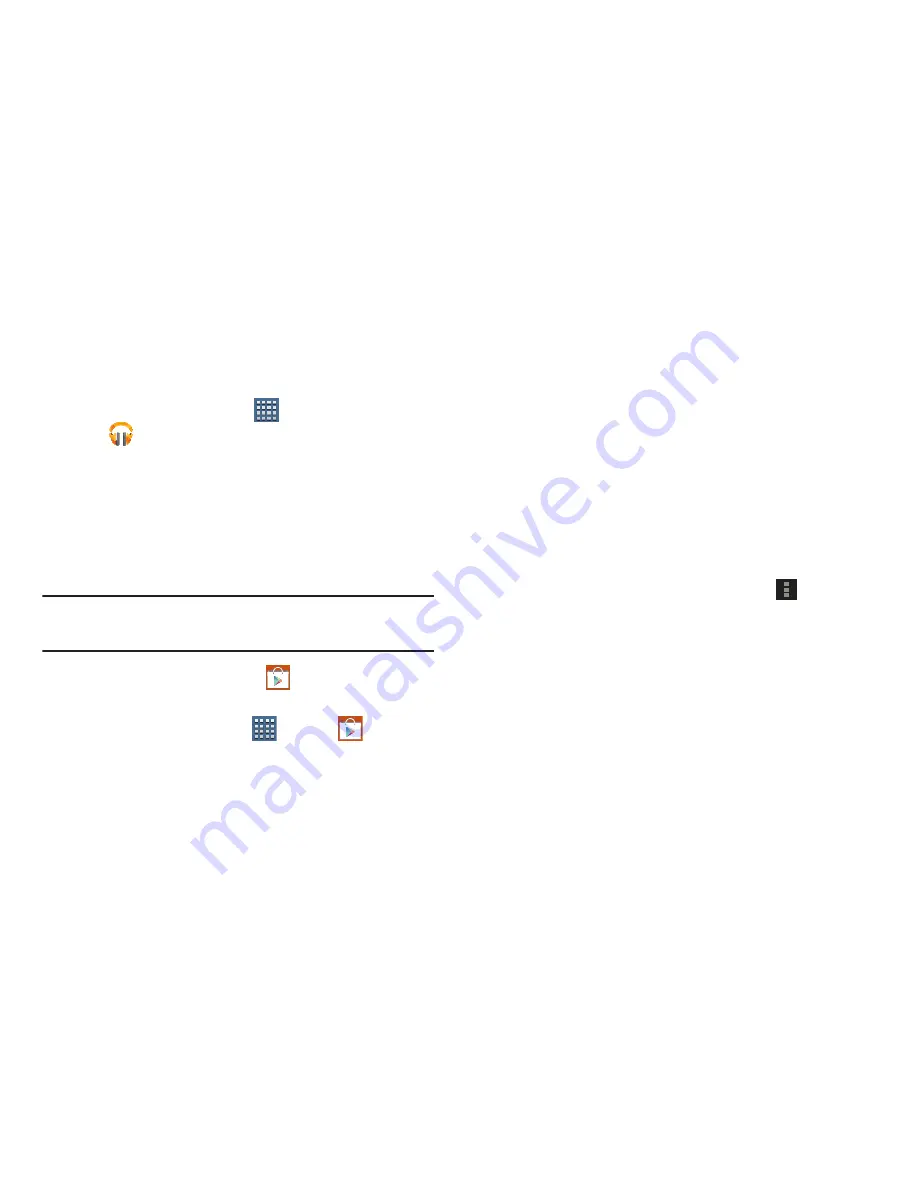
Applications and Widgets 187
Play Music
Play music and other audio files that you copy from your computer.
For more information, refer to
“Play Music”
on page 119.
From a Home screen, tap
Apps
➔
Play Music
.
Play Store
Google Play Store provides access to downloadable
applications and games to install on your device. It also
allows you to provide feedback and comments about an
application, or flag an application that might be incompatible
with your device.
Tip:
A shortcut to Play Store displays on the main Home screen
by default.
1.
From the Home screen, tap
Play Store
.
– or –
From a Home screen, tap
Apps
➔
Play Store
.
If you are not already logged in with your Google
account, the Add a Google Account screen displays.
•
Tap
Existing
, if you already have a Google account, or
New
to
create a Google account.
For more information, refer to
“Setting Up Your Gmail
Account”
on page 78.
2.
The first time you open Play Store, read the Google
Play™ Terms of Service and then tap
Accept
to
continue.
3.
To browse for items to install, tap
Apps
,
Games
,
Music
,
Books
, or
Movies
. Tap a tab, such as CATEGORIES,
FEATURED, TOP PAID, or TOP FREE to refine your
search.
4.
To get help for using Google Play™, tap
Menu
➔
Help
.
















































