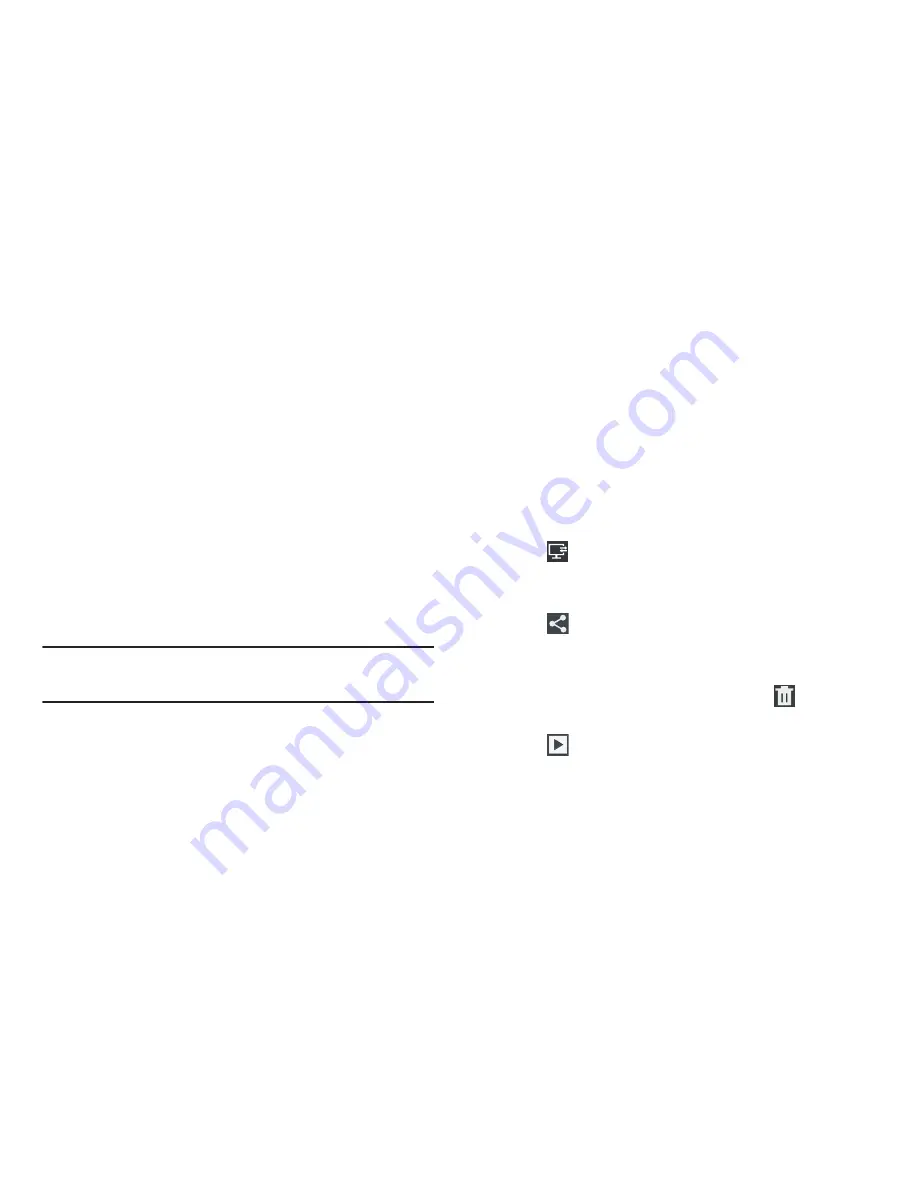
Multimedia 105
• Exposure value
: Use the slider to set the exposure value from
-2.0 to +2.0.
• Timer
: Set a timer for how long to wait before recording a
video. Options are: Off, 2 sec, 5 sec, and 10 sec.
• Effects
: Apply an effect to videos. Options are: None, Negative,
Black and white, or Sepia.
• Resolution
: Set a size for the video. Options are: 1280x720 or
640x480.
• White balance
: Set the light source. Options are: Auto,
Daylight, Cloudy, Incandescent, or Fluorescent.
• Outdoor visibility
: When recording outdoors in bright settings,
enabling Outdoor visibility Illuminates your screen to make it
easier to see what you are recording.
Note:
What you see on screen will not correspond to the
luminance of the actual video taken.
• Guidelines
: Enable or disable an on-screen grid to aid in video
composition.
• Reset
: Set all Camera settings to the defaults.
Viewing Videos with the Image Viewer
After recording a video, use the Image Viewer to play, share,
or delete your video.
1.
Tap the
Image Viewer
to view the video.
2.
Tap the screen to show or hide Image Viewer options.
3.
Sweep across the screen to display the next or
previous video. The current video is outlined in the
thumbnails at the bottom of the screen. Tap a
thumbnail to view the video it represents.
4.
Tap
Select device
to use AllShare to stream videos
to another device. For more information, refer to
“AllShare”
on page 158.
5.
Tap
Share via
to use AllShare, Dropbox, Wi-Fi
Direct, Messaging, , Bluetooth, Social Hub,
YouTube, Email, or Gmail to share the video.
6.
To delete the video being displayed, tap
Delete
➔
OK
to delete the video or
Cancel
to exit.
7.
Tap
Slideshow
to display a slide show of the
available pictures and videos.






























