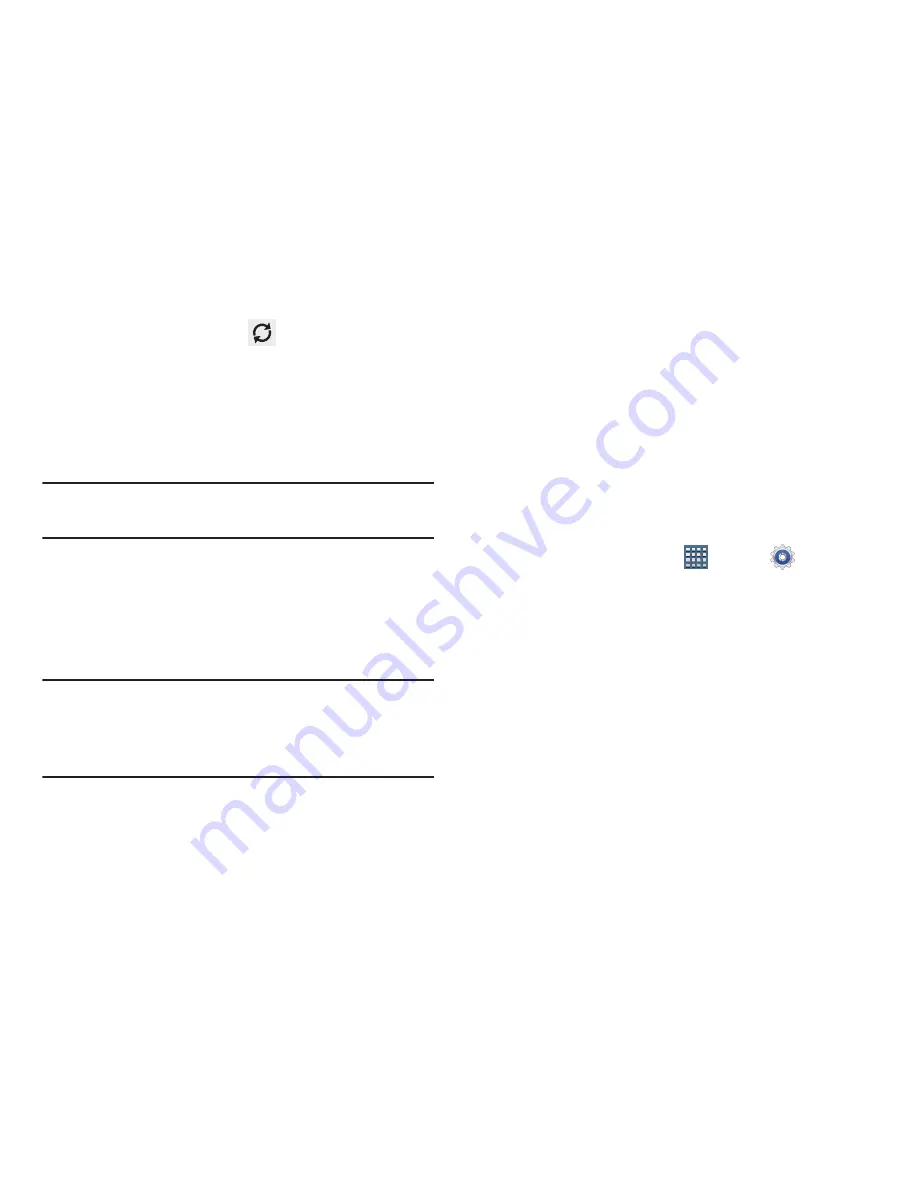
Settings 217
2.
From the upper-right tap
Refresh
to update the
list.
– or –
Tap an entry to view more detailed information.
3.
Tap
Screen
or
Android System
to view how the display
and the Android system are affecting battery use.
Note:
Other applications may be running that affect battery
use.
Applications
You can download and install applications from Google Play
or create applications using the Android SDK and install them
on your device. Use Applications settings to manage
applications.
Warning!
Because this device can be configured with system
software not provided by or supported by Google or
any other company, end-users operate these devices
at their own risk.
This menu allows you to manage installed applications. You
can view and control currently running services, or use the
device for application development.
You can also view the amount of memory or resources used
as well as the remaining memory and resources for each of
the applications on your phone and clear the data, cache, or
defaults.
Memory Usage
See how memory is being used by Downloaded or Running
applications.
1.
From a Home screen, tap
Apps
➔
Settings
➔
Applications
.
2.
Tap the
Downloaded
or
Running
tabs to display memory
usage for that category of applications.
The graph at the bottom of the Downloaded tab shows
used and free device memory. The graph at the bottom
of the Running tab shows used and free RAM.






























