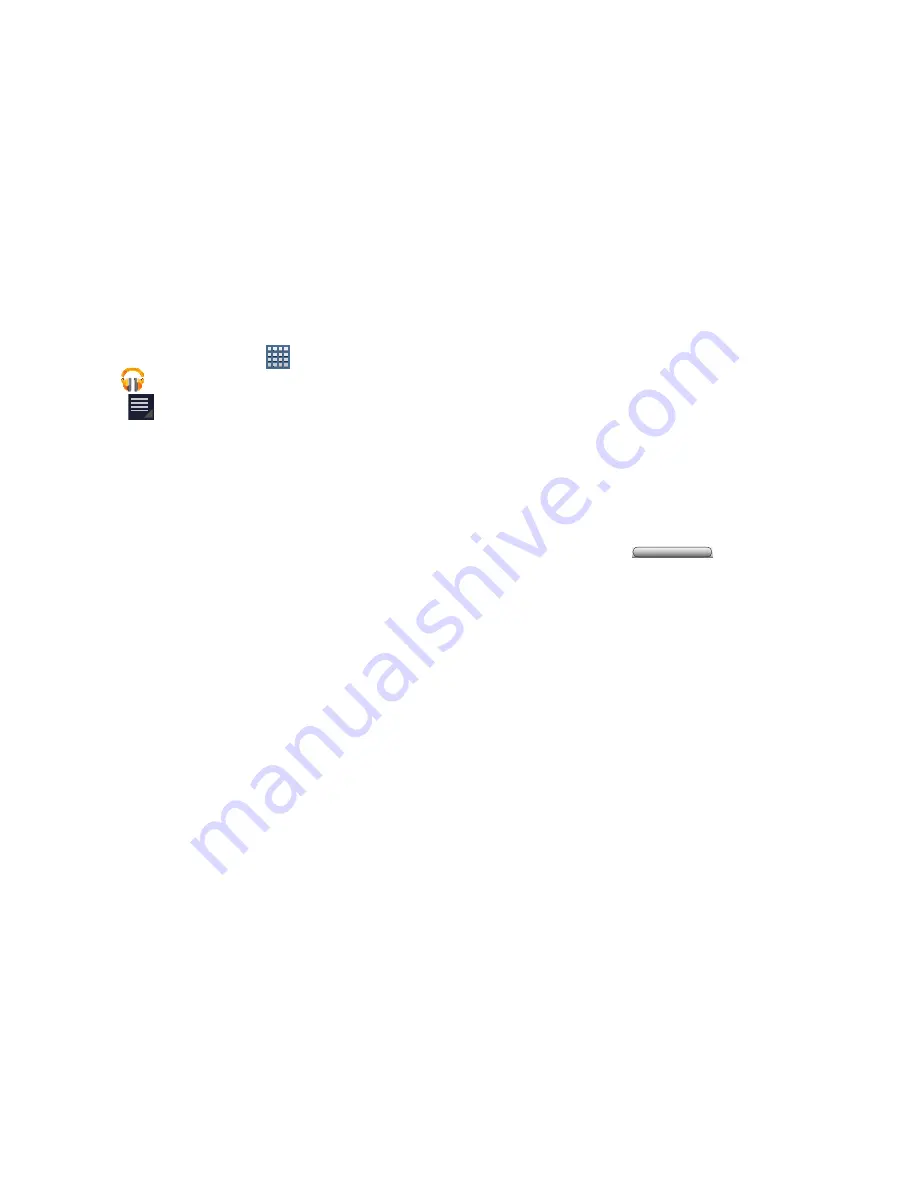
122
Changing Music Settings
1.
From a Home screen, tap
Apps
➔
Play Music
.
2.
Tap
Menu
. The following options display
depending on the library view:
• Shuffle all
: Play all songs in a random order.
• Hide now playing bar / Show now playing bar
: Hide or show
the Now Playing bar that displays at the bottom of the screen.
You can return to the
Now playing
screen from other Music
screens by tapping the name of the current song in the Now
Playing bar.
• Make available offline
: In addition to playing the music that
you add to your online library, you can play music stored on
your device’s internal storage. Then you can listen to music
when you have no Internet connection. To do this, make some
of your online music available offline.
For more information, refer to
“Making Online Music
Available Offline”
on page 127.
• Offline music only
: Display only the music that is available
offline.
• Hide labels / Show labels
: Hide or show labels. This option is
not available in all library views.
• Settings
: Provides access to the Play Music settings.
• Help
: Displays application help information.
Listening to Music
You can listen to music by using your device’s built-in
speakers, through a wired headset, or through a wireless
Bluetooth stereo headset. For more information, refer to
“Bluetooth”
on page 148.
Press the
Volume Key
on the side of the device
to activate on-screen volume control, then touch and drag on
the scale to set volume. You can also press the Volume Key
to adjust playback volume.






























