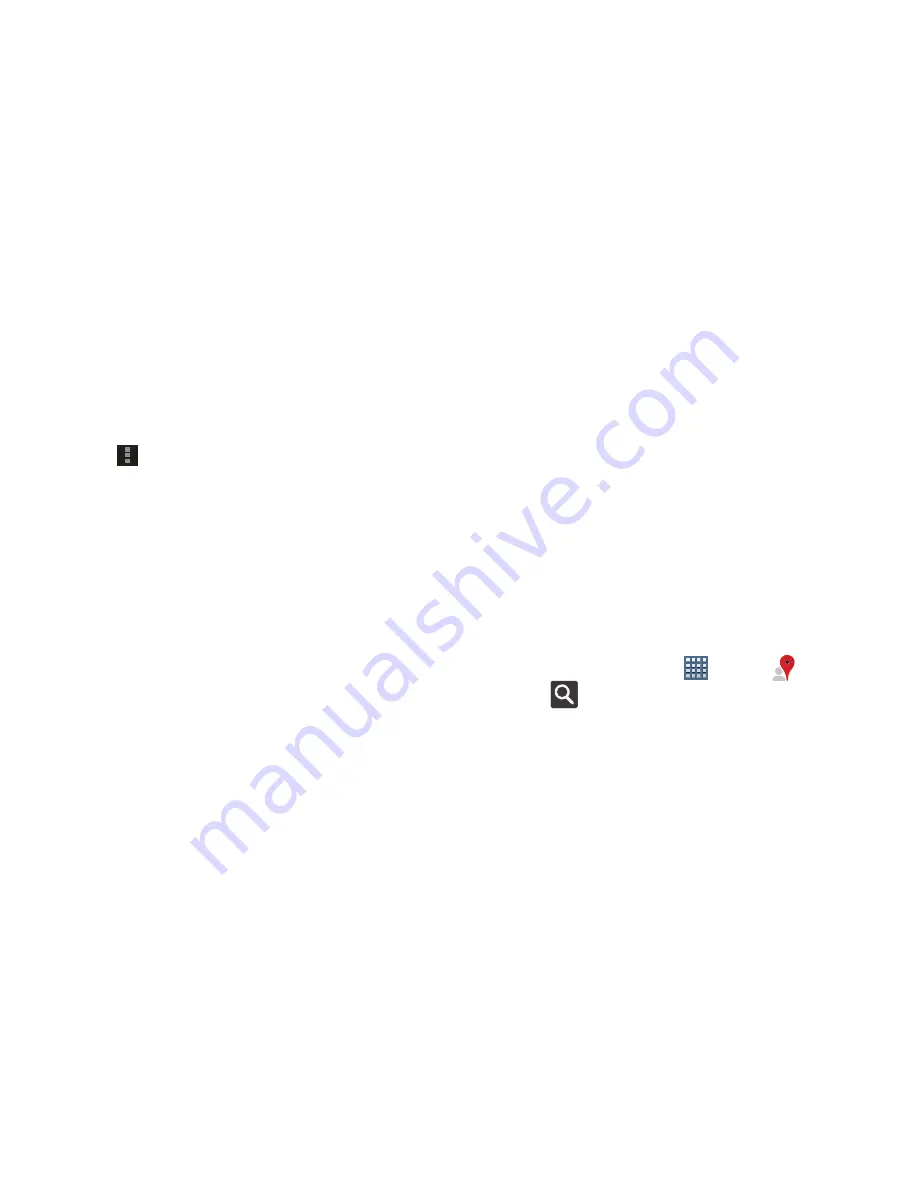
Applications and Widgets 171
• Layers
: Enable or disable a map layer to display. Choose from
Traffic, Satellite, Terrain, Transit Lines, Latitude, My Maps,
Bicycling, or Wikipedia. This option only displays in portrait
mode.
– or –
Tap
Menu
for these options:
• Add friends
: Share your location with friends. For more
information, refer to
“Sharing Your Location with
Friends”
on page 170.
• Check in
: Tap a location to check-in so others will know your
location.
• Refresh friends
: Update your Latitude list of friends.
• Show stale friends / Hide stale friends
: Show or hide friends
depending on the accuracy of their Latitude information.
• Location settings
: Configures the location reporting settings.
For more information, refer to
“Maps Settings”
on
page 175.
• Clear Map
: Remove search results from the map.
• Local
: Provides access to the Local feature.
• Layers
: Provides access to the Layers feature.
• Join Latitude/Latitude
: Join Latitude, to share your location
with friends you choose and Google.
• My Places
: Displays a list of Starred places.
• Offers
: Displays nearby local offers based on your current
location.
• Settings
: Configure settings. For more information, refer to
“Maps Settings”
on page 175.
• Help
: Launches Google mobile Help.
Local
Local (formerly known as Google Places) displays company
logos on a layer of Google Maps. When viewing an area you
can quickly locate a business or person, find out more
information about the business, see coupons, public
responses, and more.
1.
From a Home screen, tap
Apps
➔
Local
.
2.
Tap
Search
and then use the
Find places
field to
manually enter a desired place or choose from among
the various categories. Matches are filtered by those
closest to your current location.






























