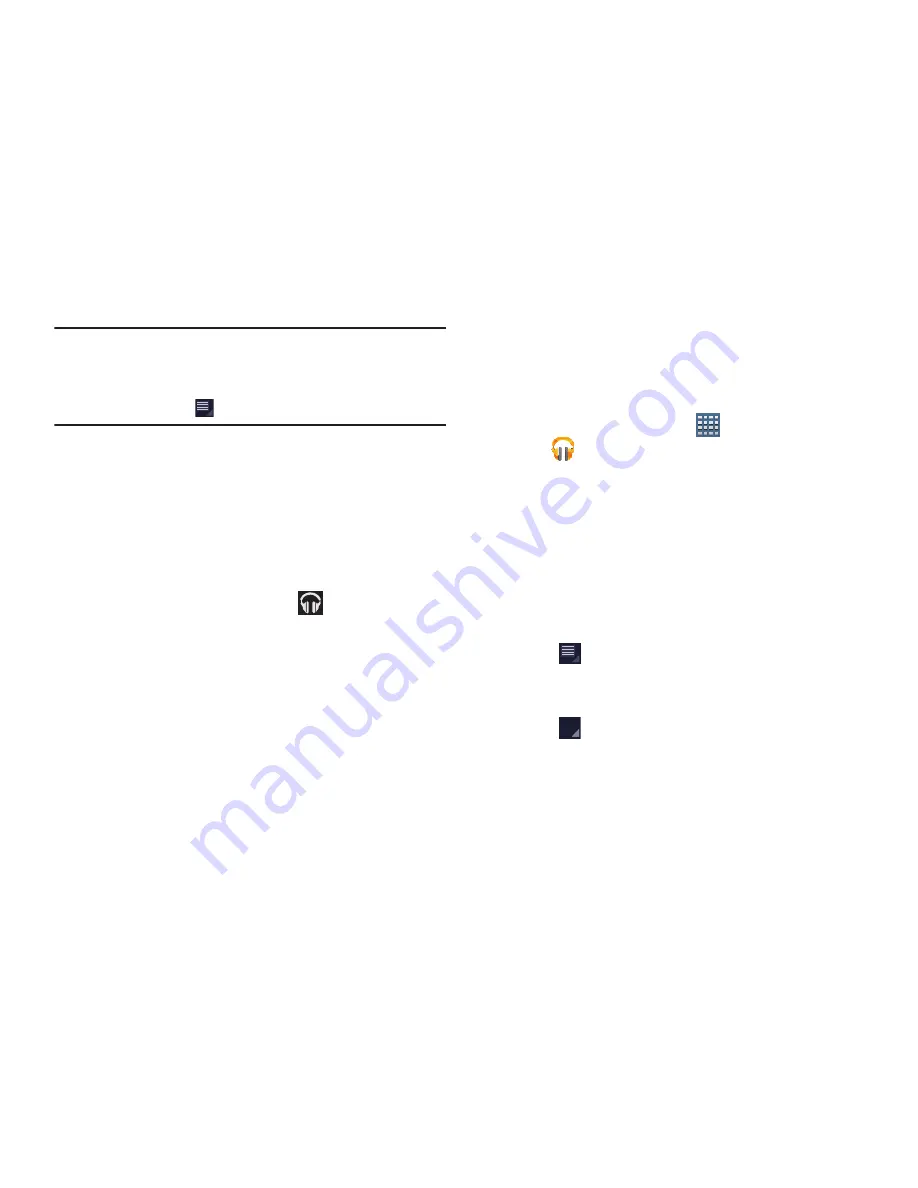
124
Note:
If you navigate away from the
Now playing
screen in the
Music application, the Now Playing bar displays at the
bottom of the screen. You can use this to control
playback or tap
Menu
➔
Hide now playing bar
.
Displaying the Now Playing Screen
If you navigate away from the
Now playing
screen, to return
to the
Now playing
screen from other Music screens:
Tap the name of the current song in the Now Playing
bar.
– or –
Tap the Music notification icon
in the System Bar
(bottom-right of screen), and from the Status Details
panel, select the song title.
You can also pause and resume playback and skip to
the next or previous song in the Status Details panel.
For more information, refer to
“Notifications”
on
page 29.
Options While Playing a Song
When you play a song, the
Now playing
screen displays.
There are various options and controls available while a song
is playing:
1.
From a Home screen, tap
Apps
➔
Play Music
.
2.
Tap an album or song. For more information, refer to
“Playing Music”
on page 123.
The
Now playing
screen displays.
3.
Tap the
SONG
title to add the song to a playlist.
4.
Tap the
ARTIST
name to view information about the
artist associated with this song.
5.
Tap
ALBUM
to list and play the songs on the album.
6.
Tap
Menu
to display the following options:
• Settings
: Displays the Music settings screen.
• Help
: Displays the application’s Help information.
7.
Tap
Options
➔
Add to playlist
to add the song to a
playlist.






























