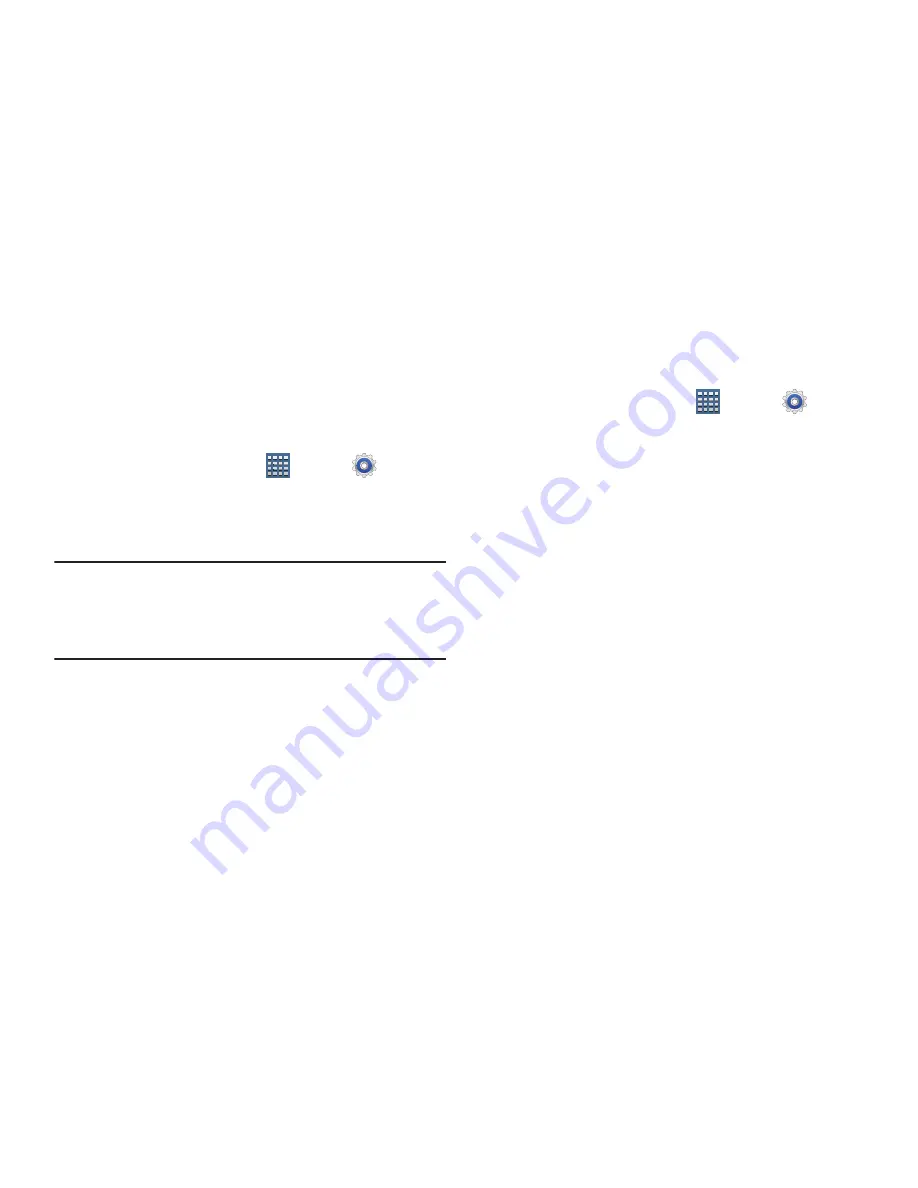
214
Auto-Rotate Screen
When this option is checked, the screen orientation changes
when you rotate the device. When this option is not checked,
the screen orientation locks in the current orientation
(landscape or portrait) and the orientation does not change
when you rotate the device.
1.
From a Home screen, tap
Apps
➔
Settings
➔
Display
.
2.
Tap
Auto-rotate screen
to enable or disable the auto-rotate
feature.
Tip:
Tap the Time in the System Bar to display the Quick
Settings pop-up. Tap
Screen rotation
to enable or disable
the auto-rotate feature. For more information, refer to
“Quick Settings”
on page 30.
Quick Launch
The Quick Launch feature allows you to set multifunctional
softkey to open applications.
1.
From a Home screen, tap
Apps
➔
Settings
➔
Display
.
2.
Tap
Quick launch
.
3.
Tap
None
,
Screen capture
,
Applications
,
Search
, or
Camera
.
If you choose Screen capture, touch the softkey to
capture an image of the current screen and edit the
image. Touch and hold to capture and add an image of
the current screen to the clipboard.
The screen image is saved in the /Root/Pictures/
Screenshots folder. For more information, refer to
“Files”
on page 167.
















































