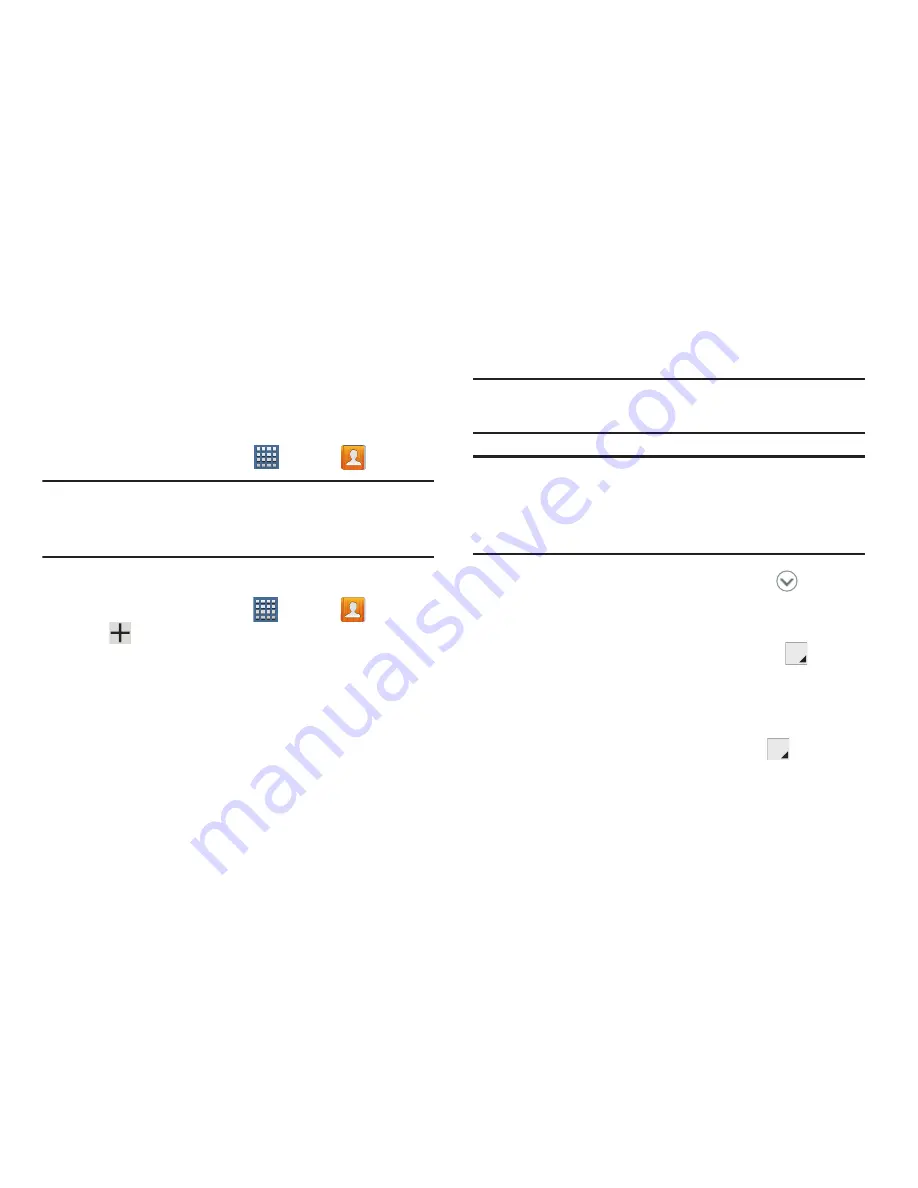
Contacts and Accounts 61
Contacts
Store contact information for your friends, family, and
colleagues to quickly access information or to send a
message.
To access Contacts:
From a Home screen, tap
Apps
➔
Contacts
.
Note:
If you have not already set up a Google account, you will
be prompted to set one up before you create any new
Contacts entries.
Creating Contacts
1.
From a Home screen, tap
Apps
➔
Contacts
➔
.
2.
Tap an account or
Device
.
3.
Tap the
Photo ID to set up a photo to identify the
contact.
• Picture
: Choose a photo from the Gallery.
• Take picture
: Display the Camera and take a photo of the
contact.
4.
Tap contact fields to display the keyboard and enter
information:
Tip:
Tap the screen and swipe up or down to display additional
fields.
Note:
The label entries below can change and are dependant
on the selected destination type (ex: the Other and
Custom might not appear with an Exchange ActiveSync
account destination type).
• Name
: Enter a first name for the contact. Tap
to enter a
Name prefix
,
First name
,
Middle name
,
Last name
, and
Name suffix
.
• Phone
: Enter a telephone number, then tap the
Label tab
to choose a label from
Mobile
,
Work
,
Home
,
Main, Work Fax
,
Home Fax
,
Pager
,
Other
,
Custom
to create a custom label, or
Callback
.
: Enter an email address, then tap the
Label tab to
choose a label from
Home
,
Work
,
Other
, or
Custom
to create
a custom label.






























