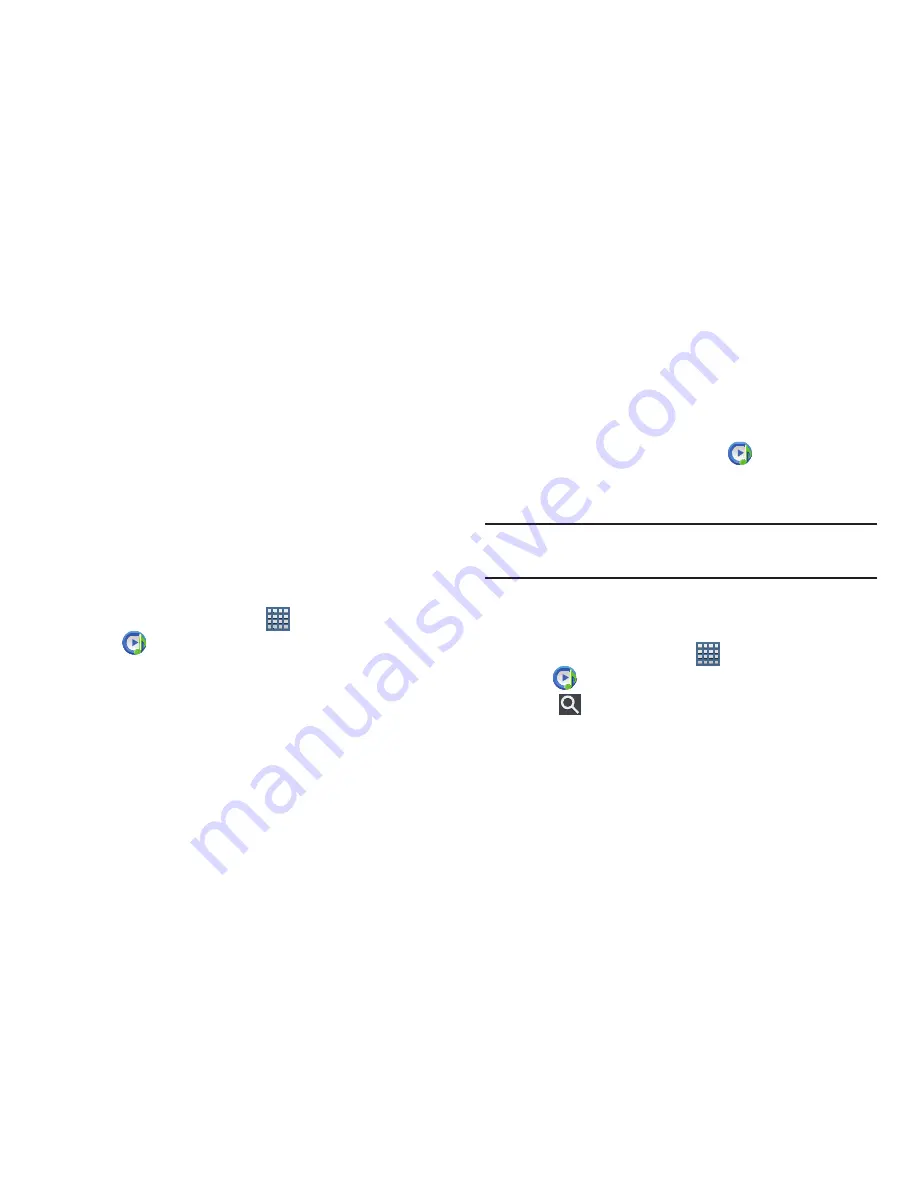
128
5.
Tap
Done
in the bar at the bottom of the screen.
The Music application starts downloading the items to
your device.
Music Player
The Music Player plays music and other audio files that you copy
from your computer. The Music Player is an application that
can play music files. The music player supports files with
extensions AAC, AAC+, eAAC+, MP3, WMA, 3GP, MP4, and
M4A. Launching the Music Player allows you to navigate
through your music library, play songs, and create playlists
(music files bigger than 300 KB are displayed).
Playing Music
1.
From a Home screen, tap
Apps
➔
Music Player
.
The Music Player application searches your device’s
internal storage for music and playlists. This can take
from a few seconds to several minutes, depending on
the amount of new music added since you last opened
the application. It then displays your music in several
ways.
2.
Tap
Songs
,
Playlists
,
Albums
,
Artists
,
Genres
,
Folders
,
Composers
, or
Years
from the left of the screen to
change the way you view the contents of your library.
3.
Scroll through the list and tap an entry to begin
playback.
4.
Tap the Music application icon
at the top-left of
the Application bar to return to the previous Music
screen.
Note:
The 5.1 channel sound effect works when earphones or
sound is connected through the headset jack only.
Managing Your Music
Searching for Music
1.
From a Home screen, tap
Apps
➔
Music Player
.
2.
Tap
Search
.
3.
Type the name of an artist, album, or song.
Matching songs are displayed in a list below the search
box.






























