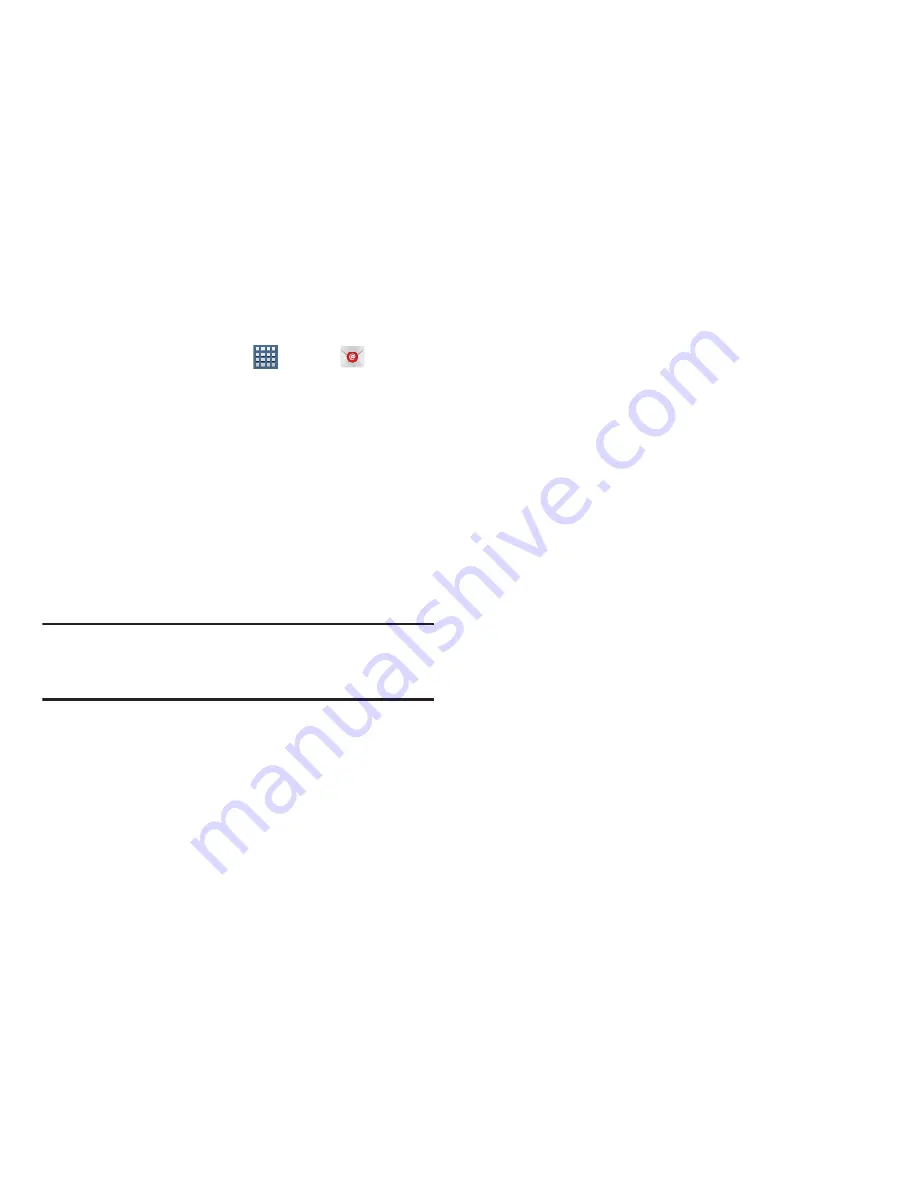
Messaging 83
Configuring Email Accounts
1.
From a Home screen, tap
Apps
➔
.
2.
At the
Set up email
screen, enter an
Email address
and
Password
, then tap
Next
.
3.
Your account’s incoming server settings are different
depending on the kind of email service for the account.
If you are asked
What type of account?
, tap the type of
account:
POP3 account
,
IMAP account
, or
Microsoft
Exchange ActiveSync
.
The Server settings screen displays. Enter the required
settings and tap
Next
. For more information, refer to
“Incoming Server Settings”
on page 90.
Important!
If your account settings could not obtained
automatically, tap
Edit details,
update the
Domain
and
Exchange server
information, an tap
Next
.
4.
If prompted, read the
Remote security administration
popup information and tap
OK
.
5.
Review the Account options screen. Available options
vary, depending on the provider:
• Peak schedule
: Set how often to check for new email sent to
this account during peak times. Options are: Push (Automatic),
Manual, every 5 or 15 minutes, or every 1, 4, or 12 hours.
• Off-peak schedule
: Set how often to check for new email sent
to this account during off-peak times. Options are: Push
(Automatic), Manual, every 5 or 15 minutes, or every 1, 4, or
12 hours.
• Period to sync Email
: For Exchange ActiveSync accounts, set
whether to store All, 1 or 3 days, 1 or 2 weeks, or 1 month of
email on the tablet.
• Email check frequency
: Set how often to check for new email.
Options are: Never, Every 5, 10, 15, or 30 minutes, Every hour,
Every 4 hours, or Once a day.
• Emails retrieval size
: Set the maximum email retrieval size.
Options are: Headers only, 0.5, 1, 2, 5, 10, 20, 50, or100 KB,
or All.
• Period to sync Calendar
: Set how much of the calendar for
this account to sync with your tablet. Options are: 2 weeks, 1,
3, or 6 months, or All calendar.
• Send email from this account by default
: When enabled,
email from your device is automatically sent from this account.






























