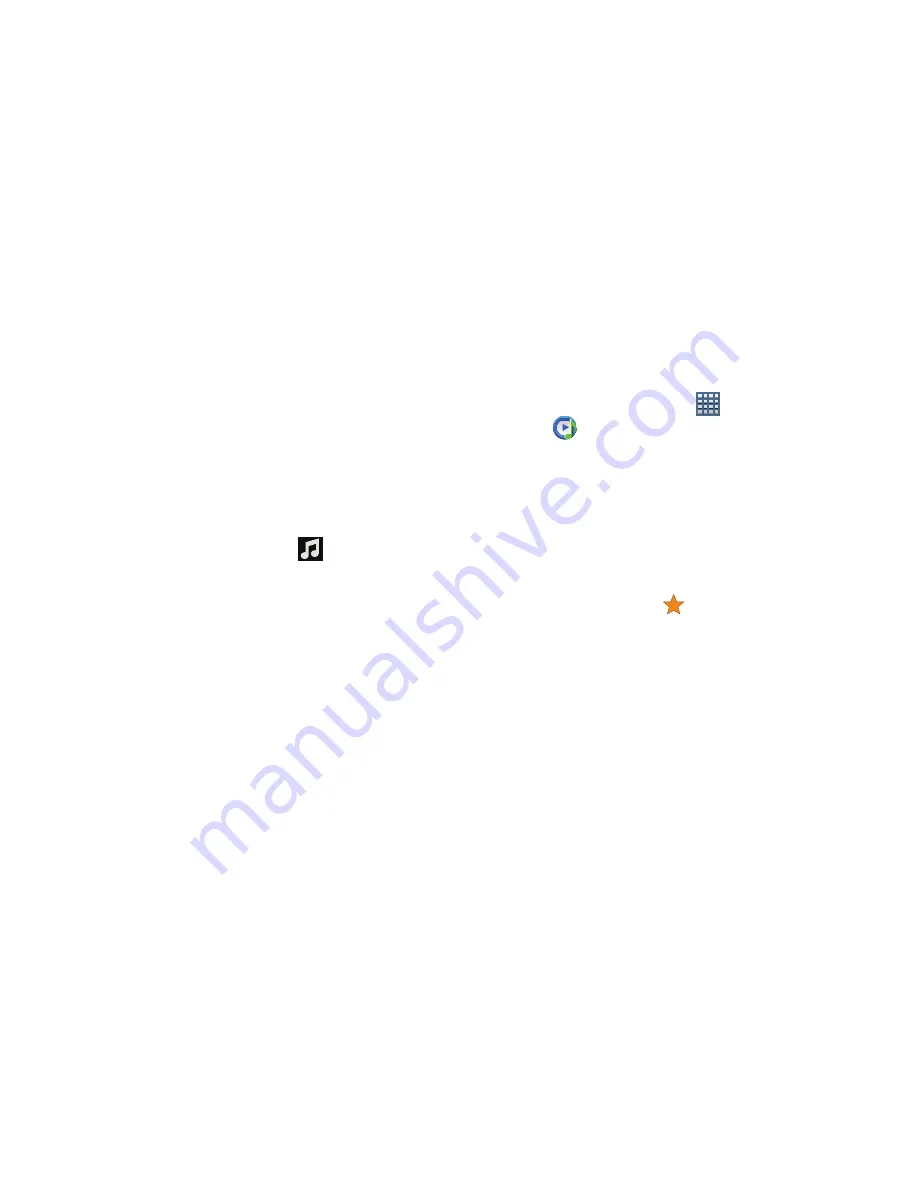
132
The song you tap starts to play. The tracks in the
current list play in order until you reach the end of the
list (unless you choose a repeat option). Otherwise,
playback stops only if you stop it, even when you
switch applications.
Accessing the Music Player
If you navigate away from the Music Player application and
music is playing, you can change songs or easily return to
the Music Player:
1.
Tap the Music notification icon
in the System Bar
(bottom-right of the screen).
2.
In the Status Details, tap the song title to display the
Music Player. You can also pause and resume playback
and skip to the next or previous song in the panel. For
more information, refer to
“Notifications”
on page 29.
Music Player Options
Music Player plays music and other audio files that you copy from
your computer.
1.
From a Home screen, tap
Apps
➔
Music Player
.
2.
Tap a song or playlist to begin playback.
The music player displays below (portrait mode) or to
the right (landscape mode) of the music listing.
3.
Tap the music player to enlarge it and tap the screen to
display the sound and playlist controls.
4.
During playback, use the sound and playlist controls:
• Favorite
: Tap the star
to mark the current song as a
favorite.
• Volume
: Tap to toggle Vibration or Silent mode and Sound
mode, then touch and drag on the scale to set volume. You can
also press the Volume Key on the side of the device to adjust
playback volume.
• SoundAlive
: Tap to view and set SoundAlive options.
• Info
: Tap to view information about the current song.
















































