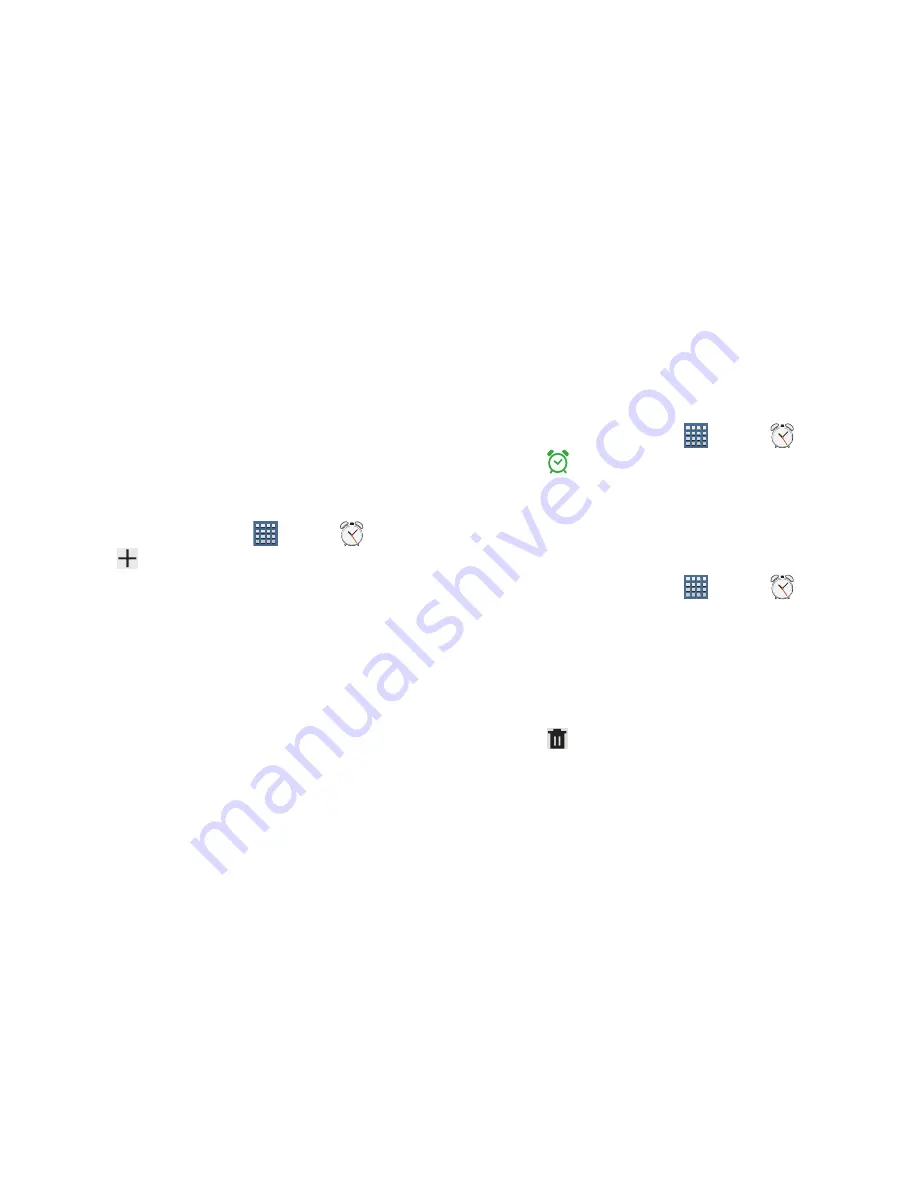
Applications and Widgets 157
• Other T-Mobile Links
provides links to other T-Mobile related
information.
• Settings & Support
provides access to Settings & Content
options (ex: My Downloads, MobileLife, More for Me Settings,
Voicemail Settings), and Terms & Condition information.
Alarm
Set alarms for reminders or for wake-up times.
Adding and Configuring Alarms
1.
From a Home screen, tap
Apps
➔
Alarm
.
2.
Tap
Create alarm
or tap an alarm that is already
set.
3.
Tap available fields to configure the alarm:
• Time
: Set a time for the alarm to sound. Tap the up/down
arrows to change the hour and minute, and select
AM
or
PM
.
• Label
: Tap the field and use the keyboard to enter a name for
the alarm.
• Repeat
: Choose days for the alarm to repeat. Alarm days are
blue.
• Ringtone
: Choose a tone for alarms.
• Vibrate
: Enable or disable vibration for the alarm.
• Snooze
: Enable or disable the snooze option for the alarm.
4.
Tap
Done
to save the alarm.
The main Alarm screen displays showing the new or
updated alarm.
Activating Alarms
1.
From a Home screen, tap
Apps
➔
Alarm
.
2.
Tap
Turn alarm on
to activate the alarm. A gray
alarm means the alarm is deactivated.
3.
Tap an alarm to change any of its settings and then
select
Done
to save the updates.
Deactivating and Deleting Alarms
1.
From a Home screen, tap
Apps
➔
Alarm
.
2.
Touch and hold an alarm and then tap one of the
following options:
• Delete alarm
: Delete the alarm.
• Deactivate alarm
: Turn off the alarm.
– or –
Tap
Delete
and select the existing alarms you want
to delete, and then tap
Done
.






























