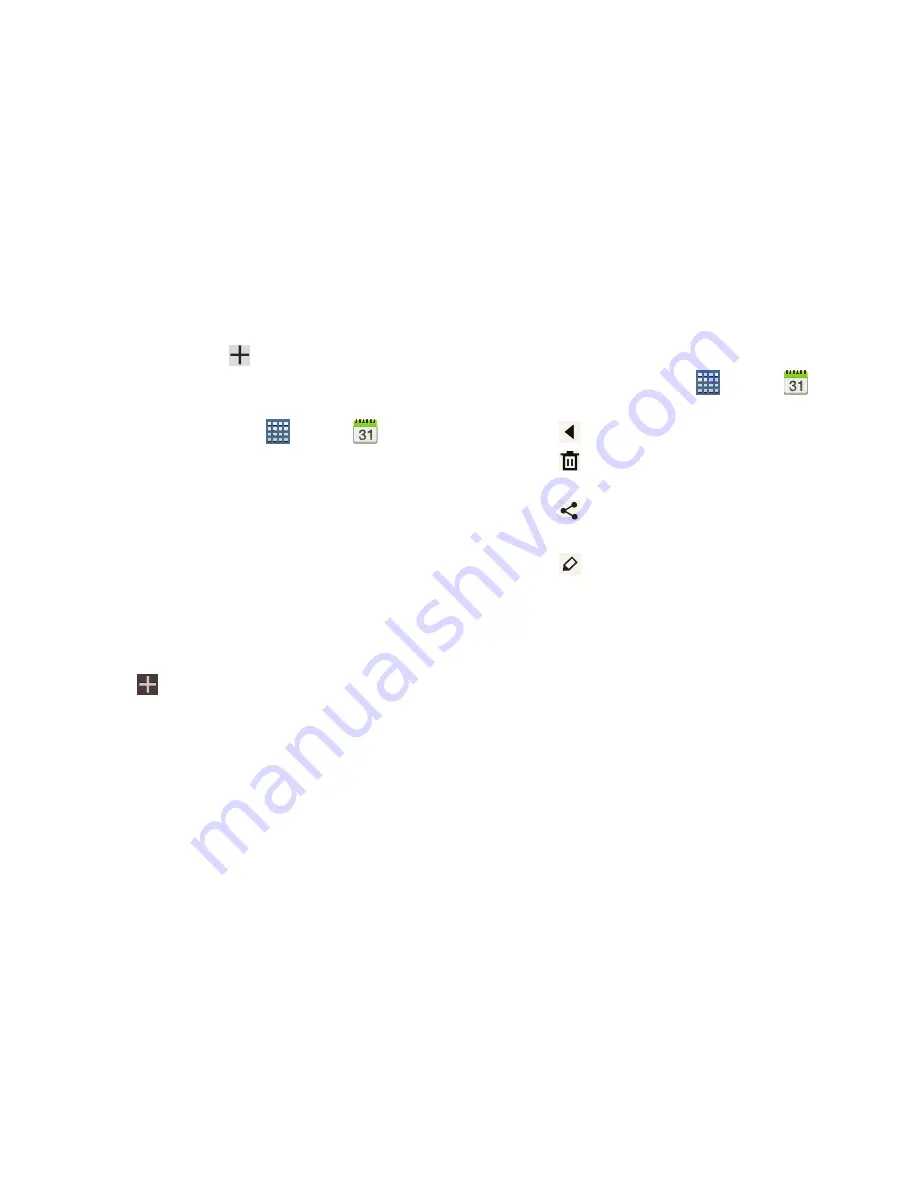
162
8.
Tap
Calendars
to configure which events to display.
Tap
Add account
➔
Add account
to add additional
accounts from which calendar events can be synced.
Creating an Event or Task
1.
From a Home screen, tap
Apps
➔
Calendar
.
2.
Double-tap the date for which you want to enter an all
day event or task.
•
Tap the
Add event
or
Add task
tab.
•
Tap the
My calendar
field and tap a calendar to which the even
or task should be added.
•
Use the keyboard to enter the event or task name.
– or –
Tap the date for which you want to enter an event or
task.
•
Tap .
•
Tap the
Add event
or
Add task
tab.
•
Enter the event or task information.
3.
Tap
Save
.
Managing Events
You can delete, send, and edit events on your mobile device:
1.
From a Home screen, tap
Apps
➔
Calendar
.
2.
Tap an event. A pop-up displays event information.
3.
Tap
Options.
4.
Tap
Delete
and then tap
OK
to delete the event.
– or –
Tap
Share
and then select
Bluetooth
,
Dropbox, Email
,
Messaging
, or
Wi-Fi Direct
to share the event.
Tap
Edit
to update the event details.






























