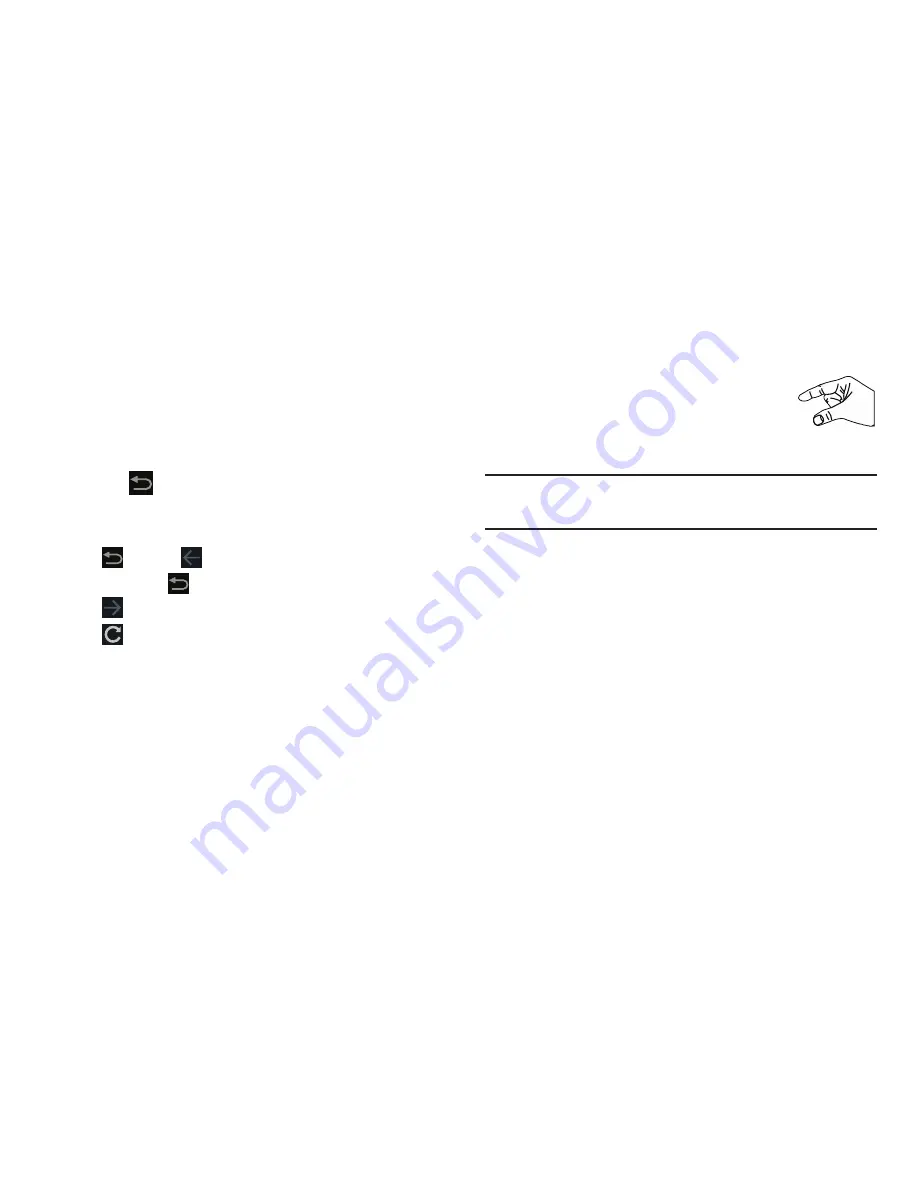
136
3.
Tap an entry, such as Google. The Google home screen
displays.
Navigating the Internet
1.
To select an item, tap an entry.
2.
To scroll through a website, sweep the screen with
your finger in an up or down motion.
3.
Tap
to return to the previous page.
The following options are available for Internet navigation.
Command Keys
•
Tap
Back
or
to return to the previous page.
•
Touch and hold
Back
to display a list of Most visit pages.
•
Tap
Forward
to go forward to a recent page.
•
Tap
Refresh
to reload the current page.
Touching and Dragging
•
Touch and drag your finger on the screen to navigate pages and
to reposition pages within the screen.
Entering Text in a Field
•
While browsing, tap a text field to display the virtual QWERTY
keyboard to enter text.
Zoom
•
Tap the screen twice to zoom in or out.
•
Use two fingers, such as your index finger
and thumb, to zoom out by making an
inward pinch motion on the screen. To zoom
in, make an outward motion by sweeping your fingers out.
Tip:
For convenient browsing, you can rotate the device to
landscape mode.
Selecting Items On a Page
While browsing, use gestures and menus to navigate:
•
Tap an item to select it.
•
Tap a hyperlink to follow the link.
•
Touch and hold on a hyperlink for these options:
–
Open
: Open the linked page.
–
Open in new tab
: Open a new window to display the linked
page.
–
Save link
: Save the linked page to Download history.
–
Copy link URL
: Save the link’s URL to the clipboard.
–
Select text
: Copy the link text to the clipboard.
















































