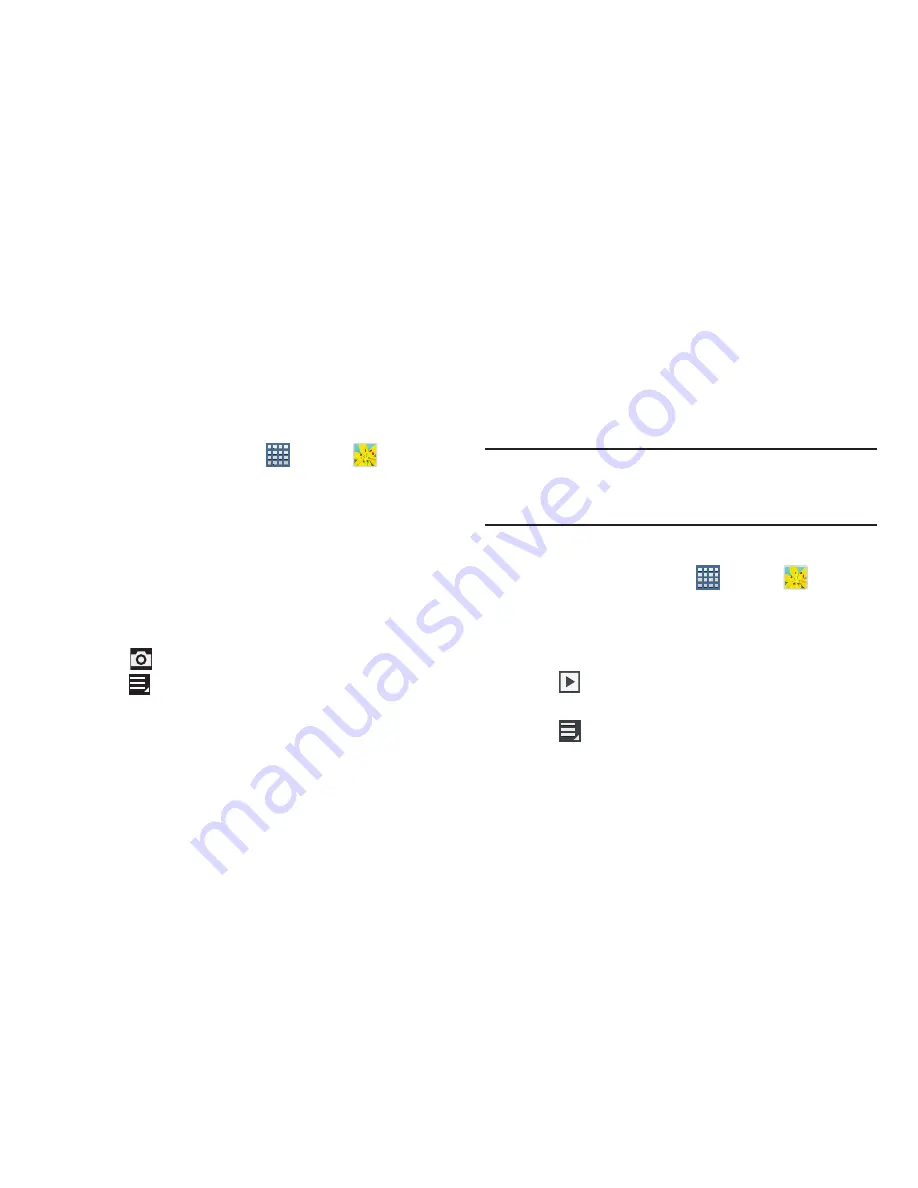
110
Gallery
Your large LCD screen provides high-resolution display of
photos and videos. Use the Gallery to view, capture, and
manage photos and videos.
Selecting Photos and Videos to View
1.
From a Home screen, tap
Apps
➔
Gallery
.
All albums display.
2.
Tap
Albums
to display other ways to group your photos
and videos. Options are:
• Albums
: Based on the folder in which they are stored.
• Locations
: Based on where taken.
• Time
: Based on the time taken.
• Tags
: Based on tags applied.
3.
Tap
Camera
to launch the Camera app.
4.
Tap
Menu
to display the following options:
• Select album / Select group:
Tap one or more albums or
groups that you want to share, stream to another device, or
delete.
• Make available offline
: In addition to playing the videos that
you add to your online library, you can play videos stored on
your device’s internal storage. Then you can view videos when
you have no Internet connection. To do this, make some of your
online videos available offline.
Note:
Making videos available offline is very similar to making
music available offline. For more information, refer to
“Making Online Music Available Offline”
on page 127.
Viewing Groups of Photos and Videos
1.
From a Home screen, tap
Apps
➔
Gallery
.
2.
Tap a category and then a group to view it.
Thumbnails for each photo and video in the group
display.
3.
Tap
Slideshow
to view a slideshow of the available
pictures and videos.
4.
Tap
Menu
for these options:
• Select item:
Tap one or more items that you want to share,
stream to another device, or delete.
• Group by
: Further group this group by Location, Time, or Tags,
depending on the way you chose the group.






























