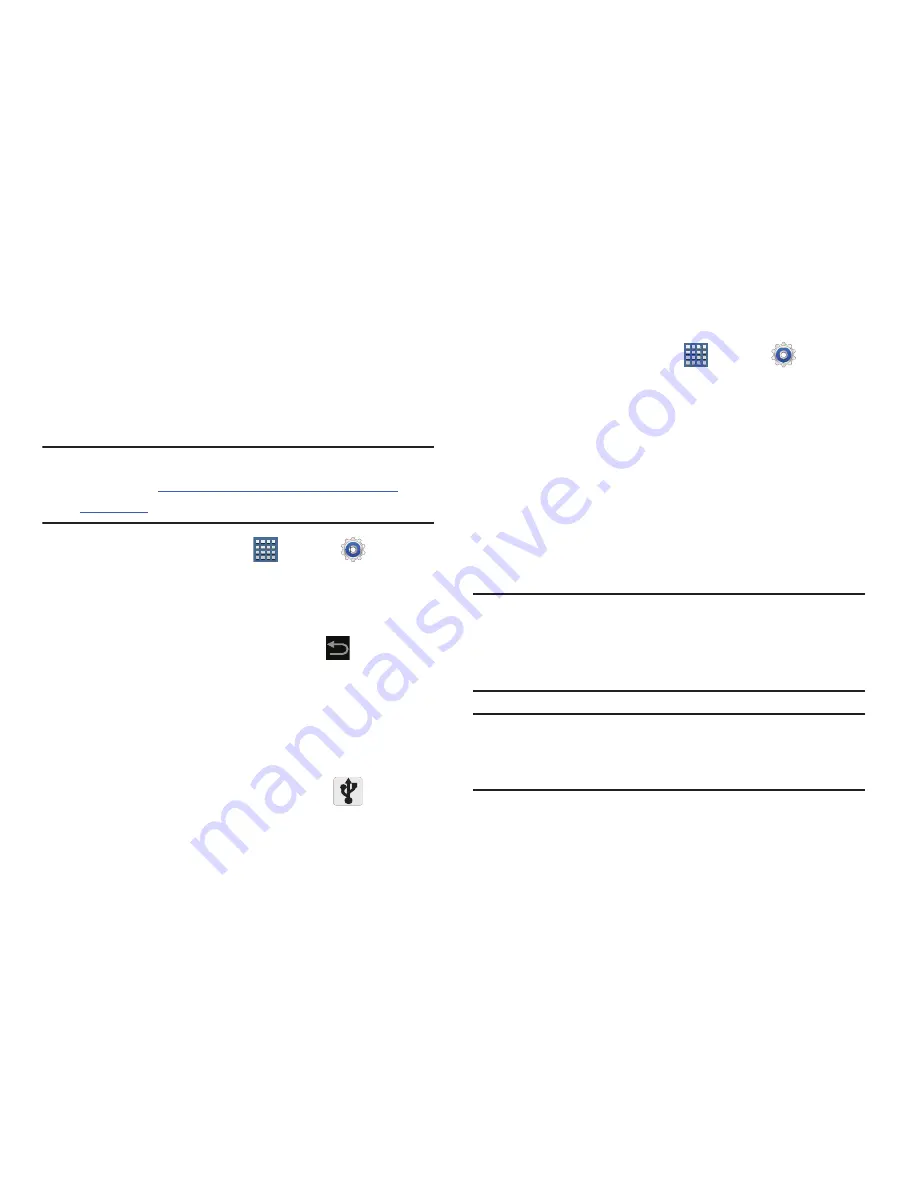
Connections 151
Tethering
This option allows you to share your device’s mobile data
connection via a direct USB connection between your device
and computer. A wireless version of this same functionality
would be the Mobile AP feature.
Note:
If additional software or USB drivers are required,
navigate to:
http://www.samsung.com/us/support/
downloads
.
1.
From a Home screen, tap
Apps
➔
Settings
➔
More ...
➔
Tethering and portable hotspot
.
2.
Plug in the USB cable between your computer and your
device.
3.
When prompted for a USB mode, tap
to exit the
menu.
4.
Tap
USB tethering
from the Tethering menu. This places
a green check mark next to the entry and activates the
feature. A Tethering or Hotspot active notification
briefly appears on the screen.
Look for the USB Tethering active icon
in the
Status bar area of the screen.
To disconnect tethering:
1.
From a Home screen, tap
Apps
➔
Settings
➔
More ...
➔
Tethering and portable hotspot
.
2.
Tap
USB tethering
from the Tethering menu to remove
the check mark and deactivate the feature.
3.
Remove the USB cable from the device.
Portable Wi-Fi Hotspot
This feature allows you to turn your device into a Wi-Fi
hotspot. The feature works best when used in conjunction
with HSPA+ (4G) data services (although 3G service can also
be used).
Important!
The Mobile AP service can not be active at the
same time as Wi-Fi. Please close your Wi-Fi
connection prior to launching the Mobile AP
service.
Note:
You must have a tethering plan on your account to use
the Wi-Fi hotspot. You can not use data on the device
while it is being used as a hotspot.






























