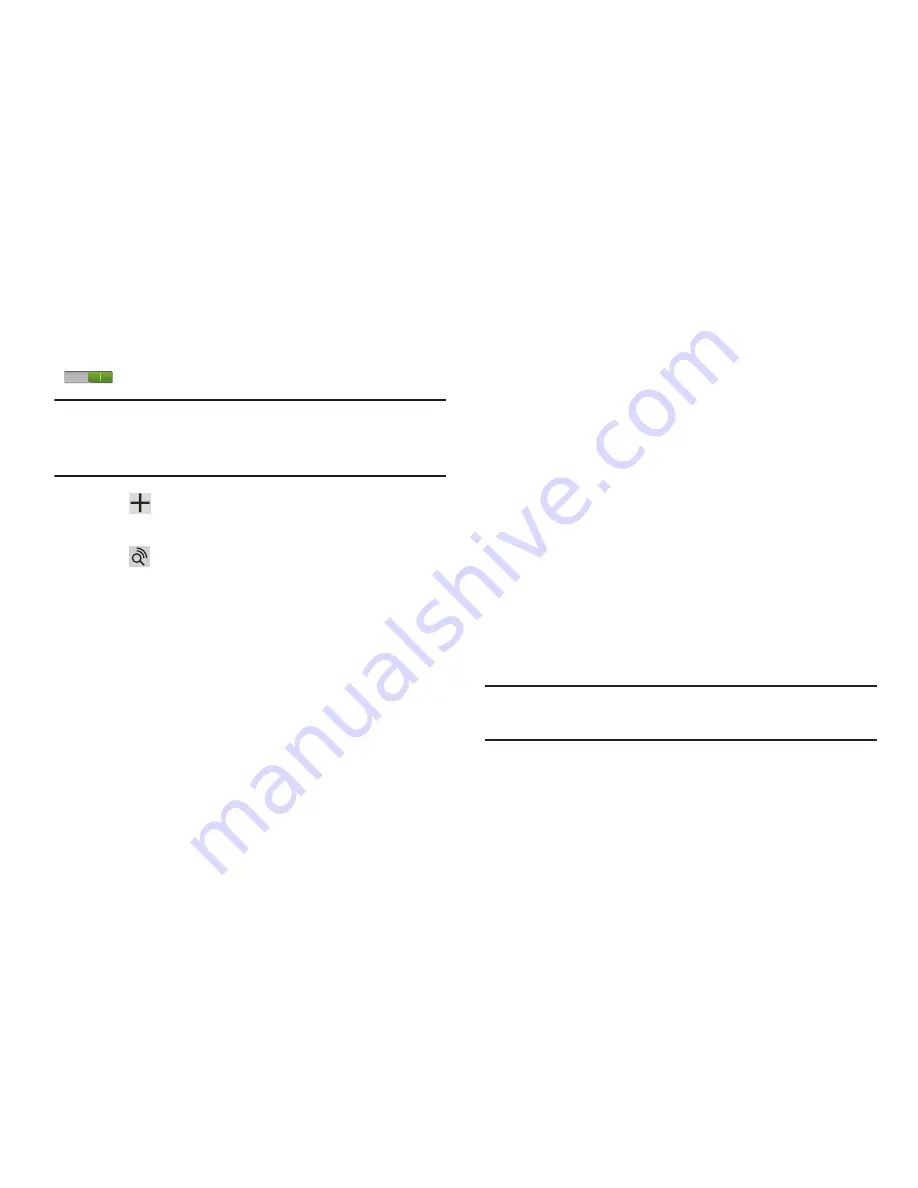
12
Wi-Fi
If prompted, make sure the Wi-Fi
OFF / ON
icon is set to ON
and choose one of the following options:
Note:
If your SIM card is not installed or detecting the network,
you will be prompted to establish an active Wi-Fi
connection.
Tap
Add network
to enter a Network SSID that is
not listed.
Tap
Scan
to make sure you have an accurate list of
Wi-Fi networks.
Tap one of the Wi-Fi networks in the list, enter the
password, and tap
Connect
. Tap and connect to another
Wi-Fi network or tap
Next
to continue.
Tap
Skip
to perform this task later. For more
information, refer to
“Wi-Fi”
on page 201.
Set Date and Time
1.
Tap the time zone field (
GMT+00:00
)
and select the
correct time zone.
2.
Under
Date
, set the date (month, day, year), if
necessary.
3.
Under
Time
, set the time (hour, minute, and AM or PM),
if necessary.
4.
Tap
Next
.
Make it Google
Your new device uses your Google account to fully use its
Android features, including Gmail, Maps, Navigation, Google
Talk, and Google Play
TM
.
The Make it Google screen allows you to create a new
Google account or sign in, if you already have a Google
account.
Note:
If you skipped Wi-Fi setup, the Wi-Fi setup screen
displays and you must connect through a Wi-Fi network.






























