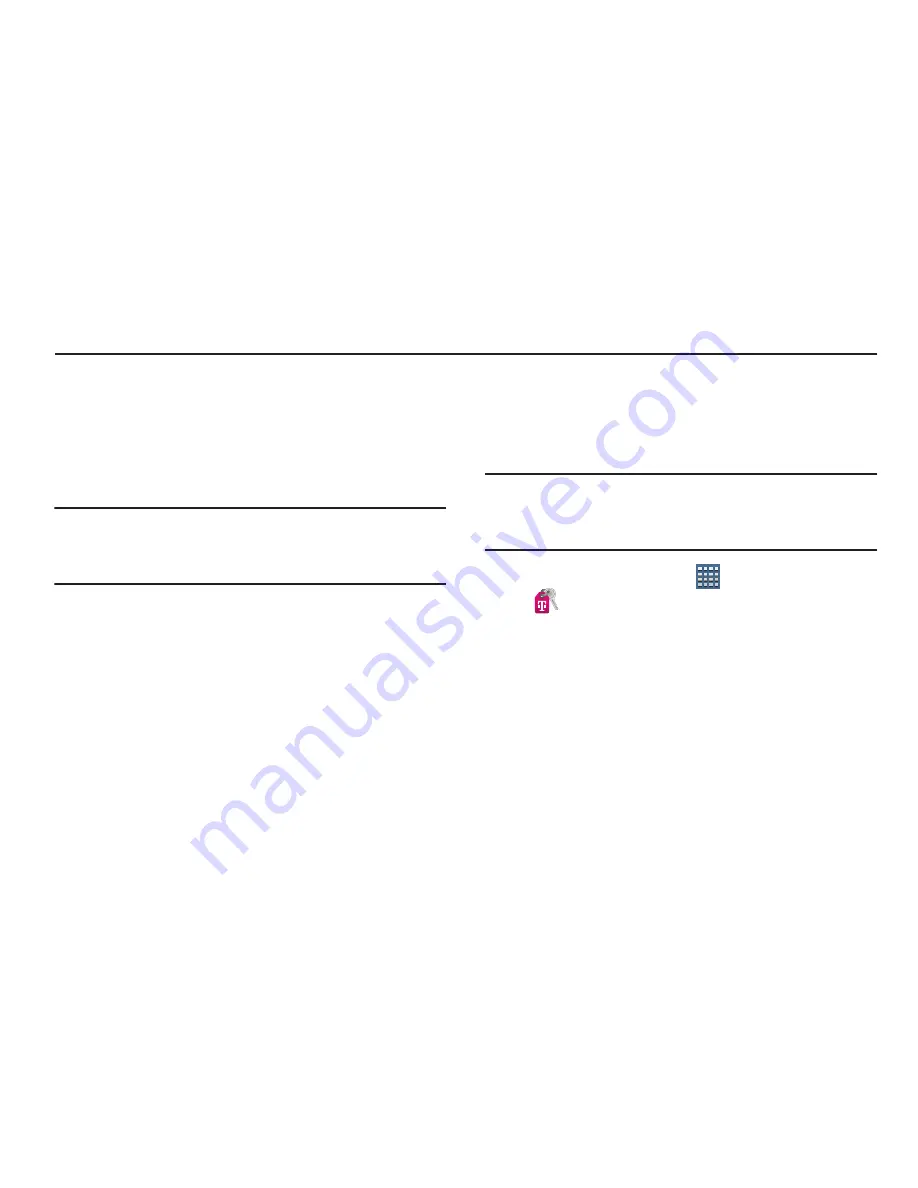
156
Section 9: Applications and Widgets
This section contains a description of each application that is
available on the Apps screen, its function, and how to
navigate through that particular application. If the application
is already described in another section of this user manual,
then a cross reference to that particular section is provided.
Various widgets are also described.
Tip:
To open applications quickly, add the icons of frequently-
used applications to one of the Home screens. For details,
see
“App Shortcuts”
on page 38.
Update Available
When you open an application that is preloaded on your
device, an
Update Available
message may be displayed if
there is a new version of the app available.
Tap
Upgrade
to update the app or tap
Not Now
to open
the app without updating.
For more information, refer to
“Updates to Downloaded
Apps”
on page 188.
Access T-Mobile
This application provides you online access to account
information such as your current activity, billing information,
service plans, downloads, and other information.
Note:
Wi-Fi connection must be disabled prior to use, this
application requires use of a T-Mobile network
connection.
1.
From a Home screen, tap
Apps
➔
(
Access T-Mobile
)
.
2.
Scroll to the bottom of the application screen and
select one of three available options:
• My Account
provides access to account-specific features
such as: Bill Cycle start date, Usage, and Detailed usage
information.
• Billing
provides details about your current billing summary.
• Plans & Services
provides about both your current plan,
other available plans and other related services.












































