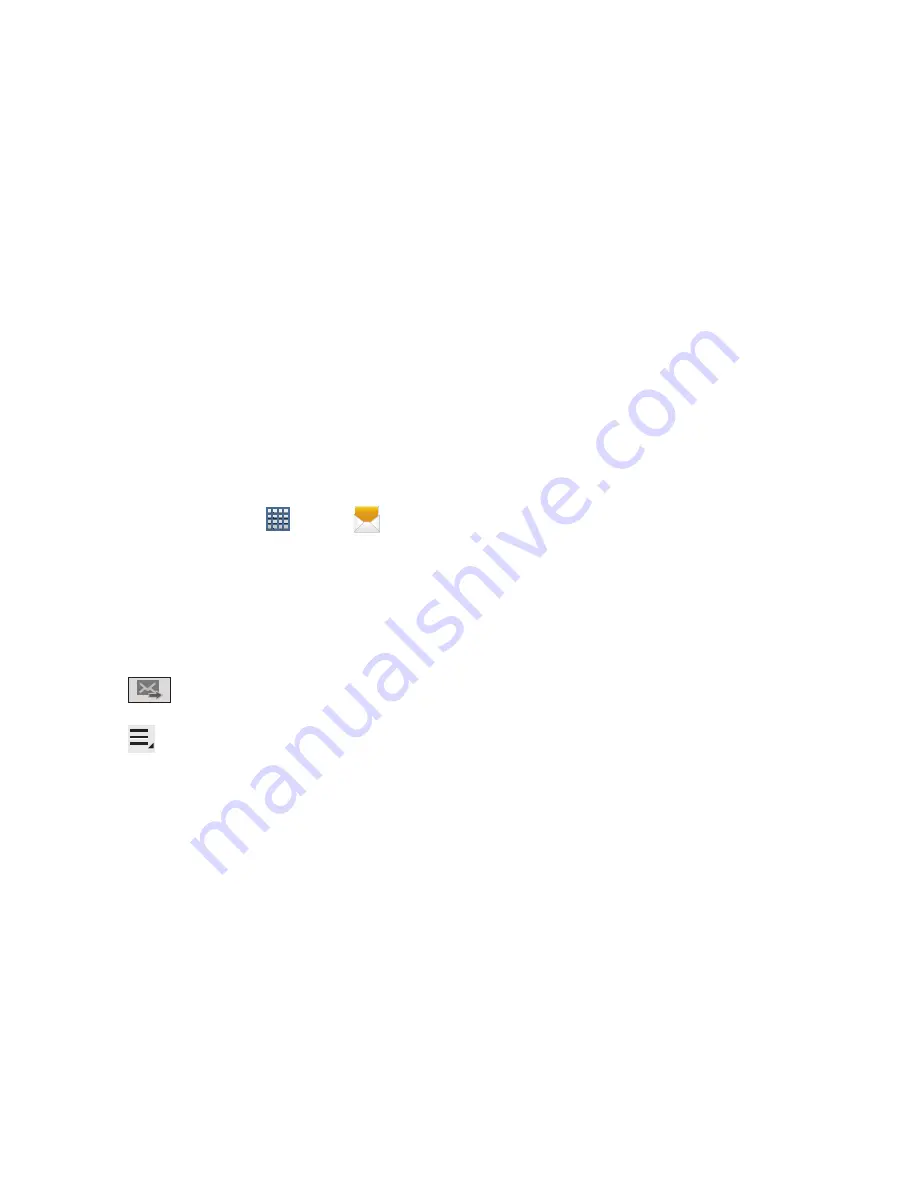
74
Message Threads
Sent and received text and picture messages are grouped
into message threads. Threaded messages allow you to see
all the messages exchanged (similar to a chat program) and
displays a contact on the screen.
Message threads are listed in the order in which they were
received, with the latest message displayed at the top.
To reply to a text message:
1.
From a Home screen, tap
Apps
➔
Messaging
.
2.
While the message is open, tap the
Enter message
field
and then type your reply message.
3.
Compose your reply.
Your texts are colored Blue and your caller’s replies are
Yellow.
4.
Tap
Send
to deliver your reply.
– or –
Tap
Menu
and then select one of the available
message options (page 71).
To access message thread options:
From the main Messaging screen, touch and hold the
message to display the following options:
• View contact
: displays the Contact’s Overview page.
• Add to contact
: begins the process of adding the new number
to your Contacts list.
• Delete thread
: deletes the currently selected message thread.
To access additional Bubble options:
Touch and hold the message bubble within an active
message conversation to display the following options:
• Delete message
: deletes the currently selected message
bubble from the thread.
• Copy message text
: copies the currently selected message
bubble from the thread.
• Lock/Unlock message
: locks or unlocks the currently selected
message bubble from being accidentally deleted.
• Save attachment
: allows you to save the current media file.
• Forward
: allows you to forward the currently selected message
bubble to an external recipient.
• Copy to SIM
: copies the currently selected message bubble as
a single text message within the SIM card.
















































