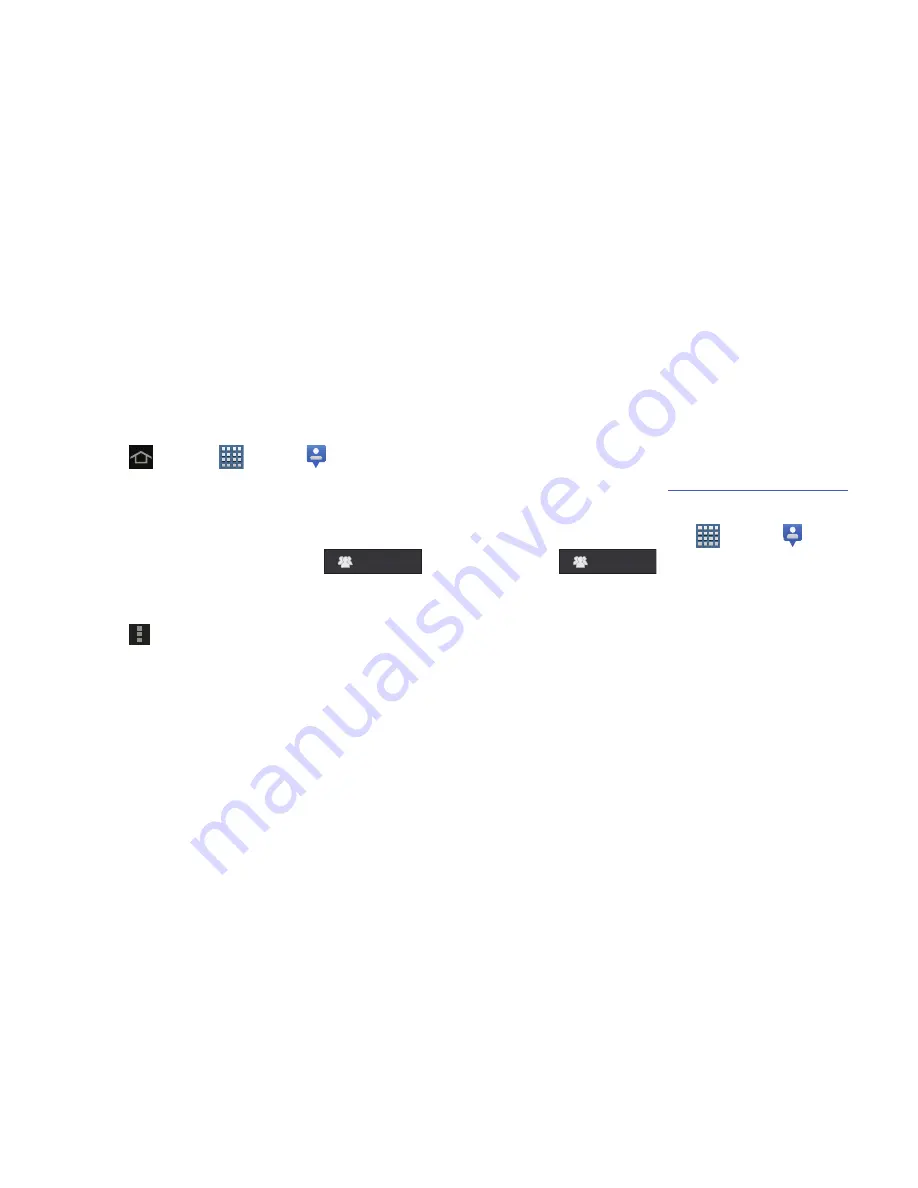
170
6.
Log on to your Google account.
To create a Google account or set up your Google
account on your device use
Accounts and sync
settings.
For more information, refer to
“Accounts and
Synchronization”
on page 220.
7.
Tap
Home
➔
Apps
➔
Latitude
.
Your location is displayed on the map, accurate to 30
meters.
Sharing Your Location with Friends
1.
From the Latitude map screen, tap
to
display your Latitude list of friends. At first, only your
name is displayed.
2.
Tap
Menu
➔
Add friends
.
3.
Tap
Select from Contacts
and select a contact
– or –
Tap
Add via email address
, enter an email address, and
tap the
Send
key or close the keyboard and tap
Add
friends
.
4.
At the
Send sharing requests
prompt, tap
Yes
.
Your friend will receive an email or text message with your
location marked on a map. They will also receive instructions
on how to view your location from the Internet or use
Latitude on their device, if it is available. Once they
acknowledge your request, their location will display on your
tablet. They can share their location from their computer,
phone, or tablet.
For more information, go to
http://www.google.com/latitude
.
Latitude Menu
1.
From a Home screen, tap
Apps
➔
Latitude
.
2.
Tap
, if necessary.
3.
From the top-right select any of the following
functions:
• My Location
Uses GPS technology to determine your current
location.
• Local
Launch the Local app. For more information, refer to
“Local”
on page 171. This option only displays in portrait
mode.
• Directions
Allows you to enter a start and end point for
directions.
Latitude
Latitude






























