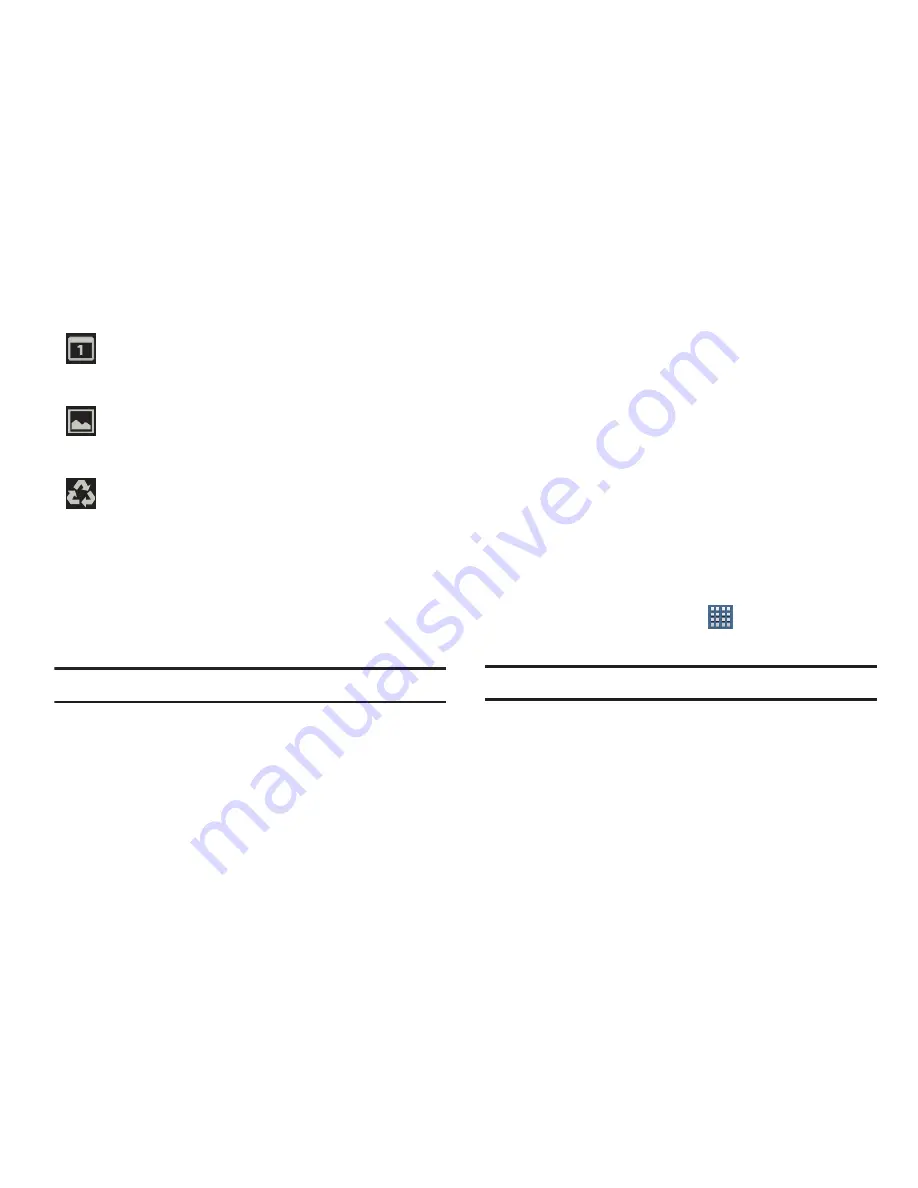
34
Primary Shortcuts
Primary Shortcuts appear at the bottom of the main Home
screen.
Tip:
The main Home screen is usually the center Home screen.
The default Primary Shortcuts are: Asphalt 6, YouTube,
Slacker Radio, TegraZone Games, T-Mobile TV, Blio eBooks,
Play Books, and Play Movies.
For more information, refer to
“Applications”
on page 42.
Application shortcuts can be added to any Home screen. For
more information, refer to
“App Shortcuts”
on page 38.
Widgets
When you first turn on your tablet, there are various widgets
on the center Home screen. They can also appear on the
Home screens to the left and right of the center Home
screen.
Widgets are self-contained applications that you can place
on the Home screens to access your favorite features.
Adding Widgets to a Home screen
1.
Navigate to the Home screen on which you want to
place the Widget.
2.
From the Home screen, tap
Apps
.
3.
Select the
Widgets
tab.
Note:
Swipe across the screen horizontally to view all Widgets.
4.
Touch and hold the widget’s icon, then slide your finger
where you want to place the icon and release it.
Event
: This is a notification for one or more events.
For more information, refer to
“Creating an Event or
Task”
on page 162.
Screenshot Captured
: A screenshot has been
captured. For more information, refer to
“Screen
Capture”
on page 27.
Power Saving Mode
: Indicates that your device is
automatically making adjustments to conserve
battery power. For more information, refer to
“Power Saving Mode”
on page 215.






























