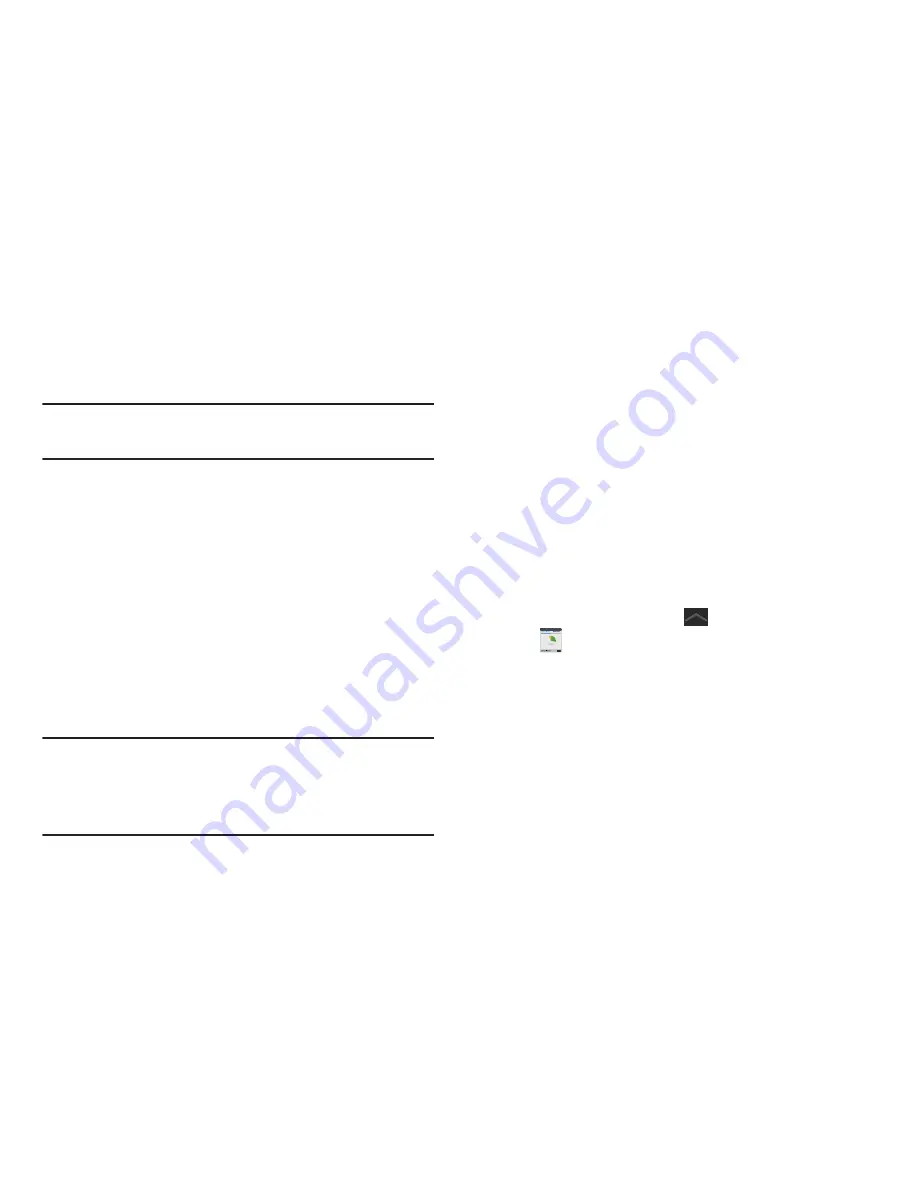
Getting Started 15
6.
If you agree to the terms, place a green check mark in
the
I accept all the terms above
field and tap
Agree
.
7.
Enter your the required information and tap
Sign up
.
Note:
You may be prompted to confirm your credentials via
email.
8.
Verify your account via email by accessing the email
address provided during setup and following the steps
outlined to complete your registration.
– or –
If you have already setup your email account on the
device, tap
Go to Mailbox
and follow the on-screen
instructions.
– or –
If you have already verified your email address, tap
Activate account
.
Note:
Without confirming your email address and following the
documented procedures, related applications will not
function properly since it is Samsung account that is
managing their username and password access.
Task Manager
Your device can run applications simultaneously and some
applications run in the background.
Use Task Manager to see which applications are running on
your device and to end running applications to extend battery
life. You can also uninstall applications from your device and
see how much memory is used by applications.
Task Manager Pop-Up
The Task manager pop-up provides information about
Active
applications
and includes a
RAM manager
. It also has a link to
the Task Manager application.
To access the Task manager pop-up:
1.
From a Home screen, tap
Mini App Tray
➔
(
Task manager
).
2.
Tap the
Active applications
tab to view applications
running on your device.
3.
Tap the
RAM manager
tab to display the amount of
Random Access Memory (RAM) currently in use. Tap
Clear memory
to clear inactive and background
processes.






























