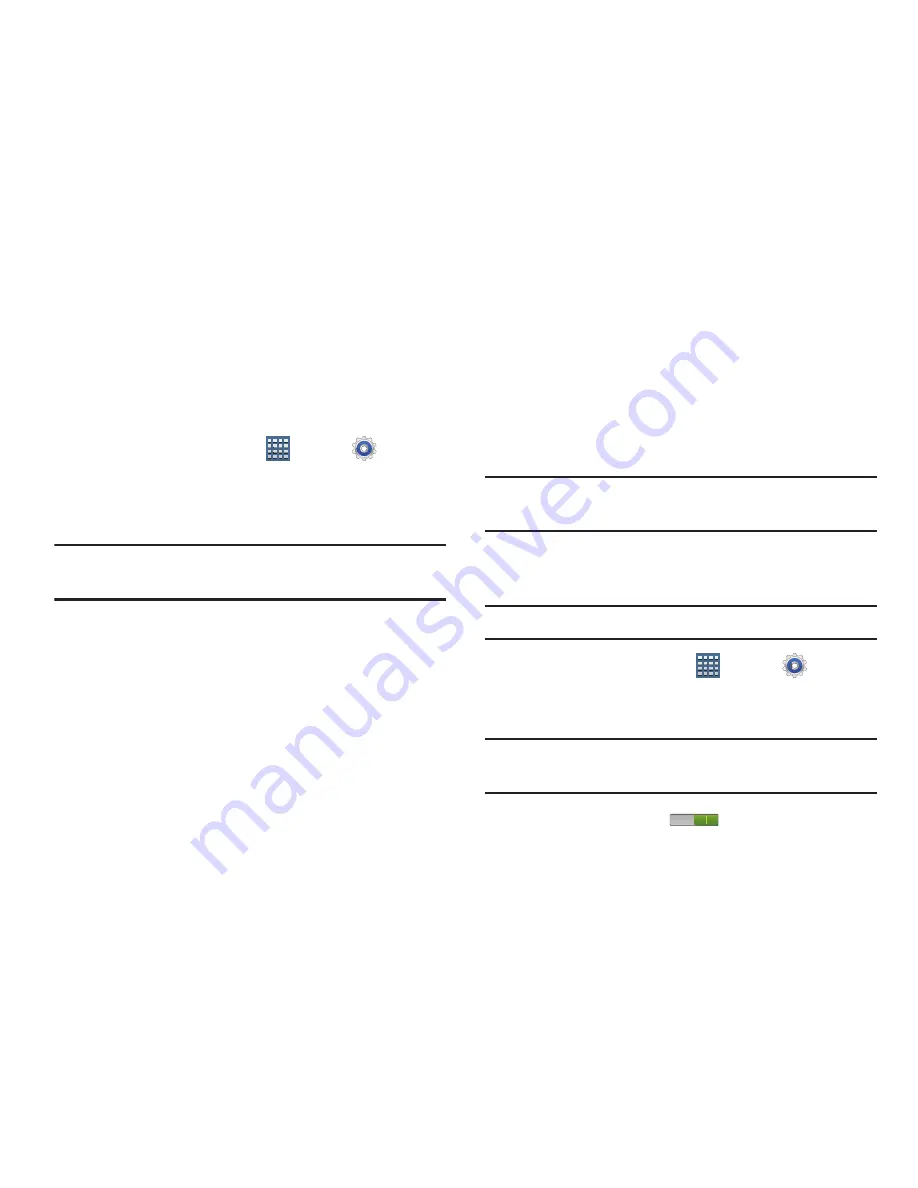
236
Date and Time
By default, your device receives date and time information
from the wireless network. When you are outside network
coverage, you may want to set date and time information
manually using the Date & time settings.
1.
From a Home screen, tap
Apps
➔
Settings
➔
Date and time
.
2.
Tap
Automatic date and time
to allow the network set
the date and time.
Important!
Deactivate
Automatic date and time
to manually set
the rest of the options.
3.
Tap
Automatic time zone
to allow the network set the
time zone information automatically. Configure the
following settings:
• Set date
: Enter the current date (only available when the
Automatic setting is disabled).
• Set time
: Enter the current time (only available when the
Automatic setting is disabled).
• Select time zone
: Choose your local time zone (only available
when the Automatic setting is disabled).
• Use 24-hour format
: Set the format for time displays.
• Select date format
: Set the format for date displays.
Accessibility
Accessibility services are special features to make using the
device easier for those with certain physical disabilities. Use
the Accessibility settings to activate these services.
Note:
You can download accessibility applications from Google
Play and manage their use here.
Services
Enable or disable accessibility services.
Note:
You must activate
Accessibility
before enabling services.
1.
From a Home screen, tap
Apps
➔
Settings
➔
Accessibility
.
2.
Tap
TalkBack
to activate TalkBack.
Note:
TalkBack, when installed and enabled, speaks feedback
to help blind and low-vision users.
3.
Tap the
OFF / ON
icon
to turn TalkBack on.






























