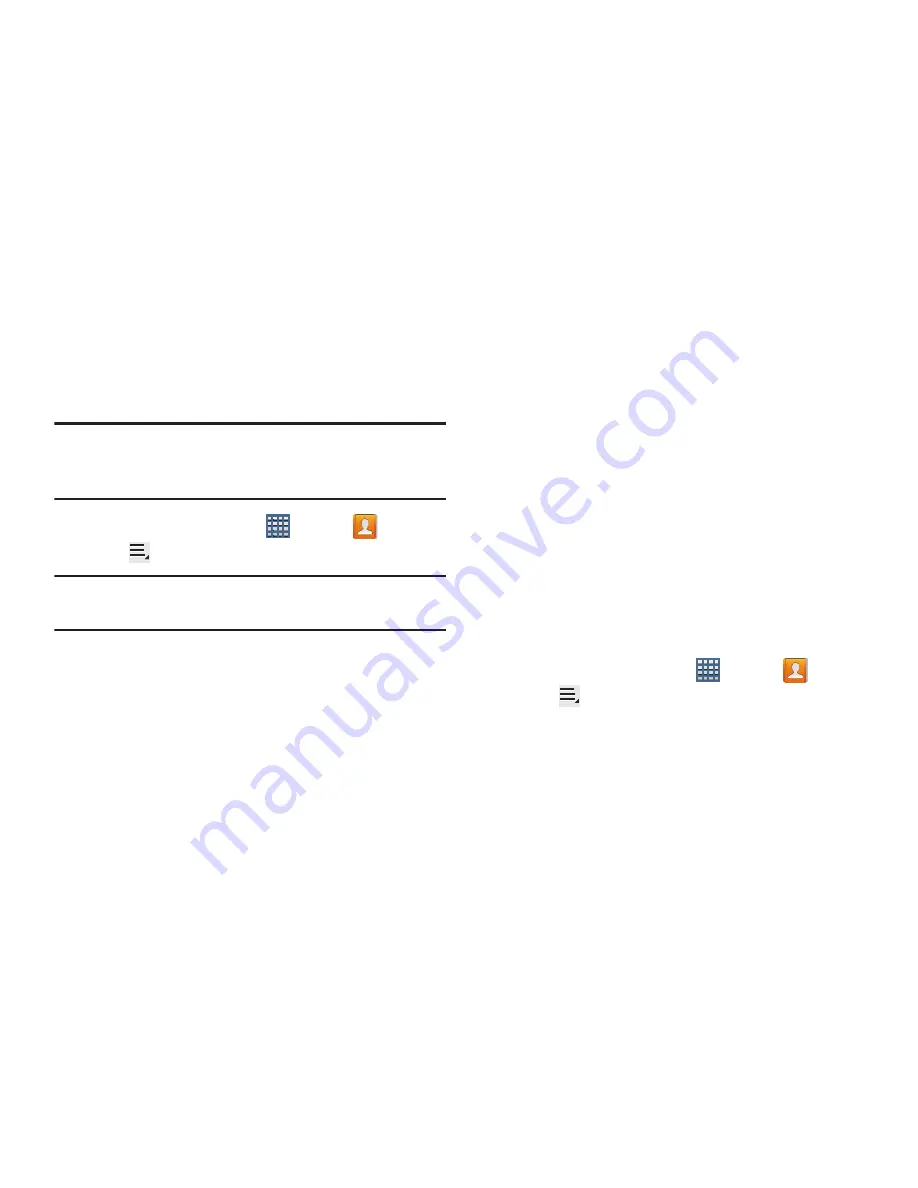
66
Sharing Contact Information
You can send a contact’s information by way of Bluetooth to
other Bluetooth devices or in an Email or Gmail as an
attachment.
Note:
Not all Bluetooth devices accept contacts and not all
devices support transfers of multiple contacts. Check
the target device’s documentation.
1.
From a Home screen, tap
Apps
➔
Contacts
.
2.
Tap
Menu
➔
Share namecard via
.
Tip:
Set up a contact record for yourself to share your
information with others.
3.
At the prompt, choose a sending method. Options are:
• Bluetooth
: For more information, refer to
“Bluetooth”
on
page 148.
• Dropbox
: For more information, refer to
“Dropbox”
on
page 165.
: For more information, refer to
“Email”
on page 82.
• Gmail
: For more information, refer to
“Composing and
Sending Gmail”
on page 80.
• Messaging
: For more information, refer to
“Creating and
Sending Messages”
on page 70.
• Wi-Fi Direct
: To send Contacts entries directly to an external
device through a Wi-Fi connection
4.
Follow the prompts to send the contact information.
Importing and Exporting Contacts
To back up and restore your contacts information, you can
export your contacts list to a storage device, such as a PC, or
import your contacts list (previously exported) from a storage
device.
1.
Use the USB cable to connect your device to the
storage device.
2.
From a Home screen, tap
Apps
➔
Contacts
.
3.
Tap
Menu
➔
Import/Export
.
4.
Tap
Import from USB storage
,
Export to USB storage
,
Import from SIM card
,
Export to SIM card
,
or
Send
namecard via
, then follow the prompts to complete the
operation.






























