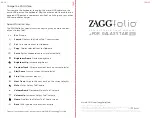To insert the Galaxy Tab™, have keyboard
on the left with Galaxy Tab™ camera on
the right and slide in and to the right.
To remove the Galaxy Tab™, pull the
left side.
To remove the keyboard pull to the right.
To insert the keyboard, align and slide to
the left.
Place the Galaxy Tab™ into the central
groove and lean back. When using keyboard
by itself, Galaxy Tab™ can be placed in both
portrait and landscape mode.
When the Galaxy Tab™ is in the ZAGGfolio
without the keyboard, align with keyboard
side and lean back.
1. On the keyboard, slide the power switch on. The status light
illuminates for four seconds, and then it turns off.
2.
On the Galaxy Tab™ select Apps > Settings > Wireless Networks >
Bluetooth® (to turn on the Bluetooth®.) Then select Bluetooth®
Settings > Find Nearby Devices.
Inserting/Removing the Galaxy Tab™ 10.1 and Keyboard
Positioning
Powering on and pairing your keyboard
The Bluetooth® keyboard should only need to pair to your Galaxy
Tab™ once as follows:
Press the Connect button on the keyboard to make it
discoverable. The status light flashes on keyboard and the
tablet displays “ZAGG Keyboard” as an available device.
Select “ZAGG Keyboard” on the Galaxy Tab™. The Galaxy Tab™
will display a unique code.
Type the code using the keyboard and press enter. The
keyboard is now paired to the Galaxy Tab™.
Lights and buttons
Battery
Flashes when the battery is low (approximately 20% charge and two
to four days of use remaining)
Flashes when pairing
Lights briefly when you turn on the keyboard, and then turns off
The ZAGGfolio uses a long-life, rechargeable battery that gives you
several weeks of normal use. The keyboard goes into sleep mode if
it’s left on and not being used. Press any key and wait a second or
two to bring the keyboard out of sleep mode.
The lithium-polymer battery in the keyboard has no memory effect
and may be charged whenever you wish.
When not in use for a prolonged period, we recommend that you
turn off the keyboard to lengthen the battery life.
Charging light:
Turns on when charging and turns off when fully charged
connect
status
Bluetooth® button
Charging light
Status light
3.
4.
5.
1.
2.
3.
Status light:
F
O
LD
INSIDE RIGHT
INSIDE LEFT