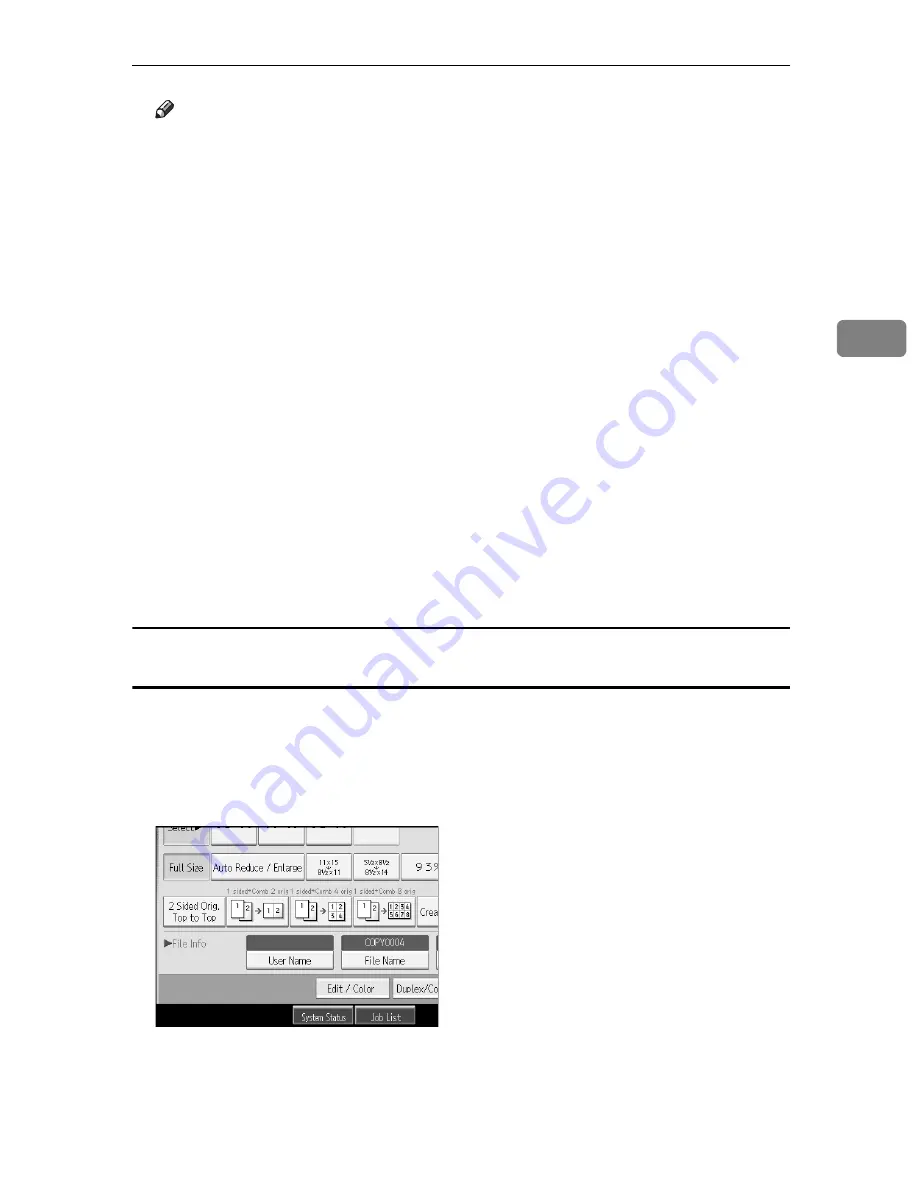
Using the Document Server
149
3
Note
❒
When interrupting the scan, press
{
Clear/Stop
}
key. Pressing
[
Continue
]
from the confirmation screen resumes the scan. Pressing
[
Stop
]
deletes the
scanned images and the original on the automatic document feeder (ADF)
will be ejected.
❒
As a password is set, the lock mark will be displayed on the left side of the
document.
❒
As scan of the document is completed, a list will be displayed. If the list did
not appear, press
[
Scanning Complete
]
.
❒
According to the factory default, the documents stored on the Document
Server are deleted three days (72 hours) after the storing date. You can can-
cel the automatic document deletion or select other period than three days
for the automatic deletion. See “Auto Delete File in Document Server”,
General Settings Guide.
❒
When storing a document, which is not to be automatically deleted, in the
Document Server, specify
[
Off
]
for “Auto Delete File in Document Server”,
General Settings Guide before storing the document. If you specify
[
On
]
for
“Auto Delete File in Document Server” after that, Auto Delete File in Doc-
ument Server will be enabled for the documents being stored after the set-
ting.
❒
When storing a document in the Document Server after storing it from the
copy feature, be sure that its copy is completed.
To register or change a user name (When using a user name registered to the Address
Book)
Following describes the procedure for registering or changing a user name to be
attached to a stored document.
A
Display the original scan screen.
B
Press
[
User Name
]
.
Screen for user name change will appear
C
Select the user name and then press
[
OK
]
.
Summary of Contents for LD430c
Page 2: ......
Page 24: ...10 AMF087S AMF088S...
Page 48: ...Entering Text 34 2...
Page 70: ...56 EN USA B230 7737 MEMO...
Page 124: ...Connecting the Machine 46 1...
Page 272: ...Printer Features 194 5...
Page 350: ...Other User Tools 272 8 C Press the Start key Inquiry information prints out D Press Exit twice...
Page 352: ...Other User Tools 274 8...
Page 384: ...306 EN USA B230 7857...
Page 388: ......
Page 394: ...vi...
Page 396: ...2...
Page 458: ...Troubleshooting When Using the Printer Function 64 4...
Page 496: ...Adding Paper Toner and Staples 102 6...
Page 500: ...Clearing Misfeeds 106 7 When C is lit When D is lit AMK009S AMK010S...
Page 510: ...Clearing Misfeeds 116 7...
Page 522: ......
Page 530: ...2...
Page 600: ...Authentication and its Application 72 2...
Page 628: ...Preventing Information Leaks 100 3 D Press Unlock Files E Press Yes F Press OK...
Page 646: ...Preventing Information Leaks 118 3...
Page 678: ...Enhanced Network Security 150 5...
Page 692: ...Specifying the Extended Security Functions 164 6...
Page 756: ...228 MEMO...
Page 757: ...229 MEMO...
Page 758: ...230 EN USA B230 7907 MEMO...
Page 804: ...Placing Originals 24 1...
Page 962: ...182 EN USA B230 7607...






























