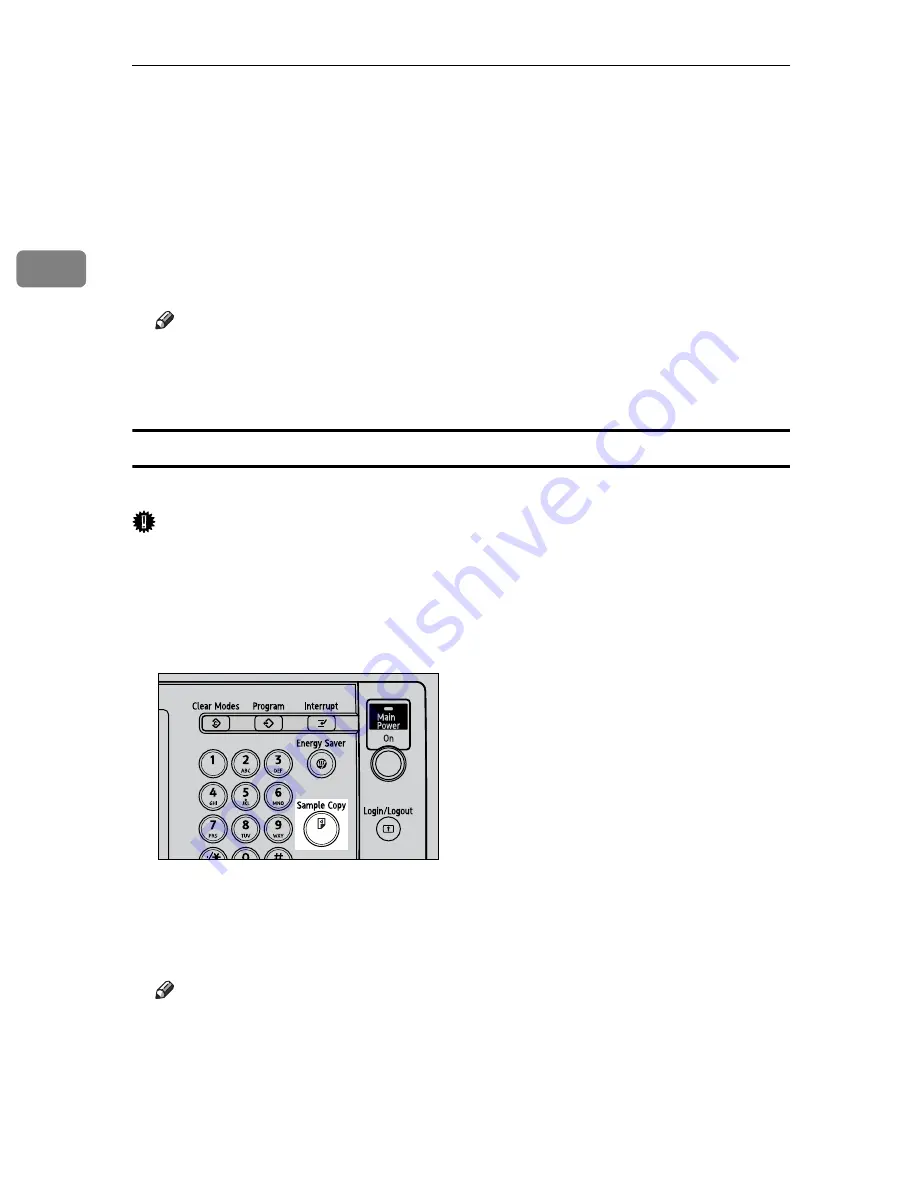
Copying
74
2
C
Enter the number of copy sets using the number keys.
D
Place your originals.
When placing an original on the exposure glass, start with the first page to be
copied. When placing an original in the ADF, set so the first page is on the top.
When placing an original on the exposure glass or in the ADF using Batch
mode, press the
{
q
}
key after all the originals have been scanned.
E
Press the
{
Start
}
key.
Note
❒
To confirm the type of finishing, press the
{
Sample Copy
}
key in step
D
.
❒
See “Memory Full Auto Scan Restart”, “Rotate Sort: Auto Paper Contin-
ue”, “Auto Tray Switching”, General Settings Guide.
Sample copy
Use this function to check the copy settings before making a long copy run.
Important
❒
This function can be used only when the Sort function is turned on.
A
Select Sort and any other necessary functions, and then place the originals.
B
Press the
{
Sample Copy
}
key.
One copy set is delivered as a sample.
C
If the sample is acceptable, press
[
Continue
]
.
The number of copies made is the number specified, minus one for the proof
copy.
Note
❒
If you press
[
Suspend
]
after checking the results, return to step
A
to adjust
the copy settings as necessary. You can change the settings for Staple, Du-
plex (1 sided
→
1 sided, 1 sided
→
2 sided), Copy Orientation, Margin Ad-
just., and Cover/Slip Sheet. However, depending on the combination of
functions, you may not be able to change some settings.
AMG040S
Summary of Contents for LD430c
Page 2: ......
Page 24: ...10 AMF087S AMF088S...
Page 48: ...Entering Text 34 2...
Page 70: ...56 EN USA B230 7737 MEMO...
Page 124: ...Connecting the Machine 46 1...
Page 272: ...Printer Features 194 5...
Page 350: ...Other User Tools 272 8 C Press the Start key Inquiry information prints out D Press Exit twice...
Page 352: ...Other User Tools 274 8...
Page 384: ...306 EN USA B230 7857...
Page 388: ......
Page 394: ...vi...
Page 396: ...2...
Page 458: ...Troubleshooting When Using the Printer Function 64 4...
Page 496: ...Adding Paper Toner and Staples 102 6...
Page 500: ...Clearing Misfeeds 106 7 When C is lit When D is lit AMK009S AMK010S...
Page 510: ...Clearing Misfeeds 116 7...
Page 522: ......
Page 530: ...2...
Page 600: ...Authentication and its Application 72 2...
Page 628: ...Preventing Information Leaks 100 3 D Press Unlock Files E Press Yes F Press OK...
Page 646: ...Preventing Information Leaks 118 3...
Page 678: ...Enhanced Network Security 150 5...
Page 692: ...Specifying the Extended Security Functions 164 6...
Page 756: ...228 MEMO...
Page 757: ...229 MEMO...
Page 758: ...230 EN USA B230 7907 MEMO...
Page 804: ...Placing Originals 24 1...
Page 962: ...182 EN USA B230 7607...






























