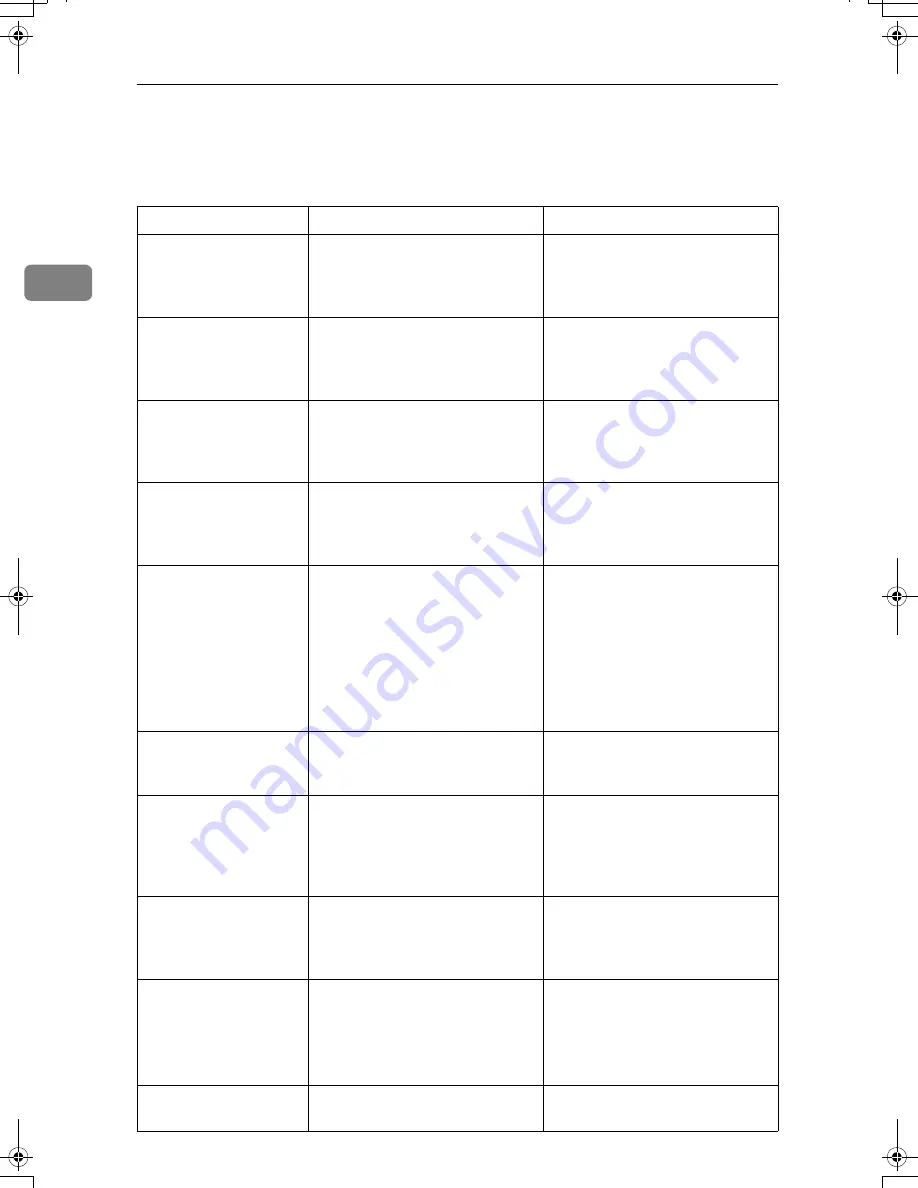
Troubleshooting When Using the Copy Function
20
2
When You Cannot Make Clear Copies
This section explains likely causes of and possible solutions for unclear copies.
Problem
Cause
Solution
Copies appear dirty.
Image density is too high.
Adjust the image density. See
“Adjusting Copy Image Densi-
ty”, Copy/Document Server Ref-
erence.
Copies appear dirty.
Auto Image Density is not select-
ed.
Adjust the auto density. See “Ad-
justing Copy Image Density”,
Copy/Document Server Refer-
ence.
The reverse side of an
original image is cop-
ied.
Image density is too high.
Adjust the image density. See
“Adjusting Copy Image Densi-
ty”, Copy/Document Server Ref-
erence.
The reverse side of an
original image is cop-
ied.
Auto Image Density is not select-
ed.
Adjust the auto density. See “Ad-
justing Copy Image Density”,
Copy/Document Server Refer-
ence.
A shadow appears on
copies if you use pasted
originals.
Image density is too high.
Adjust the image density. See
“Adjusting Copy Image Densi-
ty”, Copy/Document Server Ref-
erence.
Change the orientation of the
original.
Put mending tape on the pasted
part.
The same copy area is
dirty whenever making
copies.
The exposure glass, scanning
glass, or ADF is dirty.
Clean them. See p.121 “Maintain-
ing Your Machine”.
The same copy area is
dirty whenever making
copies.
[
Original Type Select
]
is set to
[
Text /
Photo
]
, and an original with text
and photographs that can hardly
be distinguished from each other
is loaded.
Press
[
Others
]
, select
[
Generation
Copy
]
, and then begin copying.
See “Generation Copy”,
Copy/Document Server Refer-
ence.
Copies are too light.
Image density is too light.
Adjust the image density. See
“Adjusting Copy Image Densi-
ty”, Copy/Document Server Ref-
erence.
Copies are too light.
A light copy may result when
you use damp or rough grain pa-
per.
Use the recommended paper. See
“Copy Paper”, About This Ma-
chine.
Contact your service representa-
tive.
Copies are too light.
Toner cartridge is almost empty.
Add toner. See p.89 “Adding
Toner”.
AthenaC1_Trouble_F-EN_FM_forPaper.book Page 20 Thursday, January 12, 2006 2:03 PM
Summary of Contents for LD430c
Page 2: ......
Page 24: ...10 AMF087S AMF088S...
Page 48: ...Entering Text 34 2...
Page 70: ...56 EN USA B230 7737 MEMO...
Page 124: ...Connecting the Machine 46 1...
Page 272: ...Printer Features 194 5...
Page 350: ...Other User Tools 272 8 C Press the Start key Inquiry information prints out D Press Exit twice...
Page 352: ...Other User Tools 274 8...
Page 384: ...306 EN USA B230 7857...
Page 388: ......
Page 394: ...vi...
Page 396: ...2...
Page 458: ...Troubleshooting When Using the Printer Function 64 4...
Page 496: ...Adding Paper Toner and Staples 102 6...
Page 500: ...Clearing Misfeeds 106 7 When C is lit When D is lit AMK009S AMK010S...
Page 510: ...Clearing Misfeeds 116 7...
Page 522: ......
Page 530: ...2...
Page 600: ...Authentication and its Application 72 2...
Page 628: ...Preventing Information Leaks 100 3 D Press Unlock Files E Press Yes F Press OK...
Page 646: ...Preventing Information Leaks 118 3...
Page 678: ...Enhanced Network Security 150 5...
Page 692: ...Specifying the Extended Security Functions 164 6...
Page 756: ...228 MEMO...
Page 757: ...229 MEMO...
Page 758: ...230 EN USA B230 7907 MEMO...
Page 804: ...Placing Originals 24 1...
Page 962: ...182 EN USA B230 7607...






























