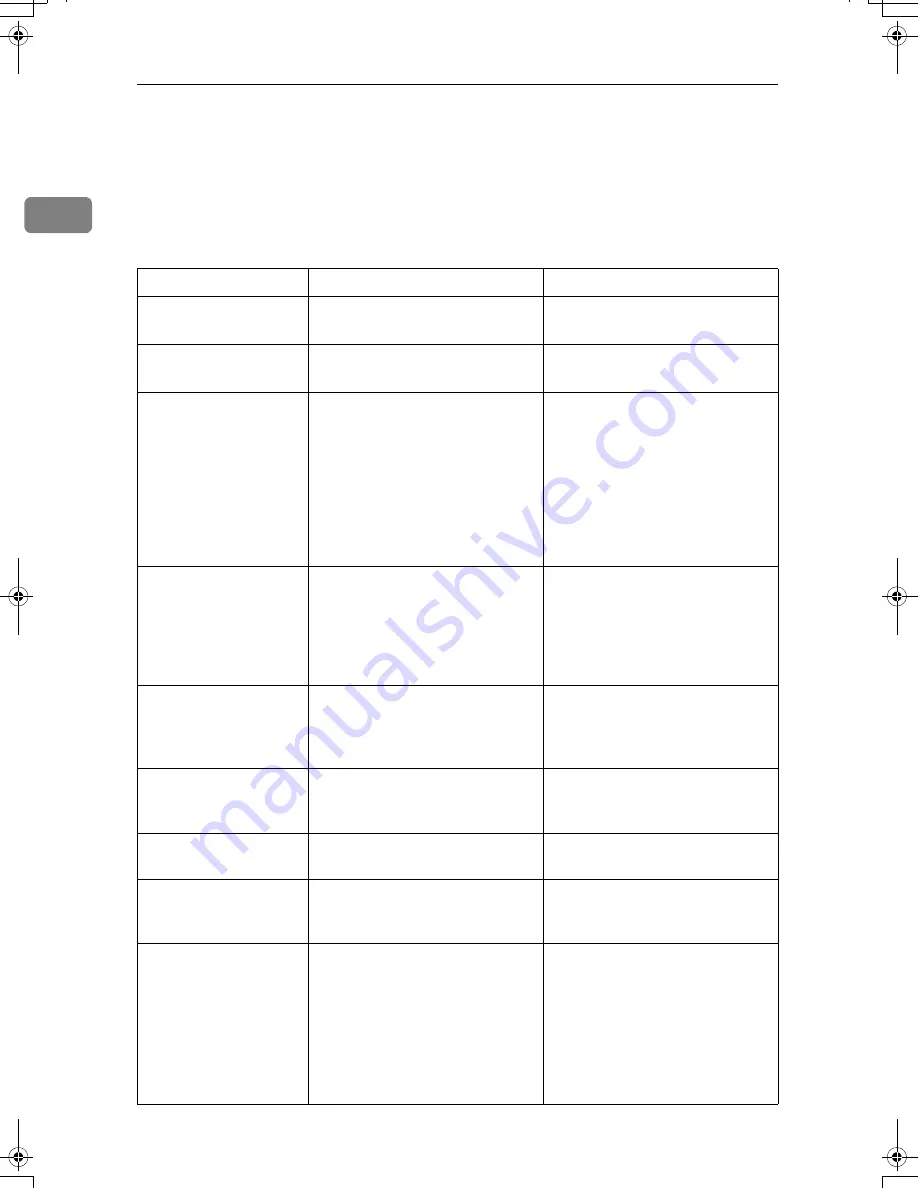
When the Machine Does Not Operate as Wanted
8
1
When You Have Problems Operating the
Machine
The following chart gives explanations of common problems and messages.
If other messages appear, follow the instructions displayed.
Problem
Cause
Solution
“
Please wait.
” ap-
pears.
This message appears when you
turn on the operation switch.
Wait for the machine to get ready.
“
Please wait.
” ap-
pears.
This message appears when you
change the toner cartridge.
Wait for the machine to get ready.
Although the copier
screen appears when
the machine is turned
on using the main pow-
er switch, it cannot be
switched to another
screen by pressing the
{
Facsimile
}
or
{
Scanner
}
key.
Functions other than the copier
function are not yet ready.
Wait a little longer.
The machine has just
been turned on and the
User Tools screen is dis-
played,but the User
Tools menu has items
missing.
Functions other than the copier
function are not yet ready. Time
required varies by function.
Functions appear in the User
Tools menu when they become
ready for use.
Wait a little longer.
The display is off.
The screen contrast knob is
turned to the dark position.
Set the screen contrast knob to the
light position to see the display
panel properly. See “Control
Panel”,About This Machine.
The display is off.
The machine is in Energy Saver
mode.
Press the
{
Energy Saver
}
key to
cancel Energy Saver Mode.
mode.
The display is off.
The operation switch is turned
off.
Turn on the operation switch.
Nothing happens when
the operation switch is
turned on.
The main power switch is turned
off.
Turn on the main power switch.
“
Memory is full.
Do you want to
store scanned
file?
” appears.
The scanned originals exceed the
number of sheets/pages that can
be stored in the hard disk.
• Press
[
Store File
]
to store pages
that have been scanned. De-
lete unnecessary files with
[
Delete File
]
.
• Press
[
No
]
if you are not stor-
ing pages that have been
scanned. Delete unnecessary
files with
[
Delete File
]
.
AthenaC1_Trouble_F-EN_FM_forPaper.book Page 8 Thursday, January 12, 2006 2:03 PM
Summary of Contents for LD430c
Page 2: ......
Page 24: ...10 AMF087S AMF088S...
Page 48: ...Entering Text 34 2...
Page 70: ...56 EN USA B230 7737 MEMO...
Page 124: ...Connecting the Machine 46 1...
Page 272: ...Printer Features 194 5...
Page 350: ...Other User Tools 272 8 C Press the Start key Inquiry information prints out D Press Exit twice...
Page 352: ...Other User Tools 274 8...
Page 384: ...306 EN USA B230 7857...
Page 388: ......
Page 394: ...vi...
Page 396: ...2...
Page 458: ...Troubleshooting When Using the Printer Function 64 4...
Page 496: ...Adding Paper Toner and Staples 102 6...
Page 500: ...Clearing Misfeeds 106 7 When C is lit When D is lit AMK009S AMK010S...
Page 510: ...Clearing Misfeeds 116 7...
Page 522: ......
Page 530: ...2...
Page 600: ...Authentication and its Application 72 2...
Page 628: ...Preventing Information Leaks 100 3 D Press Unlock Files E Press Yes F Press OK...
Page 646: ...Preventing Information Leaks 118 3...
Page 678: ...Enhanced Network Security 150 5...
Page 692: ...Specifying the Extended Security Functions 164 6...
Page 756: ...228 MEMO...
Page 757: ...229 MEMO...
Page 758: ...230 EN USA B230 7907 MEMO...
Page 804: ...Placing Originals 24 1...
Page 962: ...182 EN USA B230 7607...






























