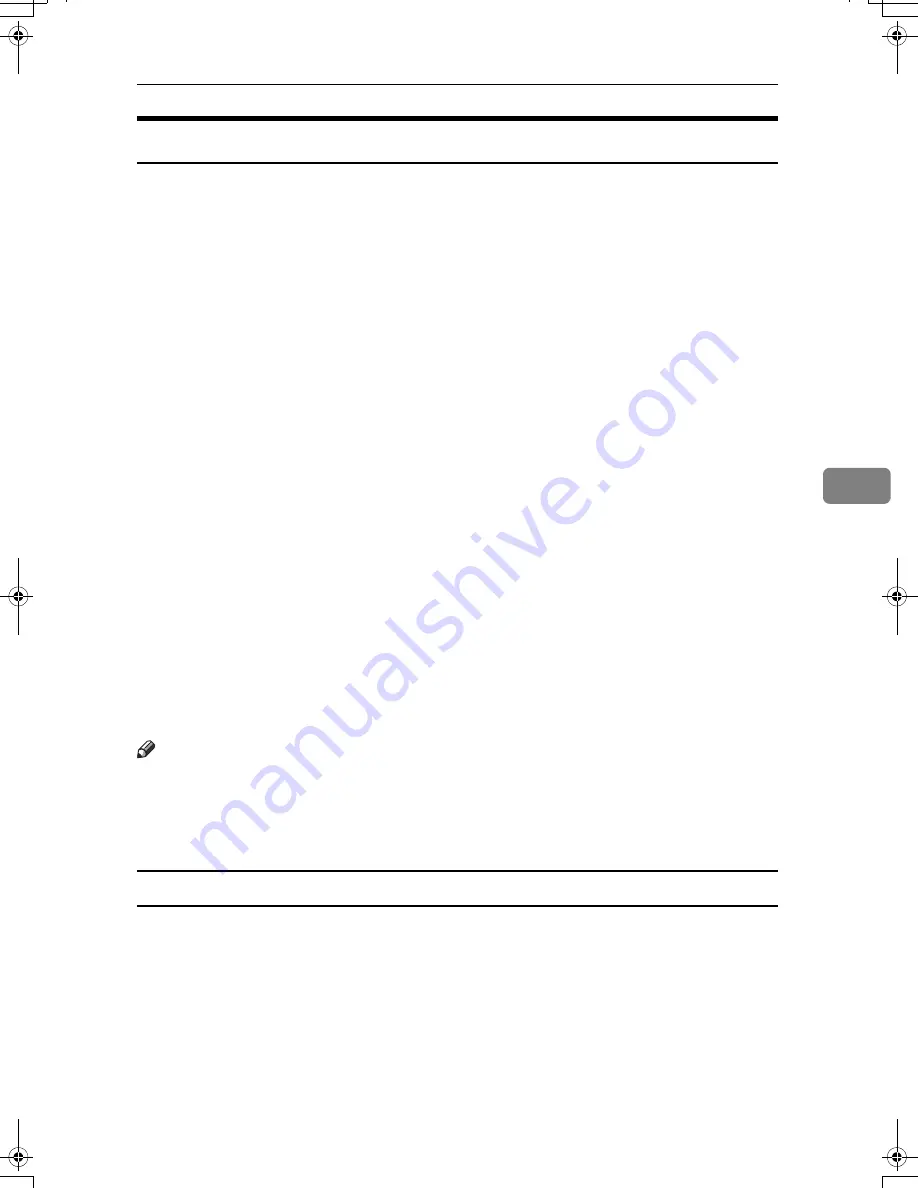
Protection Using Encryption
141
5
SSL (Secure Sockets Layer) Encryption
This can be specified by the network administrator.
To protect the communication path and establish encrypted communication,
create and install the server certificate.
There are two ways of installing a server certificate: create and install a self-cer-
tificate using the machine, or request a certificate from a certificate authority and
install it.
❖
Configuration flow (self-signed certificate)
A
Creating and installing the server certificate
Install the server certificate using Web Image Monitor.
B
Enabling SSL
Enable the
[
SSL/TLS
]
setting using Web Image Monitor.
❖
Configuration flow (certificate issued by a certificate authority)
A
Creating the server certificate
Create the server certificate using Web Image Monitor.
The application procedure after creating the certificate depends on the cer-
tificate authority. Follow the procedure specified by the certificate author-
ity.
B
Installing the server certificate
Install the server certificate using Web Image Monitor.
C
Enabling SSL
Enable the
[
SSL/TLS
]
setting using Web Image Monitor.
Creating and Installing the Server Certificate (Self-Signed Certificate)
Create and install the server certificate using Web Image Monitor.
Note
❒
To confirm whether SSL configuration is enabled, enter https://(machine’s-
address) in your Web Image Monitor’s address bar to access this machine. If
the "The page cannot be displayed" message appears, check the configuration
as the SSL configuration is invalid.
Creating and Installing the Self-Signed Certificate
Create and install the server certificate using Web Image Monitor.
This section explains the use of a self-certificate as the server certificate.
A
Open a Web Image Monitor.
B
Enter "http://(machine's-address)/" in the address bar to access the printer.
C
Log onto the machine.
The network administrator can log on.
Enter the login user name and login password.
AthenaC1-EN_Sec_F2_FM_forPaper.book Page 141 Wednesday, January 18, 2006 4:53 PM
Summary of Contents for LD430c
Page 2: ......
Page 24: ...10 AMF087S AMF088S...
Page 48: ...Entering Text 34 2...
Page 70: ...56 EN USA B230 7737 MEMO...
Page 124: ...Connecting the Machine 46 1...
Page 272: ...Printer Features 194 5...
Page 350: ...Other User Tools 272 8 C Press the Start key Inquiry information prints out D Press Exit twice...
Page 352: ...Other User Tools 274 8...
Page 384: ...306 EN USA B230 7857...
Page 388: ......
Page 394: ...vi...
Page 396: ...2...
Page 458: ...Troubleshooting When Using the Printer Function 64 4...
Page 496: ...Adding Paper Toner and Staples 102 6...
Page 500: ...Clearing Misfeeds 106 7 When C is lit When D is lit AMK009S AMK010S...
Page 510: ...Clearing Misfeeds 116 7...
Page 522: ......
Page 530: ...2...
Page 600: ...Authentication and its Application 72 2...
Page 628: ...Preventing Information Leaks 100 3 D Press Unlock Files E Press Yes F Press OK...
Page 646: ...Preventing Information Leaks 118 3...
Page 678: ...Enhanced Network Security 150 5...
Page 692: ...Specifying the Extended Security Functions 164 6...
Page 756: ...228 MEMO...
Page 757: ...229 MEMO...
Page 758: ...230 EN USA B230 7907 MEMO...
Page 804: ...Placing Originals 24 1...
Page 962: ...182 EN USA B230 7607...






























