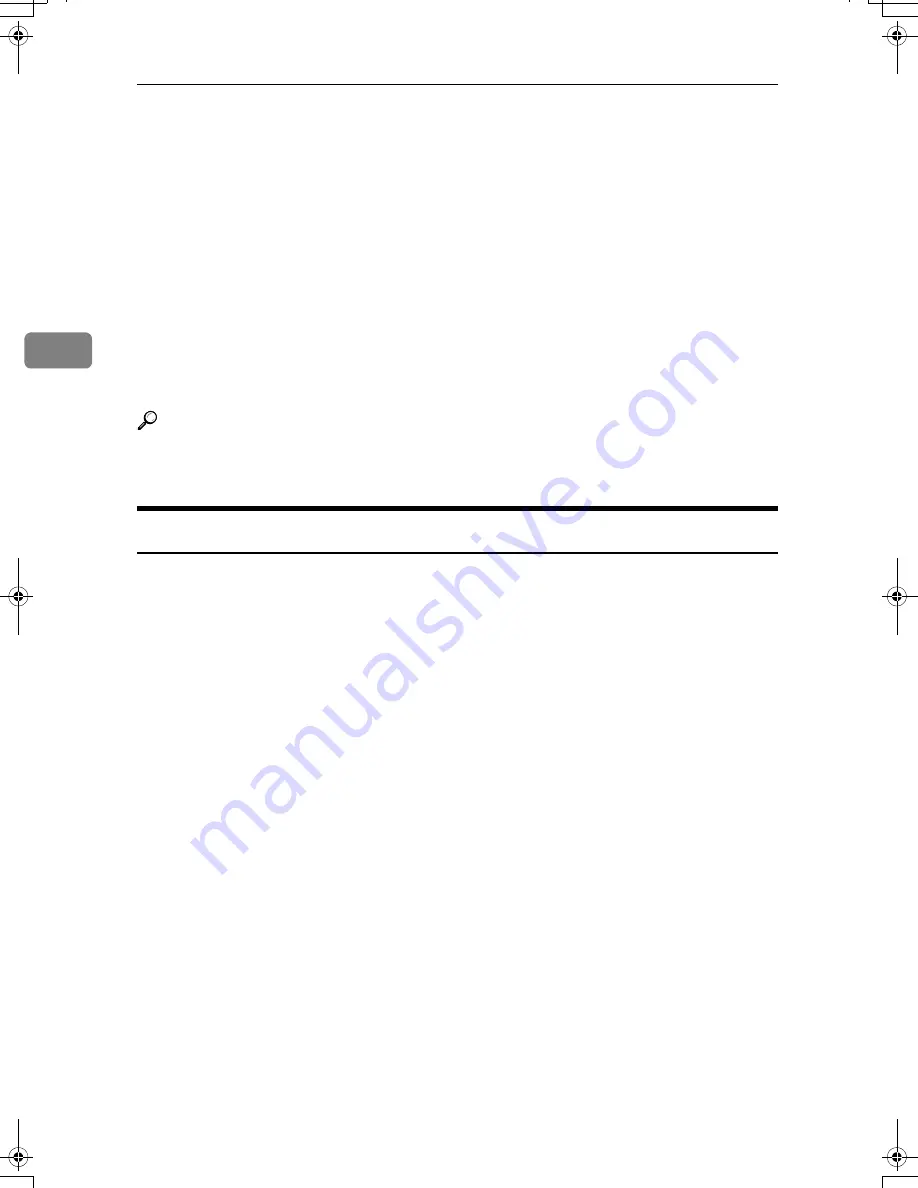
Appendix
36
3
❒
Depending on the ambient temperature and humidity, steam may come from
the exhaust vent behind the control panel during printing. This is water va-
pour from the paper, not a sign of malfunction.
❒
If condensation forms inside the machine as a result of temperature change,
the machine may not print properly. To minimize this problem, use the op-
tional anti-condensation heaters.
❒
The optional anti-condensation heaters keep the machine in optimal operat-
ing condition at all times by ensuring its interior is always warm. For this rea-
son, the heaters will not go off when you switch the machine’s main power
off.you have to switch them off intentionally. and the machine’s interior is
kept warm.
❒
Be sure to make a note of the registered machine settings in case they are lost
due to accident or malfunction.
Reference
p.28 “Turning Off the Power”
p.29 “Turning Off the Main Power”
Saving Color Copies
Followings are notes on saving color copies.
• There is no difference between color prints and color copies in terms of fad-
ing. However, for long-term storage, make sure to store them in a binder
away from direct sunlight.
• Toner may melt if a print and a half-dried print are put on top of each other.
• Toner may also melt when using solvent type adhesive agents for pasting
prints.
• When folding prints, toner in the folds will come off.
• Toner may melt if it is placed on mats made of chlorinated plastic in locations
of high temperature for long periods of time.
• Toner may melt if prints are placed in places of extremely high temperatures,
such as near heaters.
AthenaC1_Intro_F-EN_FM_forPaper.book Page 36 Wednesday, December 21, 2005 9:02 AM
Summary of Contents for LD430c
Page 2: ......
Page 24: ...10 AMF087S AMF088S...
Page 48: ...Entering Text 34 2...
Page 70: ...56 EN USA B230 7737 MEMO...
Page 124: ...Connecting the Machine 46 1...
Page 272: ...Printer Features 194 5...
Page 350: ...Other User Tools 272 8 C Press the Start key Inquiry information prints out D Press Exit twice...
Page 352: ...Other User Tools 274 8...
Page 384: ...306 EN USA B230 7857...
Page 388: ......
Page 394: ...vi...
Page 396: ...2...
Page 458: ...Troubleshooting When Using the Printer Function 64 4...
Page 496: ...Adding Paper Toner and Staples 102 6...
Page 500: ...Clearing Misfeeds 106 7 When C is lit When D is lit AMK009S AMK010S...
Page 510: ...Clearing Misfeeds 116 7...
Page 522: ......
Page 530: ...2...
Page 600: ...Authentication and its Application 72 2...
Page 628: ...Preventing Information Leaks 100 3 D Press Unlock Files E Press Yes F Press OK...
Page 646: ...Preventing Information Leaks 118 3...
Page 678: ...Enhanced Network Security 150 5...
Page 692: ...Specifying the Extended Security Functions 164 6...
Page 756: ...228 MEMO...
Page 757: ...229 MEMO...
Page 758: ...230 EN USA B230 7907 MEMO...
Page 804: ...Placing Originals 24 1...
Page 962: ...182 EN USA B230 7607...






























