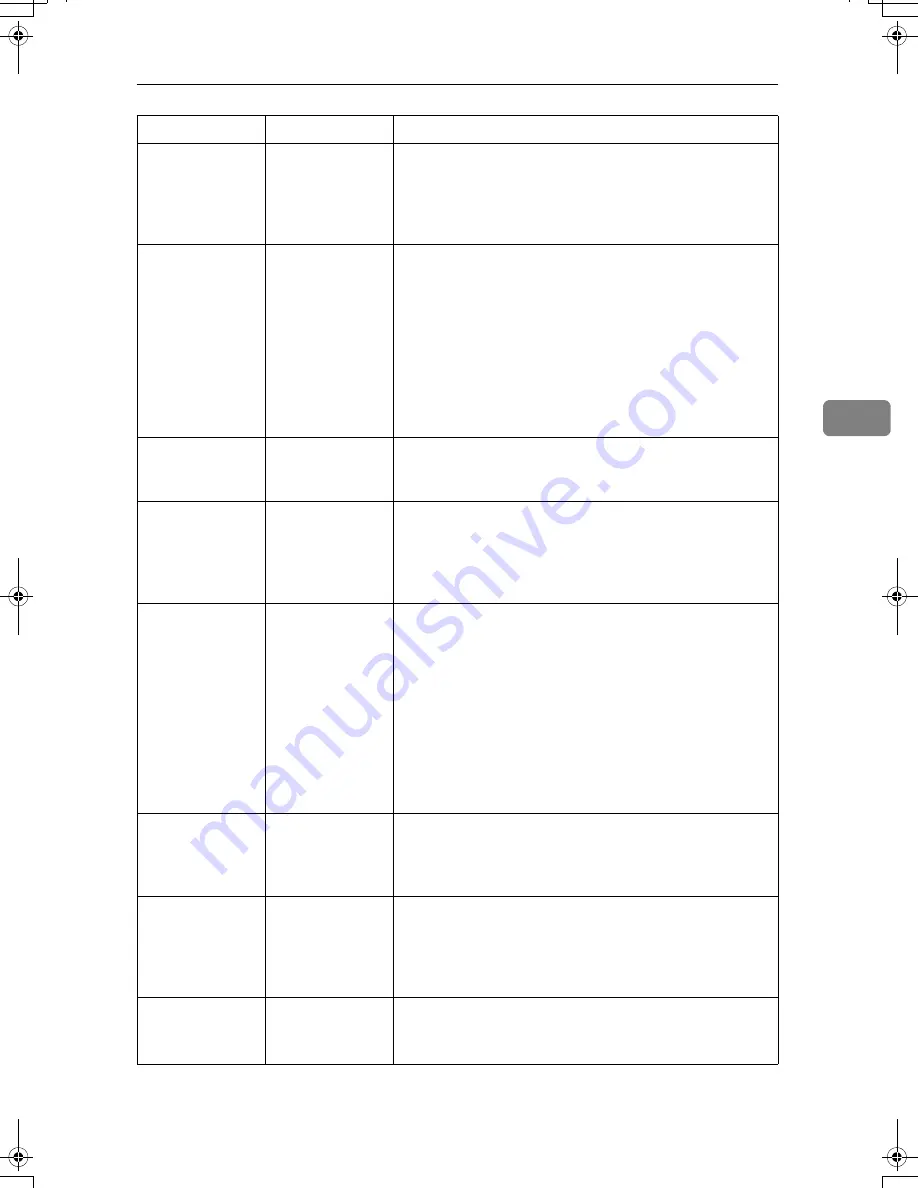
Other Printing Problems
59
4
Images are cut
off, or excess is
printed.
You may be us-
ing paper small-
er than the size
selected in the
application.
Use the same size paper as that selected in the applica-
tion. If you cannot load paper of the correct size, use the
reduction function to reduce the image, and then print.
See the printer driver Help.
Page layout is
not as expected.
Print areas differ
depending on
machine used.
Information that
fits on a single
page on one ma-
chine may not fit
on a single page
of another ma-
chine.
Adjust the
[
Printable area:
]
setting in the
[
Printer Configura-
tion...
]
dialog box on the
[
Print Settings
]
tab in the RPCS
printer driver. See the printer driver Help.
Photo images are
coarse.
Some applica-
tions print at
lower resolution.
Use the application's settings to specify a higher resolu-
tion.
Solid lines are
printed as bro-
ken lines.
Dither patterns
do not match.
Make the following settings with the printer driver:
Change the
[
Dithering:
]
setting on the
[
Image Adjustments
]
tab in the
[
Change User Settings...
]
dialog box, on the
[
Quality
]
tab in the RPCS printer driver. See the printer
driver Help.
Optional compo-
nents connected
to the machine
are not recog-
nized when us-
ing Windows 95
/ 98 / Me, Win-
dows 2000 / XP,
Windows Server
2003, and Win-
dows NT 4.0.
Bidirectional
communication
is not working.
Set up optional devices on the Properties of the printer.
See the printer driver Help.
Duplex printing
is malfunction-
ing.
Duplex printing
cannot be done
with paper set in
the bypass tray.
When using duplex printing, make settings to use paper
from a tray other than the bypass tray.
Duplex printing
is malfunction-
ing.
The upper tray
cannot be used as
an output desti-
nation in duplex
mode.
Specify a another output tray.
Duplex printing
is malfunction-
ing.
You have loaded
thick paper heav-
ier than 90g/m
2
.
Specify another paper type.
Problem
Cause
Solution
AthenaC1_Trouble_F-EN_FM_forPaper.book Page 59 Thursday, January 12, 2006 2:03 PM
Summary of Contents for LD430c
Page 2: ......
Page 24: ...10 AMF087S AMF088S...
Page 48: ...Entering Text 34 2...
Page 70: ...56 EN USA B230 7737 MEMO...
Page 124: ...Connecting the Machine 46 1...
Page 272: ...Printer Features 194 5...
Page 350: ...Other User Tools 272 8 C Press the Start key Inquiry information prints out D Press Exit twice...
Page 352: ...Other User Tools 274 8...
Page 384: ...306 EN USA B230 7857...
Page 388: ......
Page 394: ...vi...
Page 396: ...2...
Page 458: ...Troubleshooting When Using the Printer Function 64 4...
Page 496: ...Adding Paper Toner and Staples 102 6...
Page 500: ...Clearing Misfeeds 106 7 When C is lit When D is lit AMK009S AMK010S...
Page 510: ...Clearing Misfeeds 116 7...
Page 522: ......
Page 530: ...2...
Page 600: ...Authentication and its Application 72 2...
Page 628: ...Preventing Information Leaks 100 3 D Press Unlock Files E Press Yes F Press OK...
Page 646: ...Preventing Information Leaks 118 3...
Page 678: ...Enhanced Network Security 150 5...
Page 692: ...Specifying the Extended Security Functions 164 6...
Page 756: ...228 MEMO...
Page 757: ...229 MEMO...
Page 758: ...230 EN USA B230 7907 MEMO...
Page 804: ...Placing Originals 24 1...
Page 962: ...182 EN USA B230 7607...






























