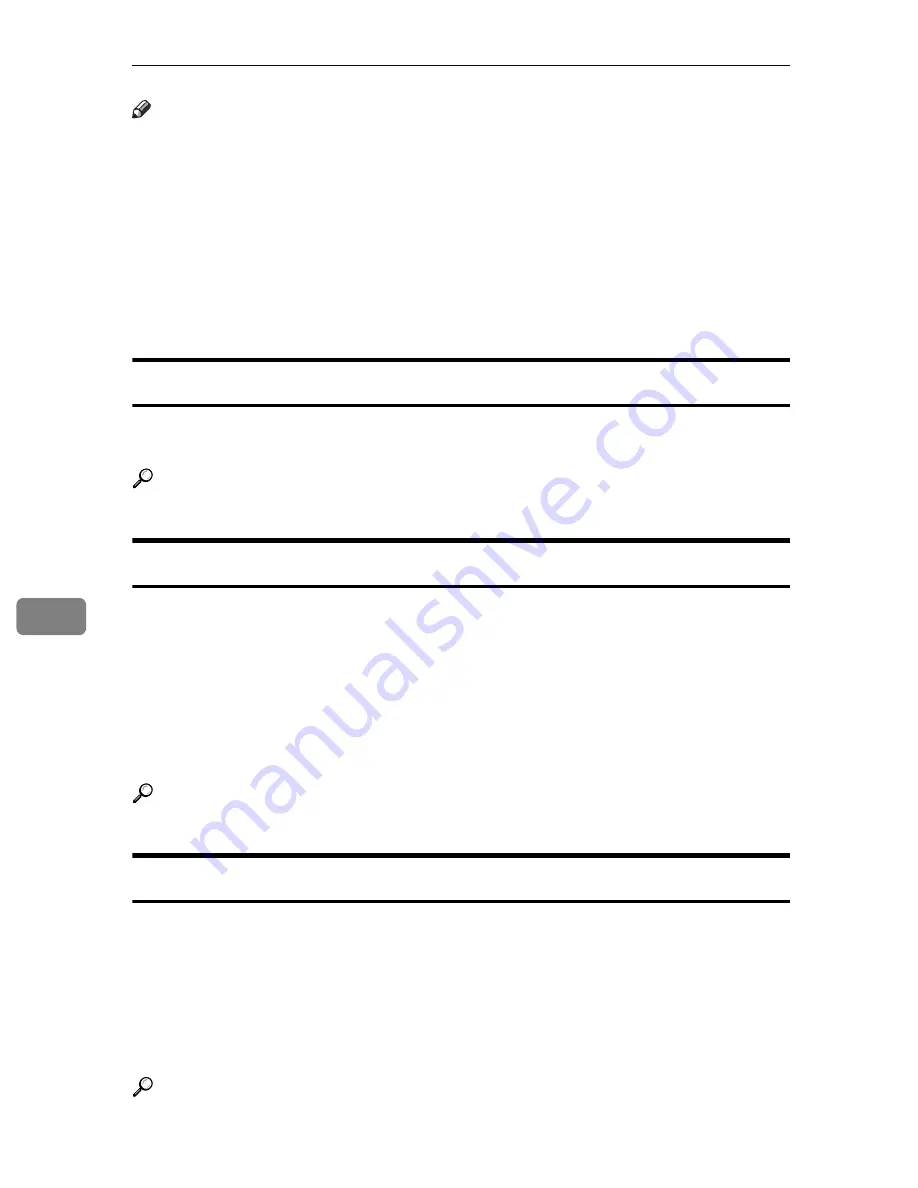
Registering Addresses and Users for Facsimile/Scanner Functions
204
7
Note
❒
You can also use a Web Image Monitor to register names in the Address Book.
With the SmartDeviceMonitor for Admin, you can register multiple names at
the same time.
❒
Using
[
Address Management Tool
]
in SmartDeviceMonitor for Admin, you can
backup Address Book data. We recommend backing up data when using the
Address Book.
❒
For details about using Web Image Monitor, see the Web Image Monitor
Help.
❒
For operating instructions, see SmartDeviceMonitor for Admin Help.
Managing names in the Address Book
By registering a name and key display beforehand, you can specify email and
folder destinations simply by selecting the name key.
Reference
p.206 “Registering Names”
Sending fax by Quick Dial
Register a fax number in the Address Book so you can specify it only by selecting
the fax destination, shown on the fax initial display when sending a fax. When
label insertion is set to “On”, the receiver's name and standard messages are
printed on the fax message when it is received at the other end.
By registering IP-Fax destinations in the Address Book, you can specify a desti-
nation simply by selecting it from the destinations that appear in the initial fax
display. Registered IP-Fax numbers can be used and printed as sender’s IP-Fax
numbers.
Reference
p.218 “Fax Destination”
Sending e-mail by Quick Dial
By registering e-mail addresses in the Address Book, you can specify e-mail des-
tinations simply by selecting them from the fax initial display when sending a
document by internet fax.
You can also specify an e-mail address by selecting the destination shown on the
initial scanner display when sending a document using the scanner function. A
registered e-mail address can be used as the sender's address, and the sender's
address are automatically entered in the “From” field of an email header.
Reference
p.231 “E-mail Destination”
Summary of Contents for LD430c
Page 2: ......
Page 24: ...10 AMF087S AMF088S...
Page 48: ...Entering Text 34 2...
Page 70: ...56 EN USA B230 7737 MEMO...
Page 124: ...Connecting the Machine 46 1...
Page 272: ...Printer Features 194 5...
Page 350: ...Other User Tools 272 8 C Press the Start key Inquiry information prints out D Press Exit twice...
Page 352: ...Other User Tools 274 8...
Page 384: ...306 EN USA B230 7857...
Page 388: ......
Page 394: ...vi...
Page 396: ...2...
Page 458: ...Troubleshooting When Using the Printer Function 64 4...
Page 496: ...Adding Paper Toner and Staples 102 6...
Page 500: ...Clearing Misfeeds 106 7 When C is lit When D is lit AMK009S AMK010S...
Page 510: ...Clearing Misfeeds 116 7...
Page 522: ......
Page 530: ...2...
Page 600: ...Authentication and its Application 72 2...
Page 628: ...Preventing Information Leaks 100 3 D Press Unlock Files E Press Yes F Press OK...
Page 646: ...Preventing Information Leaks 118 3...
Page 678: ...Enhanced Network Security 150 5...
Page 692: ...Specifying the Extended Security Functions 164 6...
Page 756: ...228 MEMO...
Page 757: ...229 MEMO...
Page 758: ...230 EN USA B230 7907 MEMO...
Page 804: ...Placing Originals 24 1...
Page 962: ...182 EN USA B230 7607...






























