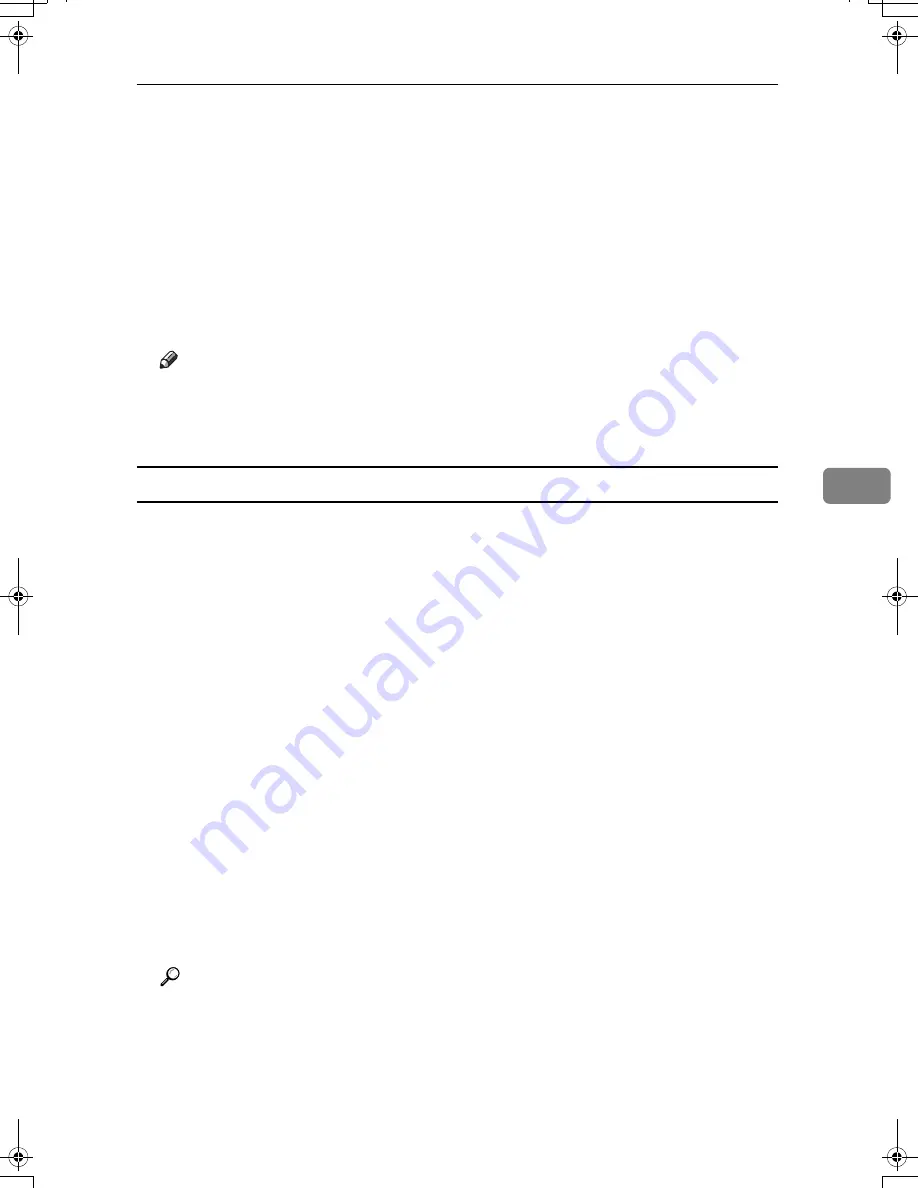
Protection Using Encryption
143
5
G
Click
[
OK
]
.
[
Requesting
]
appears for
[
Certificate Status
]
in the Certificates area.
H
Log off from the machine.
I
Apply to the certificate authority for the server certificate.
The application procedure depends on the certificate authority. For details,
contact the certificate authority.
For the application, click the Web Image Monitor Details icon and use the in-
formation that appears in Certificate Details.
Note
❒
Using Web Image Monitor, you can create the contents of the server certif-
icate but you cannot send the application.
❒
Click
[
Cancel Request
]
to cancel the request for the server certificate.
Installing the Server Certificate (Certificate Issued by a Certificate Authority)
Install the server certificate using Web Image Monitor.
This section explains the use of a certificate issued by a certificate authority as
the server certificate.
Enter the server certificate contents issued by the certificate authority.
A
Open a Web Image Monitor.
B
Enter "http://(machine's-address)/" in the address bar to access the printer.
C
Log onto the machine.
The network administrator can log on.
Enter the login user name and login password.
D
Click
[
Configuration
]
, under
[
Security
]
, click
[
Device Certificate
]
.
The
[
Device Certificate
]
page appears.
E
Click
[
Install
]
.
F
Enter the contents of the server certificate.
In the
[
Certificate Request
]
box, enter the contents of the server certificate re-
ceived from the certificate authority.
Reference
For details about the displayed items and selectable items, see Web Image
Monitor Help.
G
Click
[
OK
]
.
[
Installed
]
appears under
[
Certificate Status
]
to show that a server certificate for
the machine has been installed.
AthenaC1-EN_Sec_F2_FM_forPaper.book Page 143 Wednesday, January 18, 2006 4:53 PM
Summary of Contents for LD430c
Page 2: ......
Page 24: ...10 AMF087S AMF088S...
Page 48: ...Entering Text 34 2...
Page 70: ...56 EN USA B230 7737 MEMO...
Page 124: ...Connecting the Machine 46 1...
Page 272: ...Printer Features 194 5...
Page 350: ...Other User Tools 272 8 C Press the Start key Inquiry information prints out D Press Exit twice...
Page 352: ...Other User Tools 274 8...
Page 384: ...306 EN USA B230 7857...
Page 388: ......
Page 394: ...vi...
Page 396: ...2...
Page 458: ...Troubleshooting When Using the Printer Function 64 4...
Page 496: ...Adding Paper Toner and Staples 102 6...
Page 500: ...Clearing Misfeeds 106 7 When C is lit When D is lit AMK009S AMK010S...
Page 510: ...Clearing Misfeeds 116 7...
Page 522: ......
Page 530: ...2...
Page 600: ...Authentication and its Application 72 2...
Page 628: ...Preventing Information Leaks 100 3 D Press Unlock Files E Press Yes F Press OK...
Page 646: ...Preventing Information Leaks 118 3...
Page 678: ...Enhanced Network Security 150 5...
Page 692: ...Specifying the Extended Security Functions 164 6...
Page 756: ...228 MEMO...
Page 757: ...229 MEMO...
Page 758: ...230 EN USA B230 7907 MEMO...
Page 804: ...Placing Originals 24 1...
Page 962: ...182 EN USA B230 7607...






























