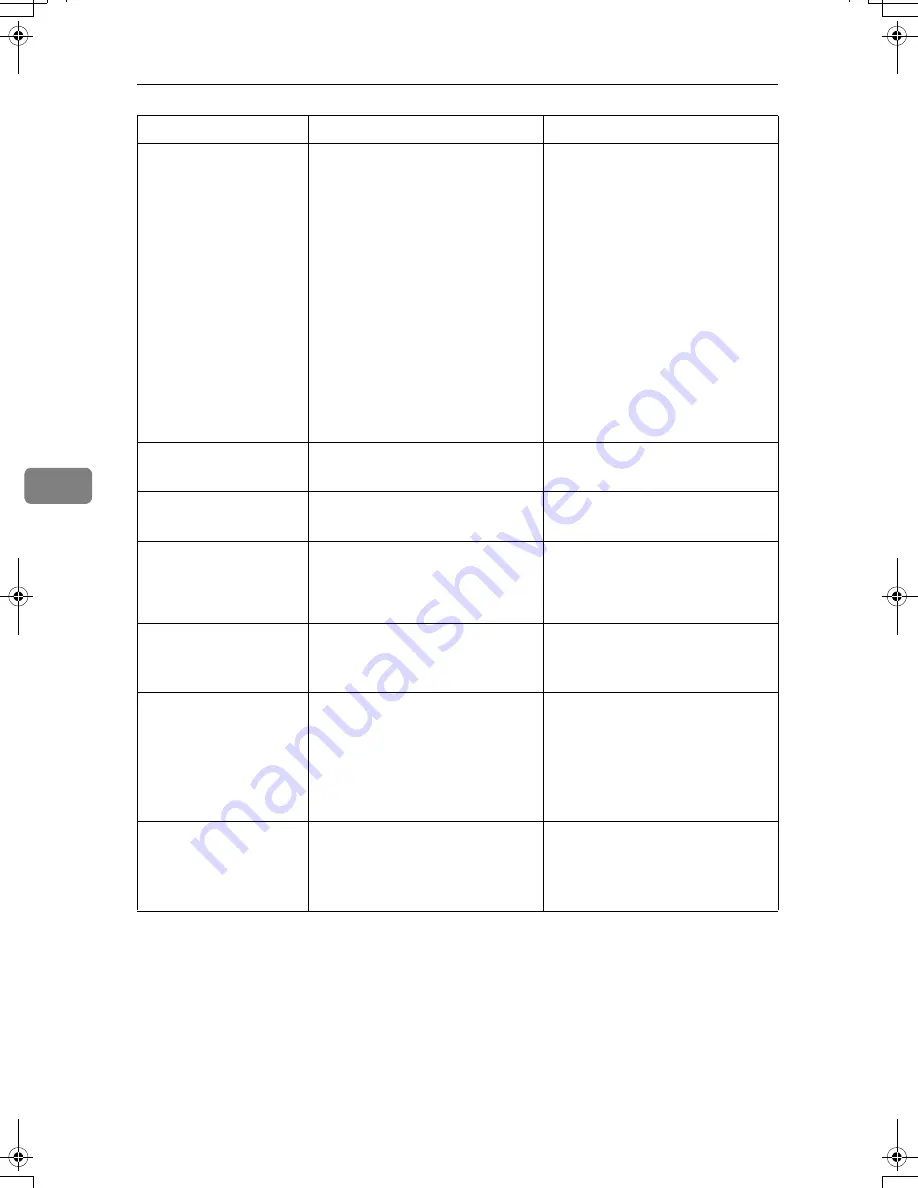
Troubleshooting When Using the Scanner Function
76
5
Scanner is not
available. Check
the scanner con-
nection status.
• The machine's main power
switch is off.
• The machine is not connected
to the network correctly.
• Set the main power switch to
“On”.
• Check whether the machine is
connected to the network cor-
rectly.
• Deselect the personal firewall
function of the client compu-
ter.
• Use an application such as tel-
net to make sure SNMPv1 or
SNMPv2 is set as the ma-
chine’s protocol. See “Net-
work Settings”, General
Settings Guide and “Using
telnet”, Network Guide.
No response from
the scanner.
The machine is not connected to
the network correctly.
Check whether the machine is con-
nected to the network correctly.
No response from
the scanner.
The network is crowded.
Wait for a while, and then try to
reconnect.
Fatal error has
occurred in the
scanner.
The application-specified scan
conditions have exceeded the set-
ting range of the machine.
Check whether the scanning set-
tings made with the application
exceed the setting range of the
machine.
Fatal error has
occurred in the
scanner.
An unrecoverable error has oc-
curred on the machine.
An unrecoverable error has oc-
curred in the machine. Call your
service representative.
Cannot connect
to the scanner.
Check the net-
work Access Mask
settings in User
Tools.
An access mask is set.
Contact the network or scanner
administrator.
Scanner is not
ready. Check the
scanner and the
options.
The ADF cover is open.
Check whether the ADF cover is
closed.
Message
Cause
Solution
AthenaC1_Trouble_F-EN_FM_forPaper.book Page 76 Thursday, January 12, 2006 2:03 PM
Summary of Contents for LD430c
Page 2: ......
Page 24: ...10 AMF087S AMF088S...
Page 48: ...Entering Text 34 2...
Page 70: ...56 EN USA B230 7737 MEMO...
Page 124: ...Connecting the Machine 46 1...
Page 272: ...Printer Features 194 5...
Page 350: ...Other User Tools 272 8 C Press the Start key Inquiry information prints out D Press Exit twice...
Page 352: ...Other User Tools 274 8...
Page 384: ...306 EN USA B230 7857...
Page 388: ......
Page 394: ...vi...
Page 396: ...2...
Page 458: ...Troubleshooting When Using the Printer Function 64 4...
Page 496: ...Adding Paper Toner and Staples 102 6...
Page 500: ...Clearing Misfeeds 106 7 When C is lit When D is lit AMK009S AMK010S...
Page 510: ...Clearing Misfeeds 116 7...
Page 522: ......
Page 530: ...2...
Page 600: ...Authentication and its Application 72 2...
Page 628: ...Preventing Information Leaks 100 3 D Press Unlock Files E Press Yes F Press OK...
Page 646: ...Preventing Information Leaks 118 3...
Page 678: ...Enhanced Network Security 150 5...
Page 692: ...Specifying the Extended Security Functions 164 6...
Page 756: ...228 MEMO...
Page 757: ...229 MEMO...
Page 758: ...230 EN USA B230 7907 MEMO...
Page 804: ...Placing Originals 24 1...
Page 962: ...182 EN USA B230 7607...






























