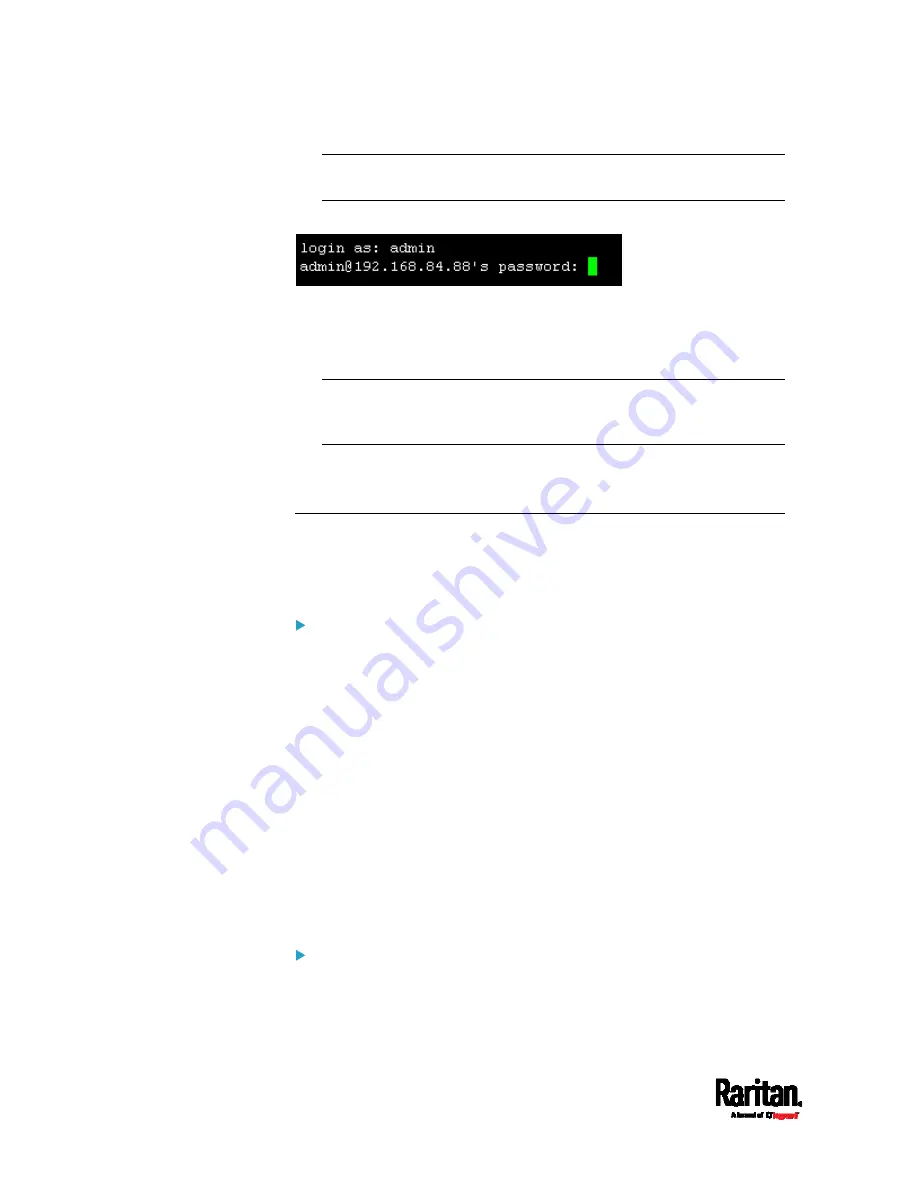
Chapter 8: Using the Command Line Interface
464
Note: If using the SSH client, the name must NOT exceed 25
characters. Otherwise, the login fails.
Then you are prompted to enter a password.
4.
Type a password and press Enter. The password is case sensitive.
5.
After properly entering the password, the # or > system prompt
appears. See
Different CLI Modes and Prompts
(on page 465) in the
User Guide for more information.
Tip: The "Last Login" information, including the date and time, is
also displayed if the same user account was used to log in to this
product's web interface or CLI.
6.
You are now logged in to the command line interface and can begin
administering the PX3TS.
With an Analog Modem
The PX3TS supports remote access to the CLI via a connected analog
modem. This feature is especially useful when the LAN access is not
available.
To connect to the PX3TS via the modem:
1.
Make sure the PX3TS has an analog modem connected. See
Connecting an Analog Modem
(on page 75).
2.
Make sure the computer you are using has an appropriate modem
connected.
3.
Launch a terminal emulation program, and configure its baud rate
settings according to the baud rate set for the analog modem
connected to the PX3TS. See
Configuring the Serial Port
(on page
4.
Type the following AT command to make a connection with the
PX3TS.
ATD<modem phone number>
5.
The CLI login prompt appears after the connection is established
successfully. Then type the user name and password to log in to the
CLI.
To disconnect from the PX3TS:
1.
Return to the modem's command mode using the escape code +++.
2.
After the OK prompt appears, type the following AT command to
disconnect from the PX3TS.
Summary of Contents for PX3TS
Page 5: ......
Page 16: ...Contents xvii Index 807...
Page 83: ...Chapter 4 Connecting External Equipment Optional 59 A DPX2 sensor package A DPX sensor package...
Page 85: ...Chapter 4 Connecting External Equipment Optional 61...
Page 754: ...Appendix H RADIUS Configuration Illustration 730 Note If your PX3TS uses PAP then select PAP...
Page 759: ...Appendix H RADIUS Configuration Illustration 735 14 The new attribute is added Click OK...
Page 760: ...Appendix H RADIUS Configuration Illustration 736 15 Click Next to continue...
Page 792: ...Appendix I Additional PX3TS Information 768...






























