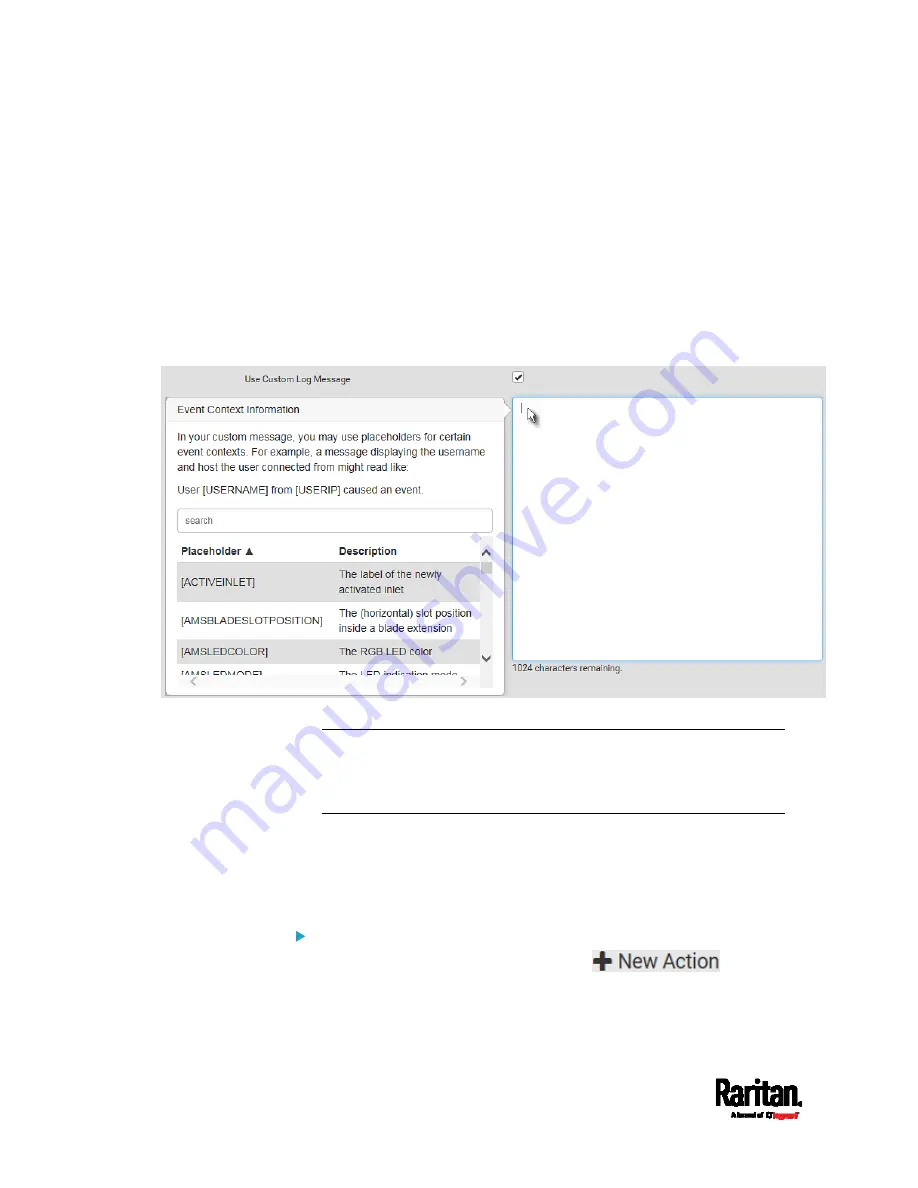
Chapter 6: Using the Web Interface
362
2.
Select "Send SMS message" from the Action list.
3.
In the Recipient Phone Number field, specify the phone number of
the recipient.
4.
Select the Use Custom Log Message checkbox, and then create a
custom message in the provided text box.
When clicking anywhere inside the text box, the Event Context
Information displays, showing a list of placeholders and their
definitions. Just scroll down to select the desired placeholder.
For details, see
Placeholders for Custom Messages
(on page
To start a new line in the text box, press Enter.
Note: In case you need to type any square brackets "[" and "]" in the
custom message for non-placeholder words, always add a backslash
in front of the square bracket. That is, \[ or \]. Otherwise, the
message sent will not display the square brackets.
Send Snapshots via Email
This option notifies one or multiple persons for the selected events by
emailing snapshots or videos captured by a connected Logitech
®
webcam.
Operation:
1.
Choose Device Settings > Event Rules >
.
2.
Select "Send snapshots via email" from the Action list.
Summary of Contents for PX3TS
Page 5: ......
Page 16: ...Contents xvii Index 807...
Page 83: ...Chapter 4 Connecting External Equipment Optional 59 A DPX2 sensor package A DPX sensor package...
Page 85: ...Chapter 4 Connecting External Equipment Optional 61...
Page 754: ...Appendix H RADIUS Configuration Illustration 730 Note If your PX3TS uses PAP then select PAP...
Page 759: ...Appendix H RADIUS Configuration Illustration 735 14 The new attribute is added Click OK...
Page 760: ...Appendix H RADIUS Configuration Illustration 736 15 Click Next to continue...
Page 792: ...Appendix I Additional PX3TS Information 768...






























