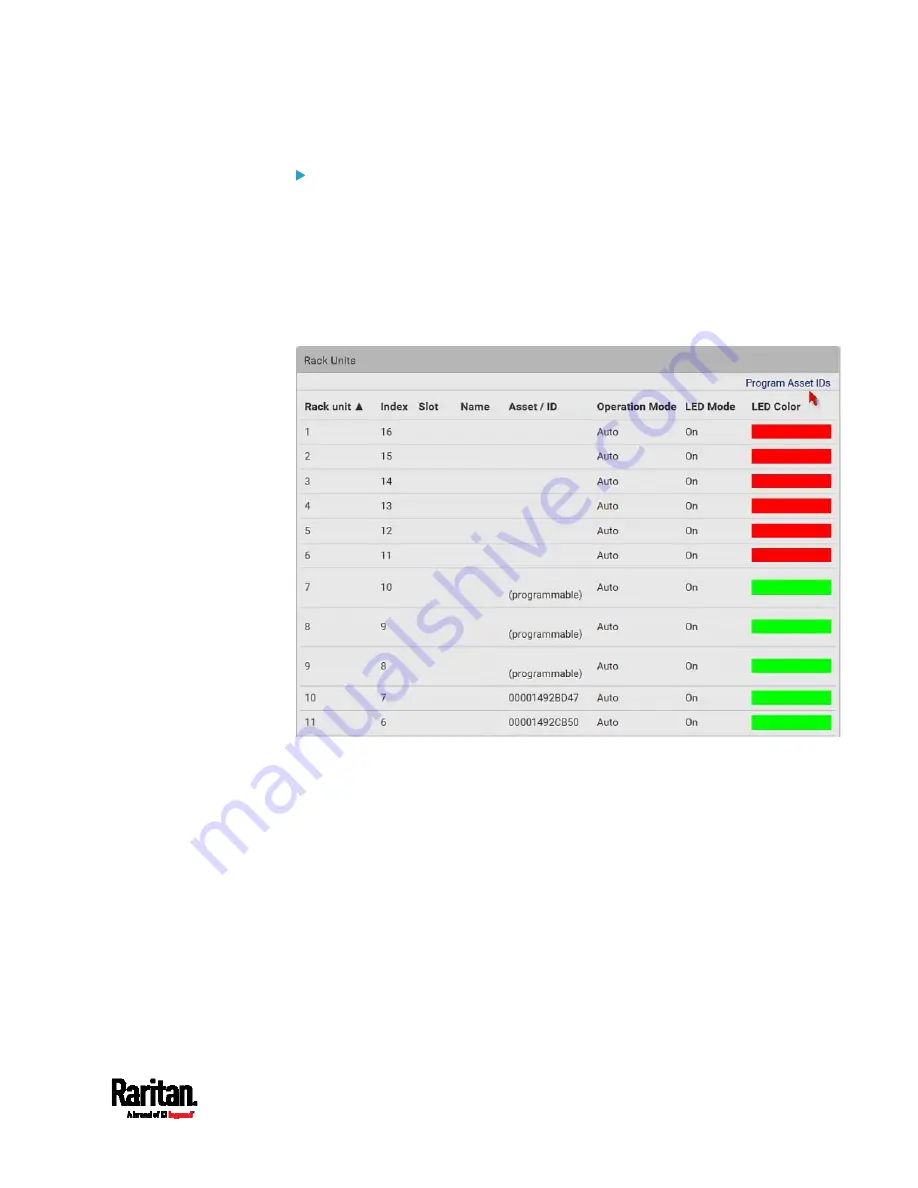
Chapter 6: Using the Web Interface
245
To customize asset IDs on programmable asset tags:
You can customize asset IDs only when the asset tags are
"programmable" ones. Non-programmable tags do not support this
feature. In addition, you can also customize the ID of a blade extension
strip.
If a barcode reader is intended, connect it to the computer you use to
access the PX3TS.
1.
Click Program Asset IDs.
2.
In the Asset/ID column, enter the customized asset IDs by typing
values or scanning the barcode.
When using a barcode reader, first click the desired rack unit,
and then scan the asset tag. Repeat this step for all desired rack
units.
Summary of Contents for PX3TS
Page 5: ......
Page 16: ...Contents xvii Index 807...
Page 83: ...Chapter 4 Connecting External Equipment Optional 59 A DPX2 sensor package A DPX sensor package...
Page 85: ...Chapter 4 Connecting External Equipment Optional 61...
Page 754: ...Appendix H RADIUS Configuration Illustration 730 Note If your PX3TS uses PAP then select PAP...
Page 759: ...Appendix H RADIUS Configuration Illustration 735 14 The new attribute is added Click OK...
Page 760: ...Appendix H RADIUS Configuration Illustration 736 15 Click Next to continue...
Page 792: ...Appendix I Additional PX3TS Information 768...






























