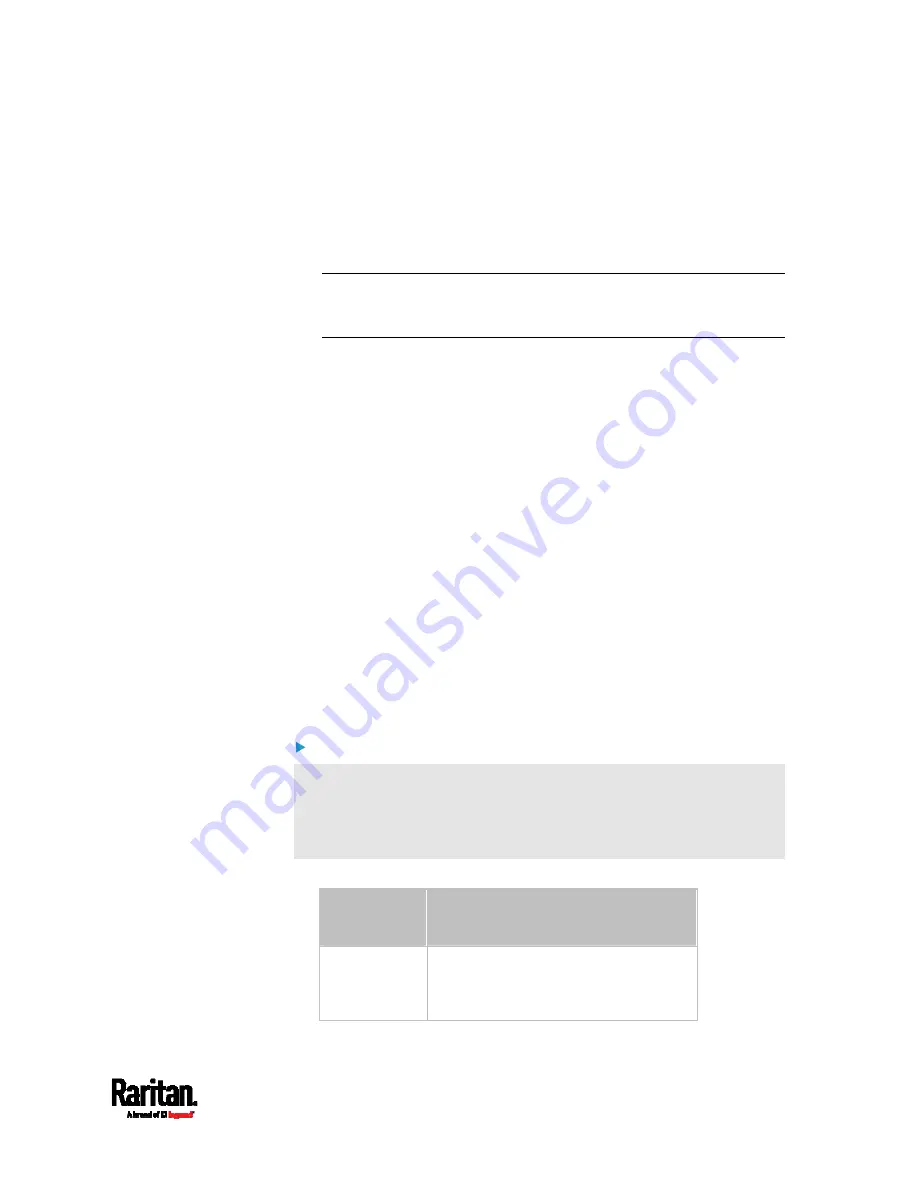
Appendix I: Additional PX3TS Information
779
Bits per second = 115200 (115.2Kbps)
Data bits = 8
Stop bits = 1
Parity = None
Flow control = None
Tip: For a USB connection, you can determine the COM port by
choosing Control Panel > System > Hardware > Device Manager, and
locating the "Dominion PX2 Serial Console" under the Ports group.
3.
In the communications program, press Enter to send a carriage
return to the PX3TS.
4.
The PX3TS prompts you to log in. Both user name and password are
case sensitive.
a.
Username:
admin
b.
Password:
raritan
(or a new password if you have changed it).
5.
If prompted to change the default password, change or ignore it.
To change it, follow onscreen instructions to type your new
password.
To ignore it, simply press Enter.
6.
The # prompt appears.
7.
Type
config
and press Enter.
8.
To configure network settings, type appropriate commands and
press Enter. Refer to the following commands list. CLI commands
are case sensitive.
9.
After finishing the network settings, type
apply
to save changes. To
abort, type
cancel
.
Commands for wired networking:
The <ipvX> variable in the following commands is either
ipv4 or ipv6,
depending on the type of IP protocol you are configuring. Replace the
<ETH> variable with the word 'ethernet' when you are configuring the
wired networking.
General IP settings:
To set or
enable
Use this command
IPv4 or IPv6
protocol
network <ipvX> interface <ETH>
enabled <option>
<option> =
true, or false
Summary of Contents for PX3TS
Page 5: ......
Page 16: ...Contents xvii Index 807...
Page 83: ...Chapter 4 Connecting External Equipment Optional 59 A DPX2 sensor package A DPX sensor package...
Page 85: ...Chapter 4 Connecting External Equipment Optional 61...
Page 754: ...Appendix H RADIUS Configuration Illustration 730 Note If your PX3TS uses PAP then select PAP...
Page 759: ...Appendix H RADIUS Configuration Illustration 735 14 The new attribute is added Click OK...
Page 760: ...Appendix H RADIUS Configuration Illustration 736 15 Click Next to continue...
Page 792: ...Appendix I Additional PX3TS Information 768...






























