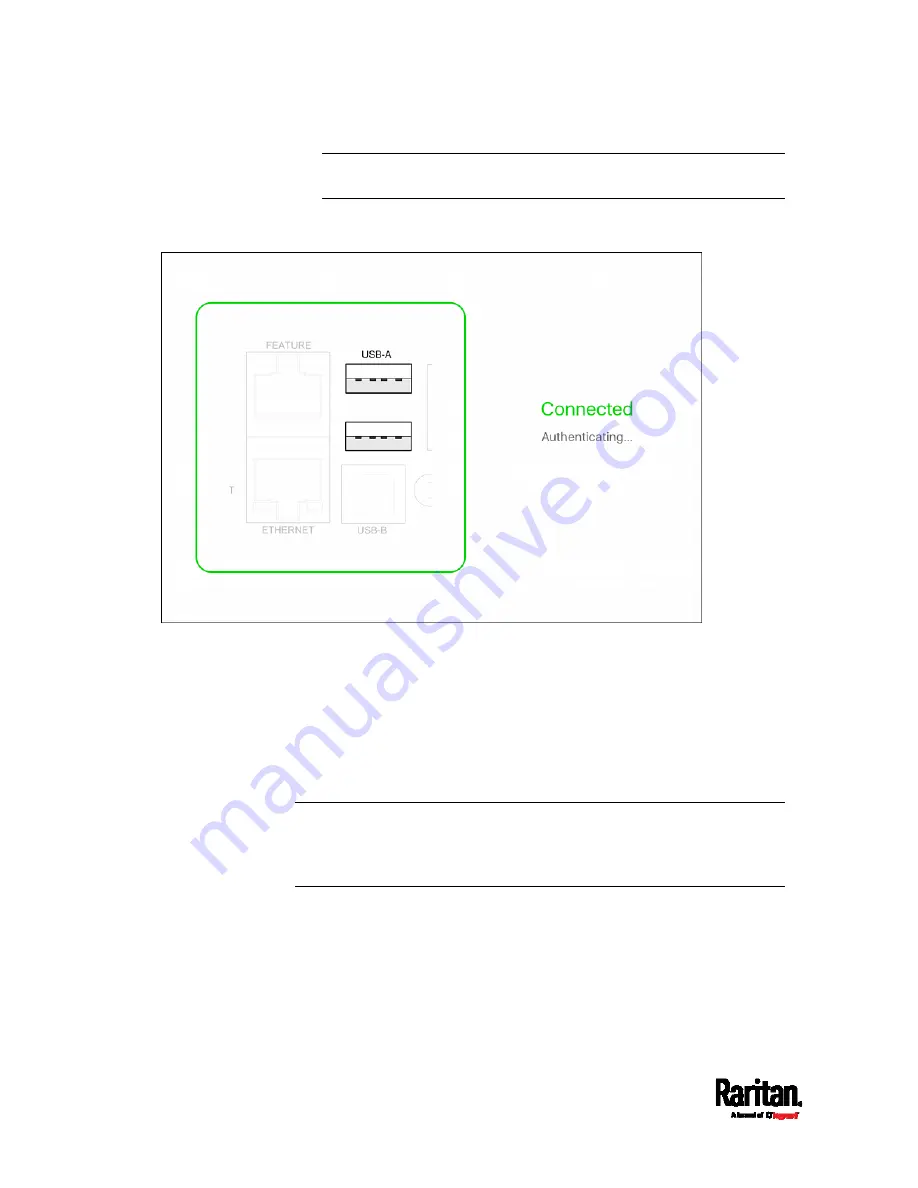
Chapter 3: Initial Installation and Configuration
22
Note: PDView also shows the 'Disconnected' status during the
firmware upgrade. If so, wait until the firmware upgrade finishes.
b.
The PDView shows the "Connected" message when it detects the
connected PX3TS.
2.
If the factory-default user credentials "admin/raritan" remain
unchanged, PDView automatically logs in to the PX3TS web interface.
If they have been changed, the login screen displays instead and you
must enter appropriate user credentials for login.
3.
The web interface opens. Now you can view or modify the data of
PX3TS.
The web interface prompts you to change the password if this is
the first time you log in.
Tip: You can store the updated "admin" or other user credentials in
PDView so that automatic login always functions properly upon detection
of the PX3TS device. See
Saving User Credentials for PDView's
Automatic Login
(on page 23).
Summary of Contents for PX3TS
Page 5: ......
Page 16: ...Contents xvii Index 807...
Page 83: ...Chapter 4 Connecting External Equipment Optional 59 A DPX2 sensor package A DPX sensor package...
Page 85: ...Chapter 4 Connecting External Equipment Optional 61...
Page 754: ...Appendix H RADIUS Configuration Illustration 730 Note If your PX3TS uses PAP then select PAP...
Page 759: ...Appendix H RADIUS Configuration Illustration 735 14 The new attribute is added Click OK...
Page 760: ...Appendix H RADIUS Configuration Illustration 736 15 Click Next to continue...
Page 792: ...Appendix I Additional PX3TS Information 768...






























