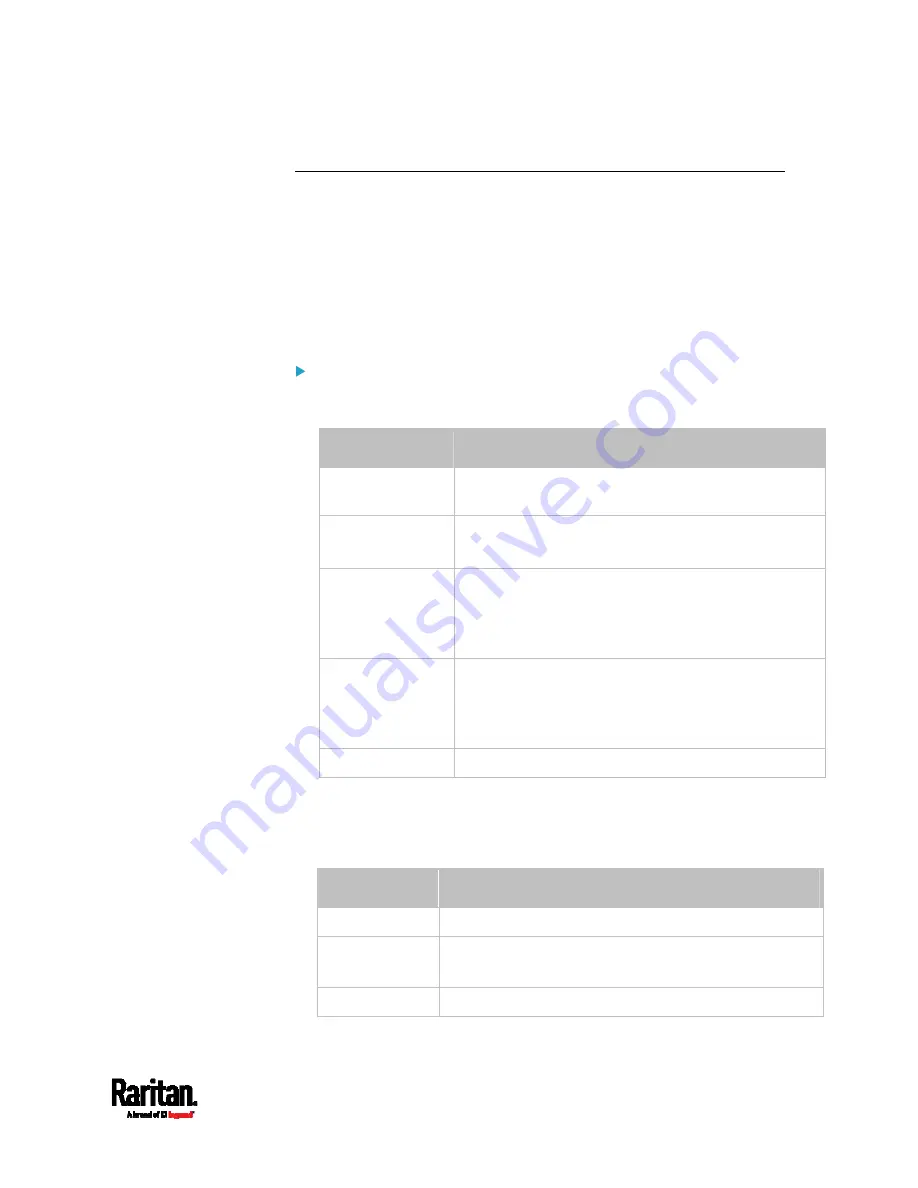
Appendix I: Additional PX3TS Information
759
Reserving IP in Windows
To reserve the IP address of any network interface in the Windows DHCP
server, you must convert that interface's client identifier into
hexadecimal ASCII codes.
For each interface's client identifier, see
Reserving IP Addresses in
DHCP Servers
(on page 757).
In the following illustration, it is assumed that the PX3TS serial number
is PEG1A00003.
Windows IP address reservation illustration:
1.
Convert the client identifier of the desired network interface into
ASCII codes (
hexadecimal).
Interface
Client identifier conversion
ETHERNET
(PX3TS)
PEG1A00003 = 50 45 47 31 41 30 30 30 30 33
ETH1
(PX3TS-iX7)
PEG1A00003 = 50 45 47 31 41 30 30 30 30 33
ETH2
(PX3TS-iX7)
PEG1A00003-ETH2 = 50 45 47 31 41 30 30 30 30 33 2D
45 54 48 32
The suffix comprising the dash symbol and the
word "ETH2" is also converted.
WIRELESS PEG1A00003-WIRELESS = 50 45 47 31 41 30 30 30 30
33 2D 57 49 52 45 4C 45 53 53
The suffix comprising the dash symbol and the
word "WIRELESS" is also converted.
BRIDGE
PEG1A00003 = 50 45 47 31 41 30 30 30 30 33
2.
In your DHCP server, bring up the New Reservation dialog, and
separate the converted ASCII codes with spaces.
For example, to reserve the IP address of the ETHERNET or ETH1
interface, enter the following data in the dialog.
Field
Data entered
IP address
The IP address you want to reserve.
MAC address
The following ASCII codes.
50 45 47 31 41 30 30 30 30 33
Other fields
Configure as needed.
Summary of Contents for PX3TS
Page 5: ......
Page 16: ...Contents xvii Index 807...
Page 83: ...Chapter 4 Connecting External Equipment Optional 59 A DPX2 sensor package A DPX sensor package...
Page 85: ...Chapter 4 Connecting External Equipment Optional 61...
Page 754: ...Appendix H RADIUS Configuration Illustration 730 Note If your PX3TS uses PAP then select PAP...
Page 759: ...Appendix H RADIUS Configuration Illustration 735 14 The new attribute is added Click OK...
Page 760: ...Appendix H RADIUS Configuration Illustration 736 15 Click Next to continue...
Page 792: ...Appendix I Additional PX3TS Information 768...






























