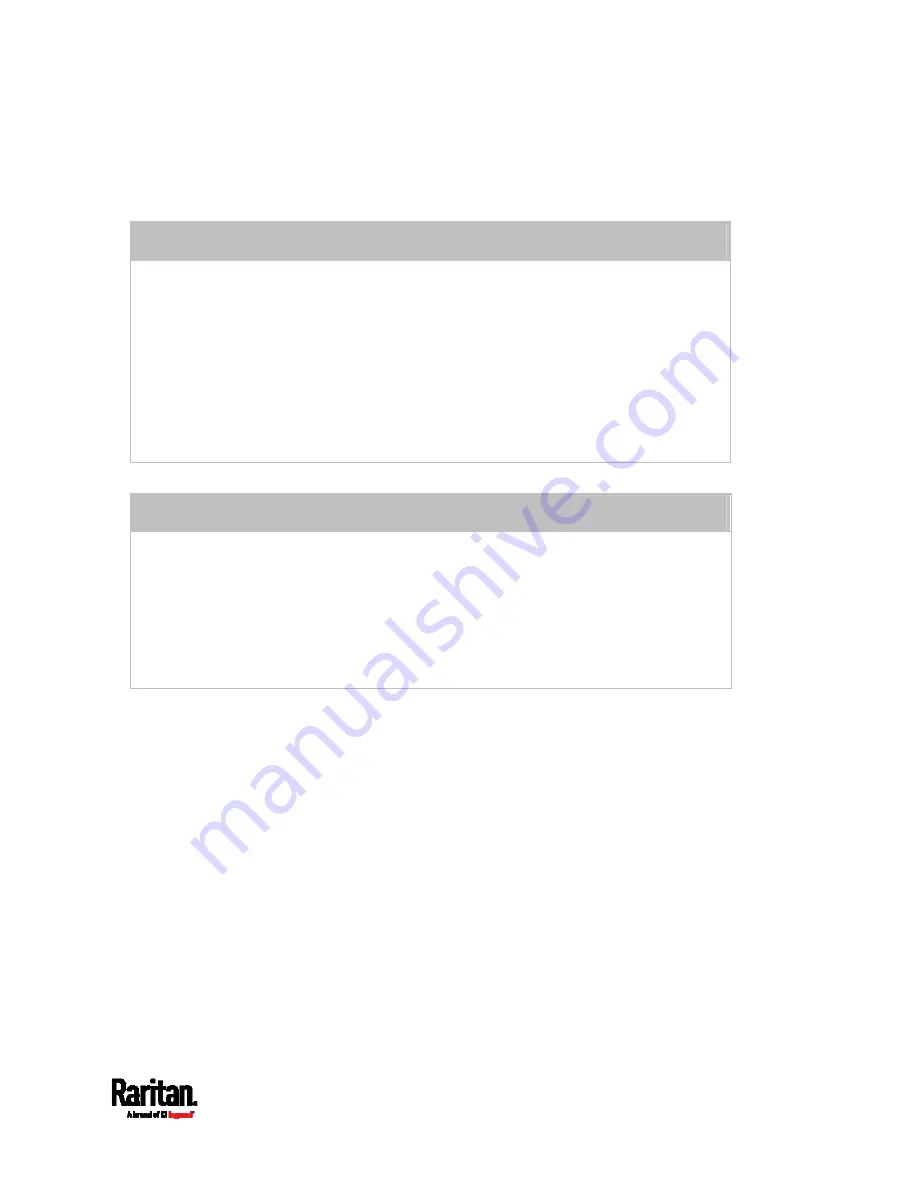
Chapter 6: Using the Web Interface
305
Deny: Rejects any user's login attempt when no matching rules
are present.
4.
Create rules. Refer to the tables below for different operations.
ADD a rule to the end of the list
Click Append.
Type a starting IP address in the Start IP field.
Type an ending IP address in the End IP field.
Select a role in the Role field. This rule applies to members of this role only.
Select an option in the Policy field.
Accept: Accepts traffic from the specified IP address range when the user is a
member of the specified role.
Deny: Rejects the login attempt of a user from the specified IP address range
when that user is a member of the specified role.
INSERT a rule between two rules
Select the rule above which you want to insert a new rule. For example, to insert a
rule between rules #3 and #4, select #4.
Click Insert Above.
Type a starting IP address in the Start IP field.
Type an ending IP address in the End IP field.
Select a role in the Role field. This rule applies to members of this role only.
Select
Accept or Deny in the Policy field. Refer to the above table for details.
The system automatically numbers the rule.
5.
When finished, the rules are listed on this page.
Summary of Contents for PX3TS
Page 5: ......
Page 16: ...Contents xvii Index 807...
Page 83: ...Chapter 4 Connecting External Equipment Optional 59 A DPX2 sensor package A DPX sensor package...
Page 85: ...Chapter 4 Connecting External Equipment Optional 61...
Page 754: ...Appendix H RADIUS Configuration Illustration 730 Note If your PX3TS uses PAP then select PAP...
Page 759: ...Appendix H RADIUS Configuration Illustration 735 14 The new attribute is added Click OK...
Page 760: ...Appendix H RADIUS Configuration Illustration 736 15 Click Next to continue...
Page 792: ...Appendix I Additional PX3TS Information 768...






























