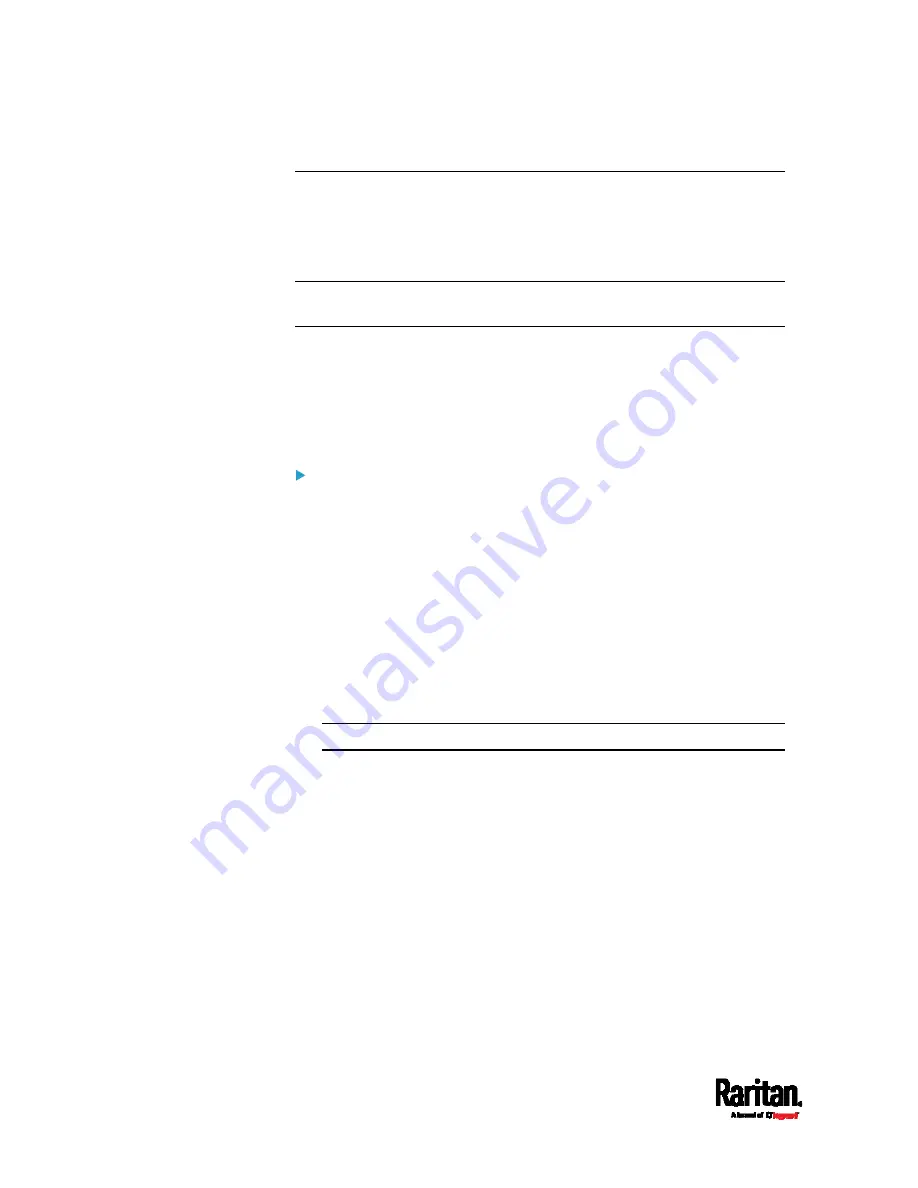
Appendix J: Integration
806
Asset Management Strips and dcTrack
If any asset strips are connected to the PX3TS, the PX3TS can transmit
their information to Sunbird's dcTrack. All you have to do is to add the
PX3TS to dcTrack, and also add each IT item where an asset tag is
attached to dcTrack.
Note: For instructions on connecting asset strips, see
Connecting Asset
Management Strips
(on page 63).
If SNMP is enabled, event information can be transmitted to dcTrack.
Specifically, Sunbird's Power IQ detects when an asset tag is connected
or disconnected from an asset strip. Power IQ then generates a
connection or disconnection event. When dcTrack polls Power IQ, the
connection/disconnection events are pulled into dcTrack, and displayed
in the dcTrack Web Client.
To poll and display asset management events in dcTrack
The PX3TS that the asset strip is connected to must exist in dcTrack.
EMX devices are identified as probes in dcTrack; Raritan PDUs are
identified as sensors.
Each IT item connected to the asset strip via an asset tag must exist
in dcTrack.
You do not need to manually enter the asset tag IDs for IT items that
already exist in dcTrack as long as these items are in the Installed
status.
Simply, plug the item's asset tag into an asset strip that is connected
to the PX3TS that exists in dcTrack. dcTrack automatically assigns
the asset tag ID to the existing IT item.
Note: If needed, the asset tag number can be overwritten.
For more information on dcTrack as well as how asset strips work with
dcTrack, contact Sunbird Professional Services and Support from the
http://support.sunbirddcim.com.
Summary of Contents for PX3TS
Page 5: ......
Page 16: ...Contents xvii Index 807...
Page 83: ...Chapter 4 Connecting External Equipment Optional 59 A DPX2 sensor package A DPX sensor package...
Page 85: ...Chapter 4 Connecting External Equipment Optional 61...
Page 754: ...Appendix H RADIUS Configuration Illustration 730 Note If your PX3TS uses PAP then select PAP...
Page 759: ...Appendix H RADIUS Configuration Illustration 735 14 The new attribute is added Click OK...
Page 760: ...Appendix H RADIUS Configuration Illustration 736 15 Click Next to continue...
Page 792: ...Appendix I Additional PX3TS Information 768...



























